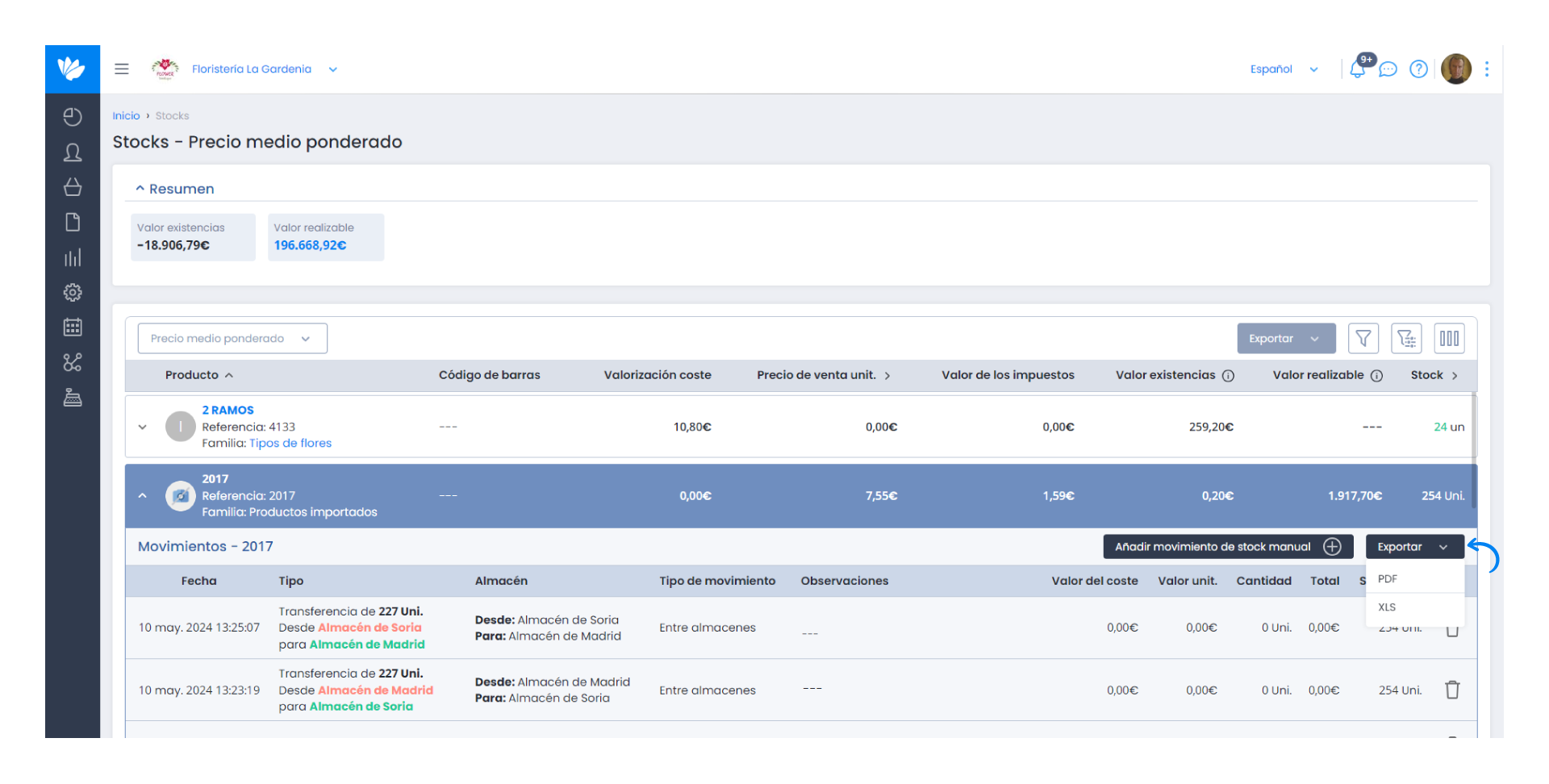Guía paso a paso
¡Encuentra todos los procedimientos completamente explicados!
Siéntete siempre apoyado, incluso cuando no estás en contacto con nosotros.
How to export a stock list?
Temas relacionados
Categories & products - Stock control
Customer area
How to export a stock list?
In Moloni, you can export a complete list with the stock movements of all products.
Additionally, you can segment this list using various options such as categories and products, date ranges, taxes or warehouses.
This export can be done in PDF or XLS format.
Follow these steps:
1. Access the Products & services > Stocks menu.
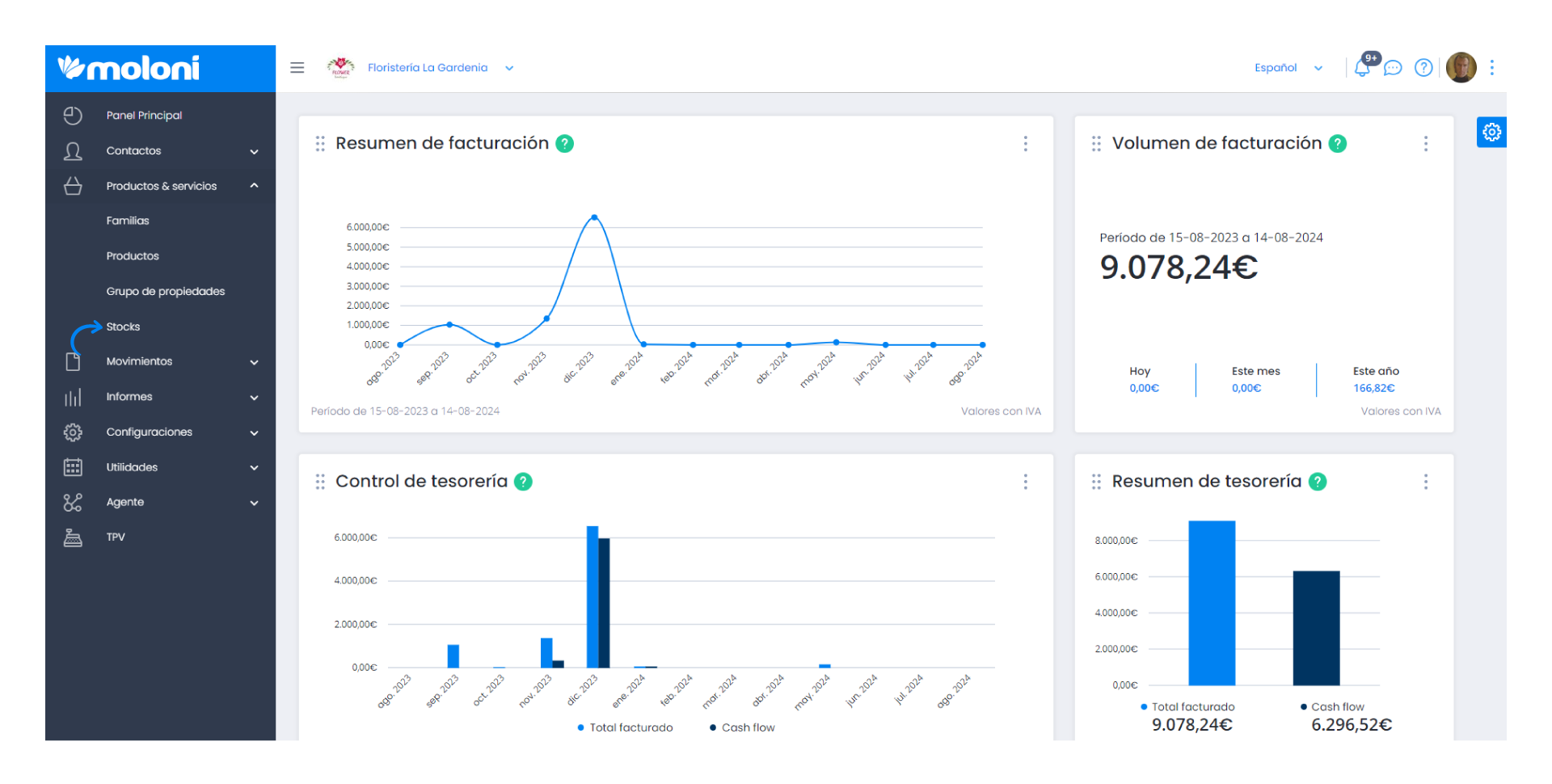
2. You will find a list with all products where you can filter the results using various options like date, categories, products and more.
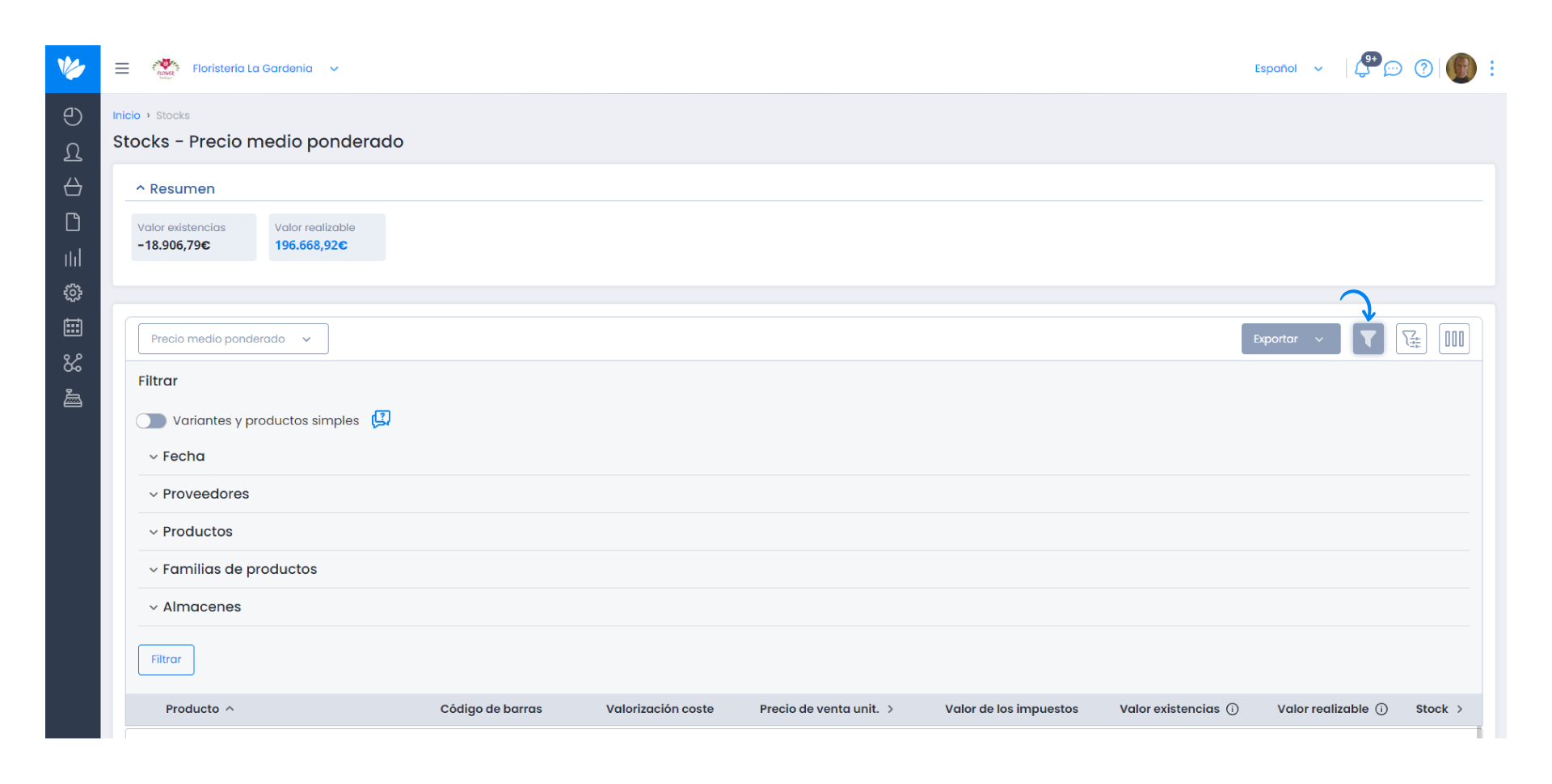
3. Next, click Export and select the desired format. You can choose between PDF or XLS format. It is also possible to export only the information present in the headers, both in PDF and XLS.
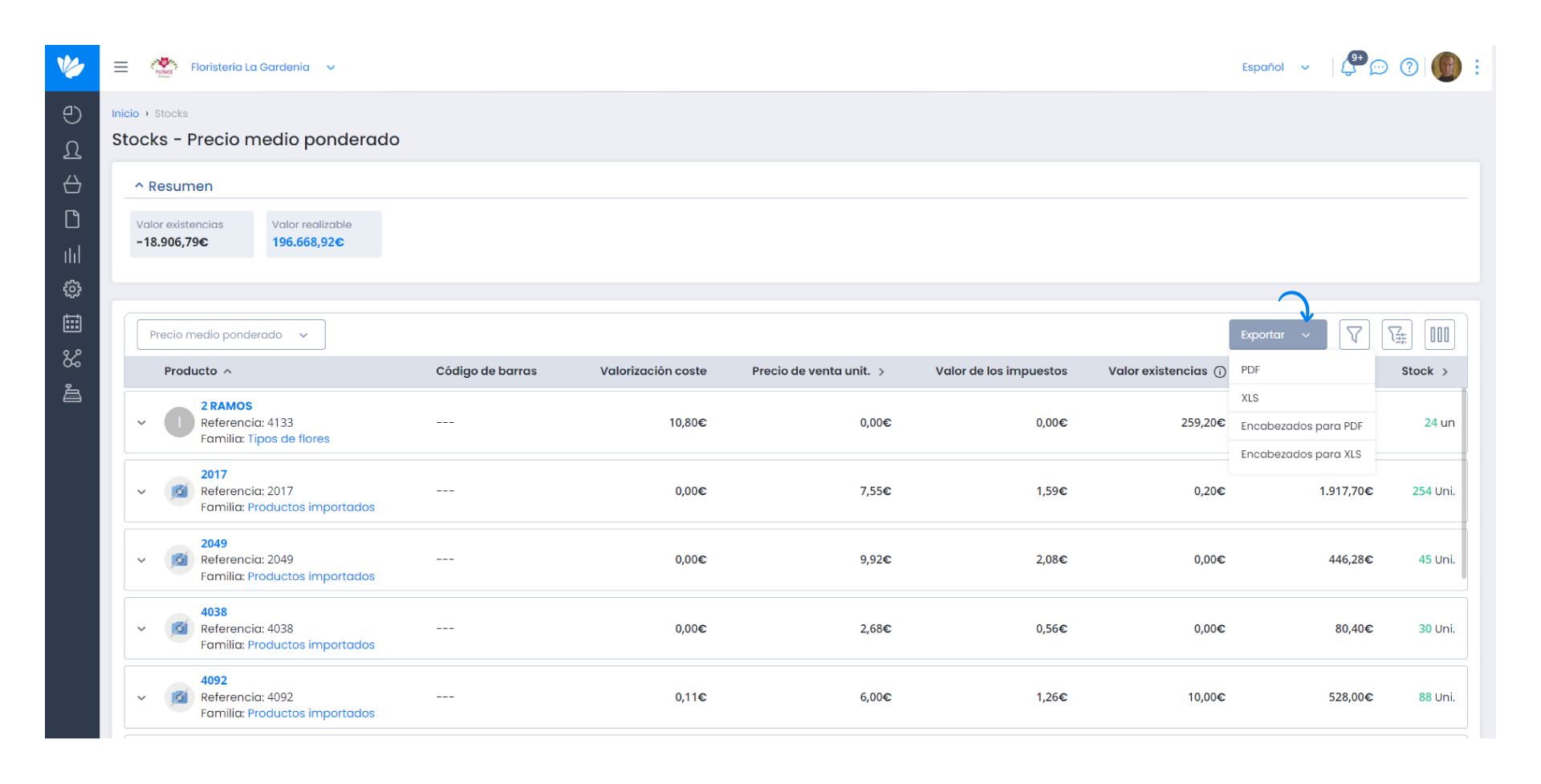
4. Finally, in each product or warehouse, you will find the Export button that allows the export of the stock movements corresponding to the selected product.