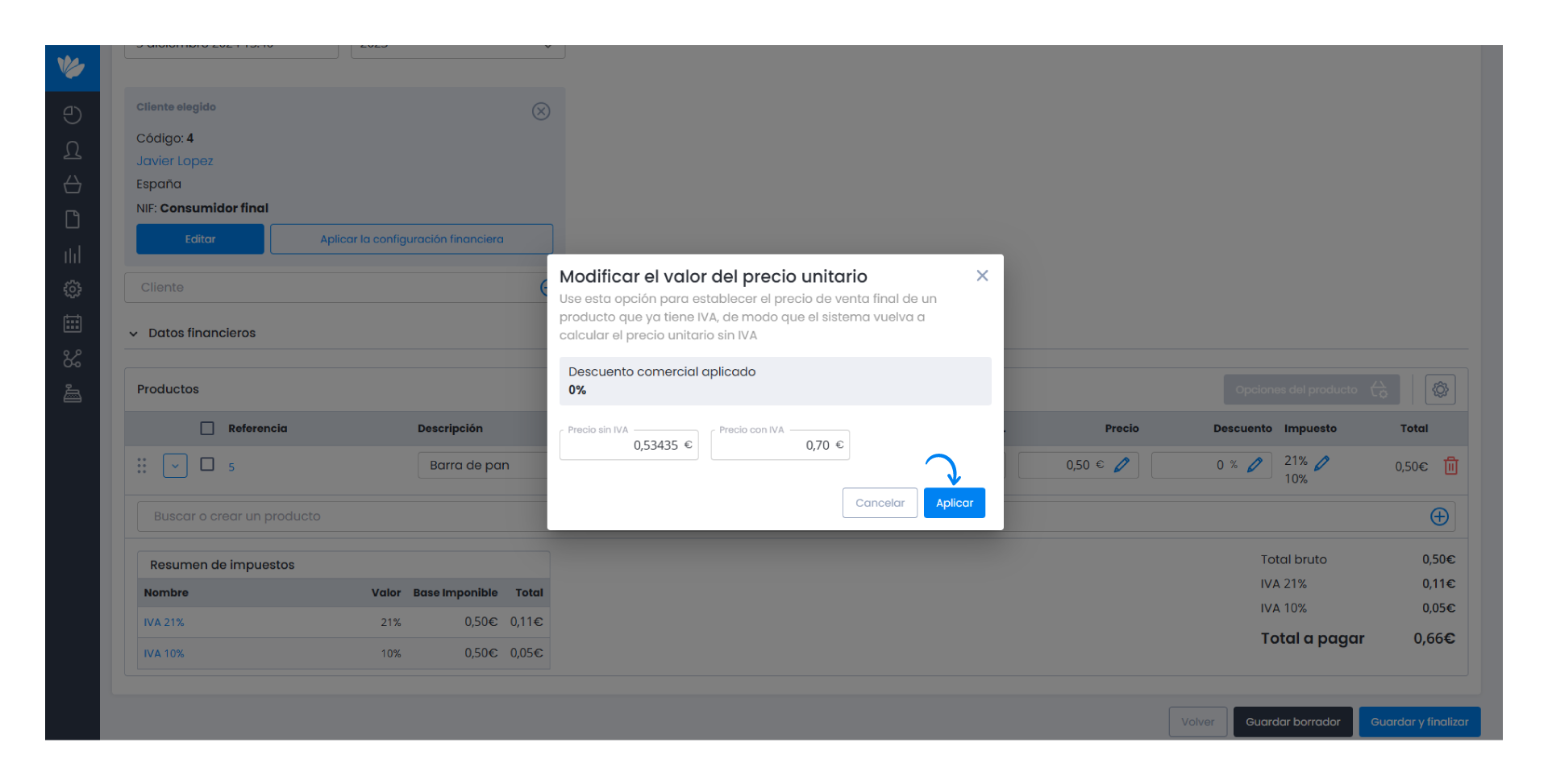Guía paso a paso
¡Encuentra todos los procedimientos completamente explicados!
Siéntete siempre apoyado, incluso cuando no estás en contacto con nosotros.
Temas relacionados
Ver másProducts & Services
Customer area
Set unit price with VAT
When creating a product, you can define its unit price including VAT.
Follow these steps:
1. Go to the menu Products & services > Products.
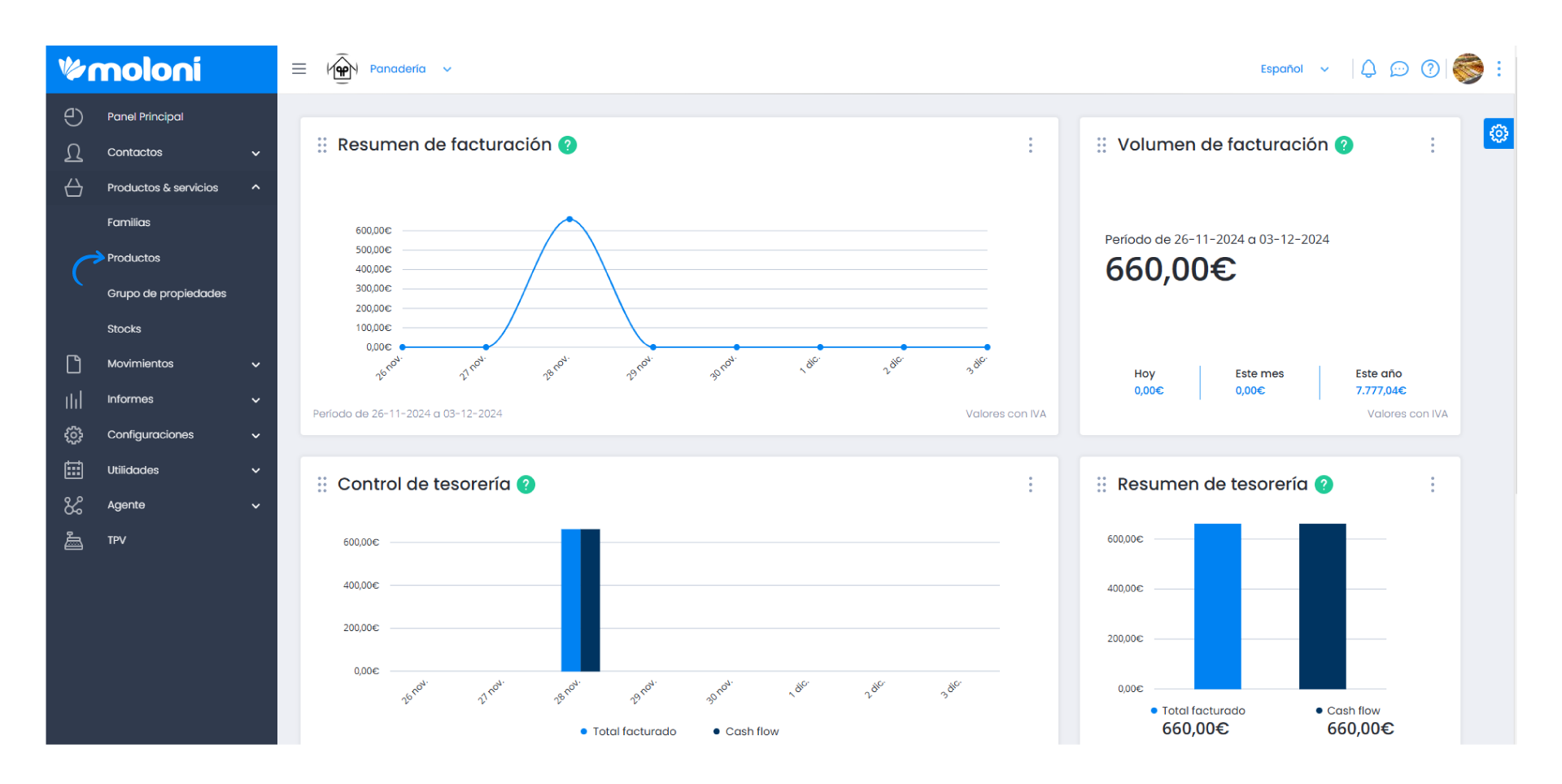
2. Select the desired product.
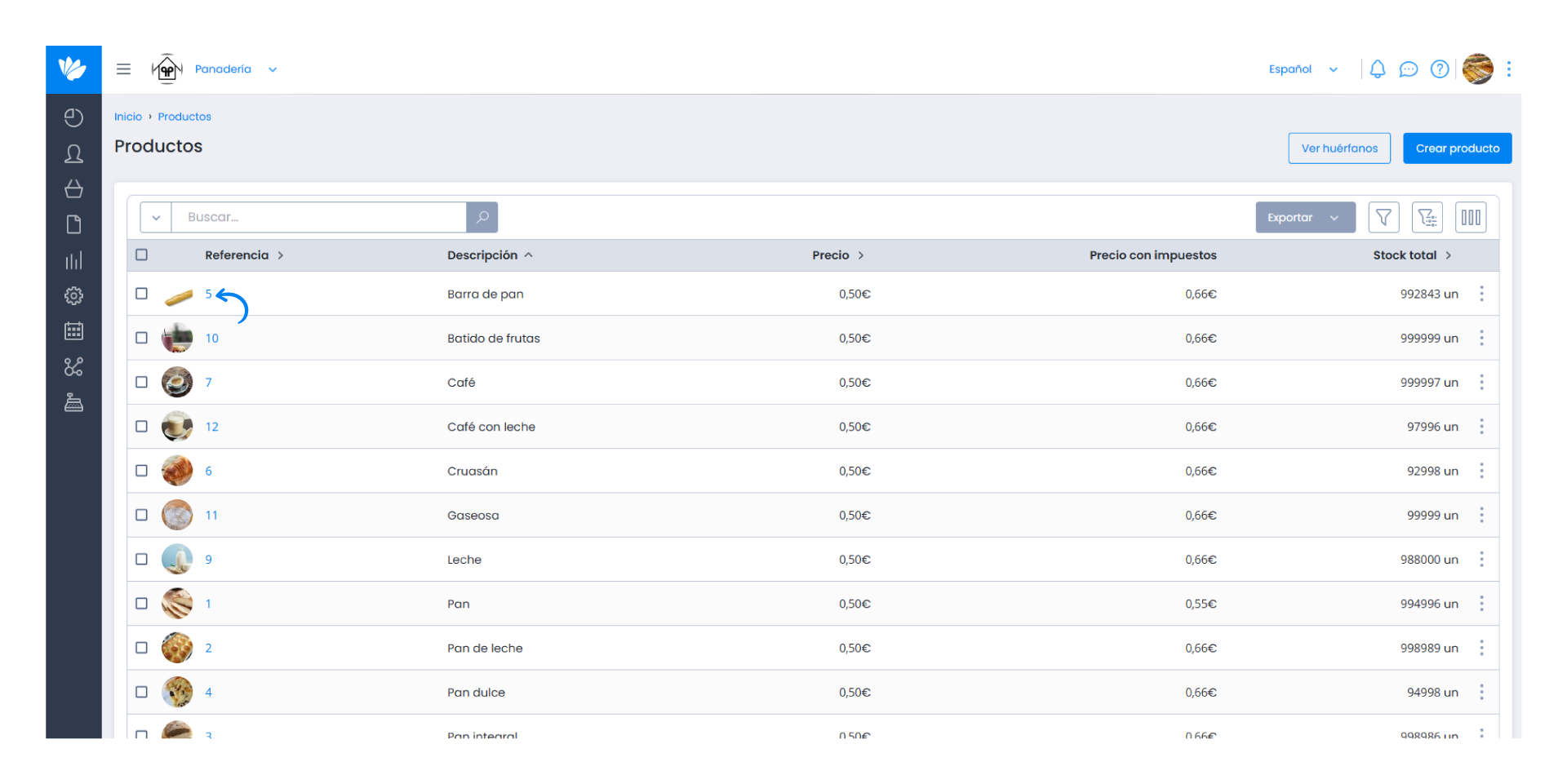
3. Click on the Set unit price with VAT button.
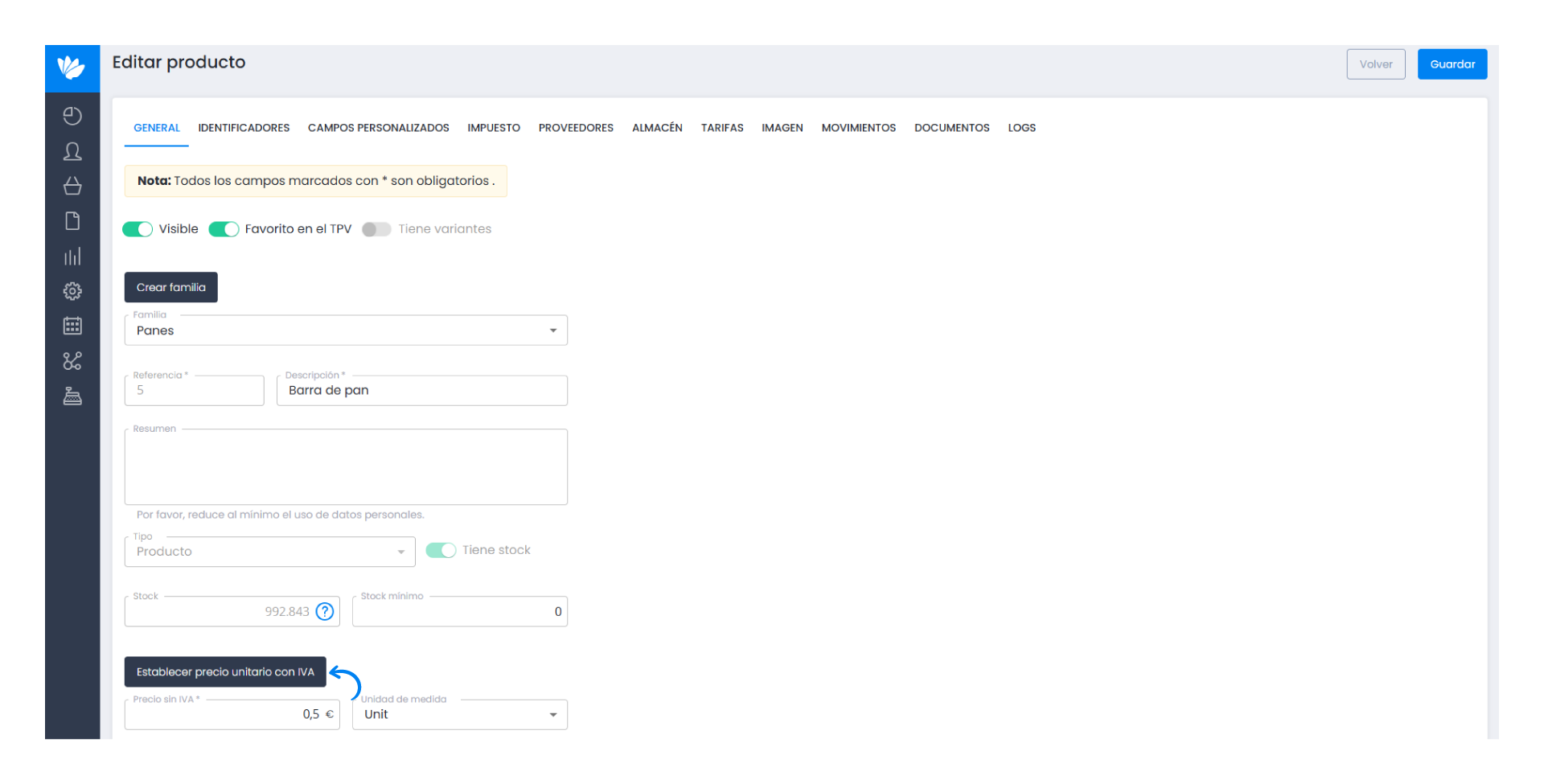
4. Fill in the Sale price (+VAT) field with the corresponding value.
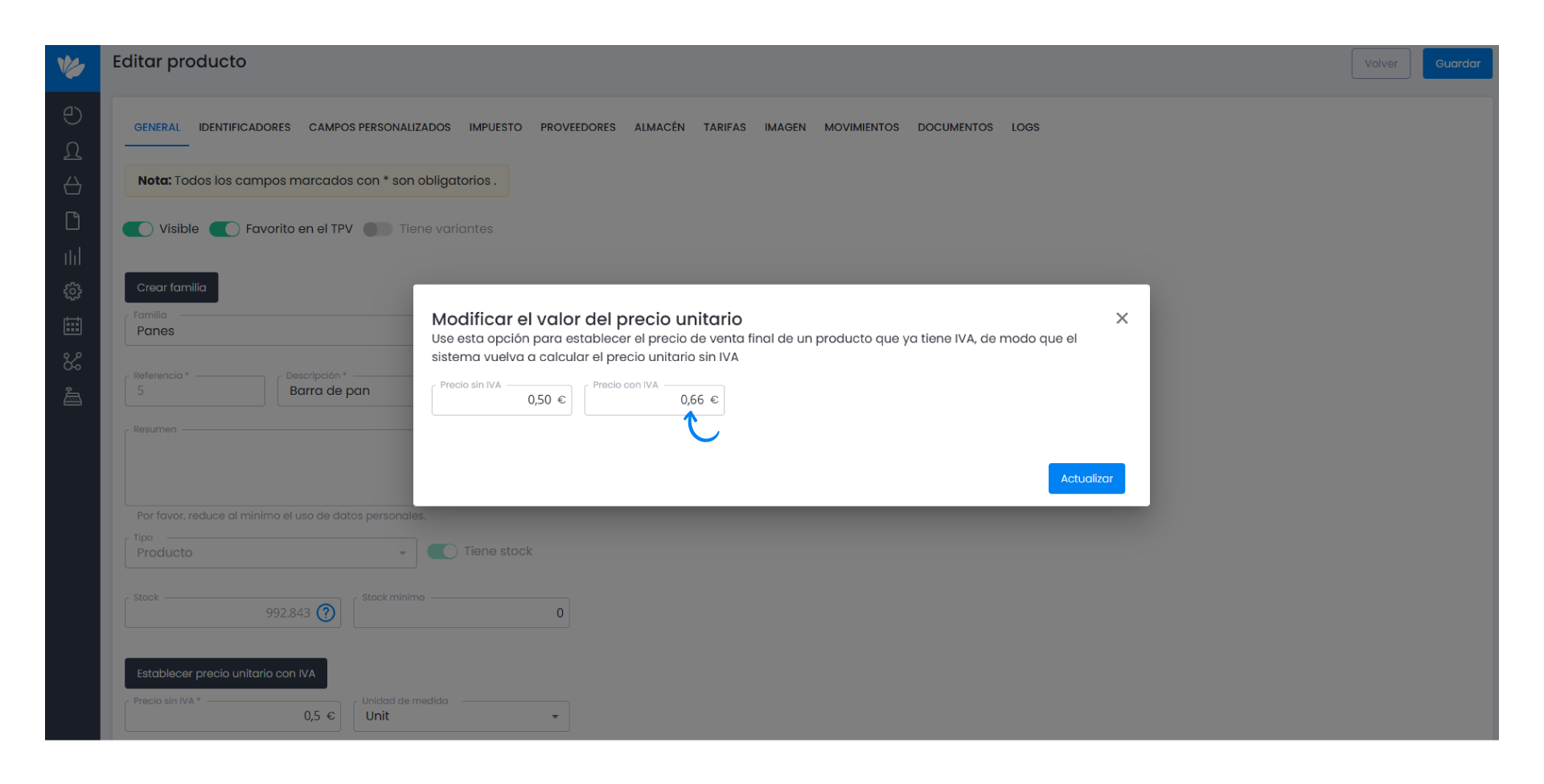
For greater precision in rounding, the price excluding VAT can have up to 5 decimal places.
5. Finally, click Update.
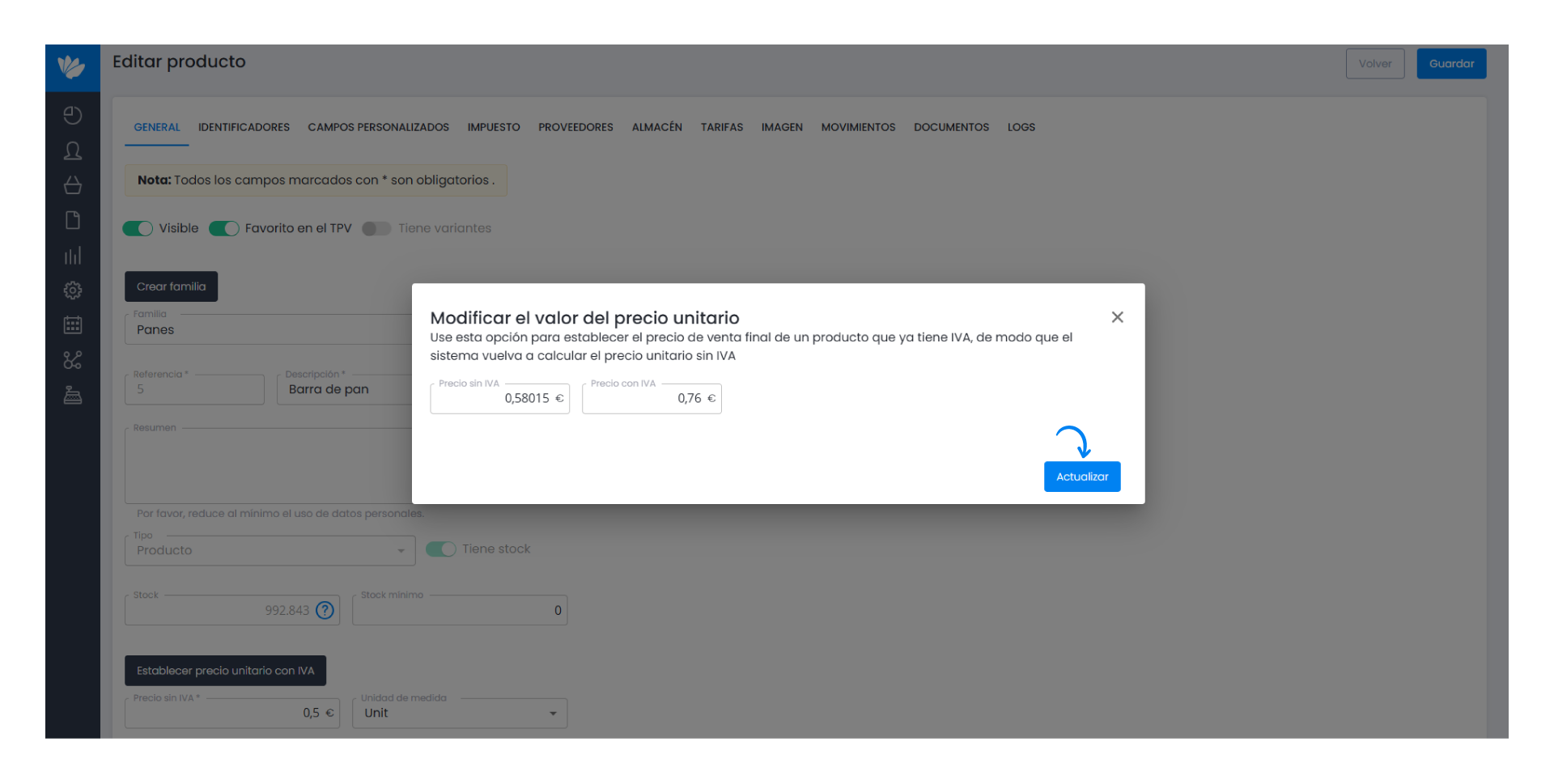
This option is also available in documents after adding a product. In the product line, under the Price column, click the Edit icon if you wish to make changes.
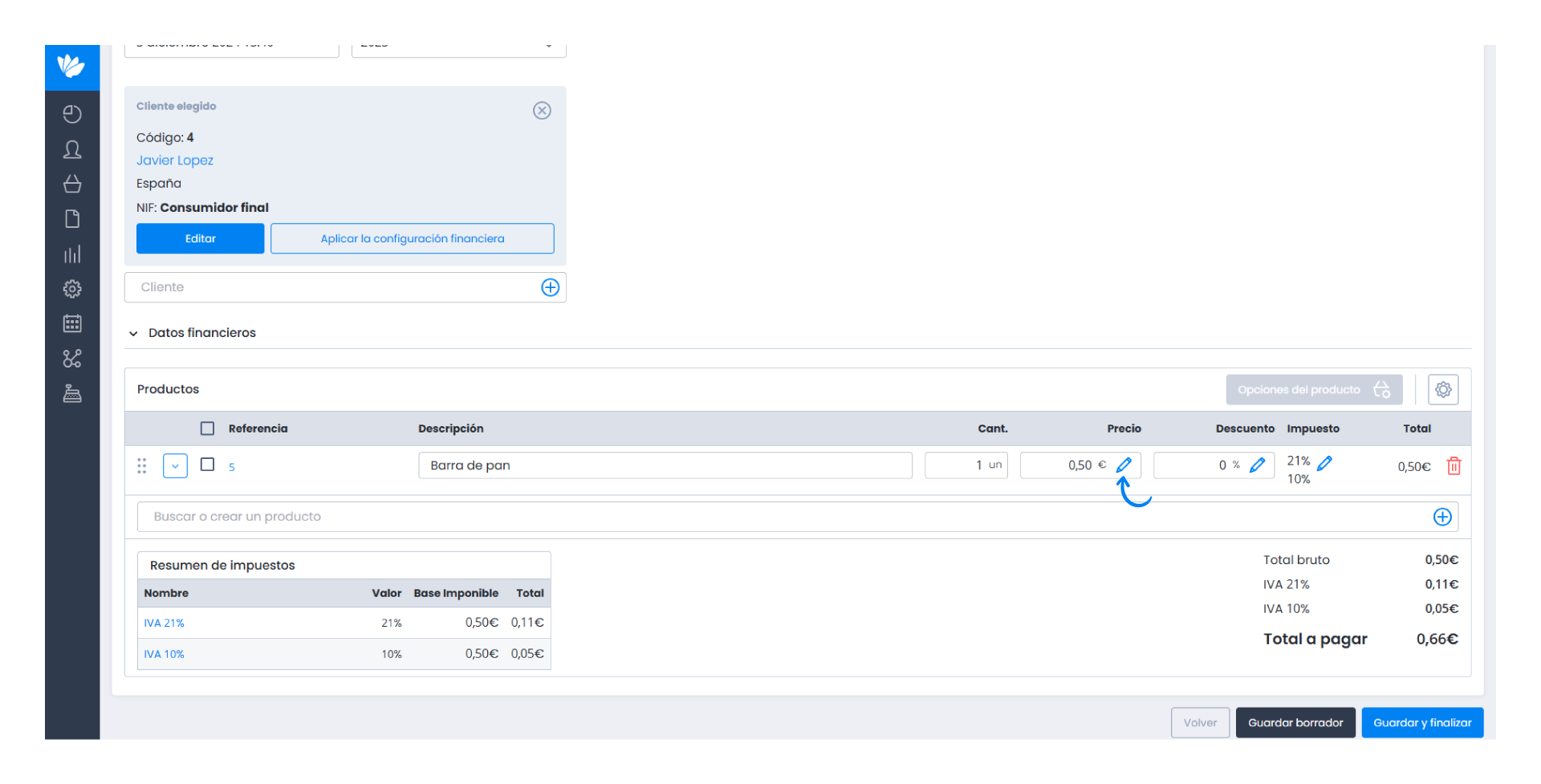
Fill in the Price with VAT field and then click Apply.