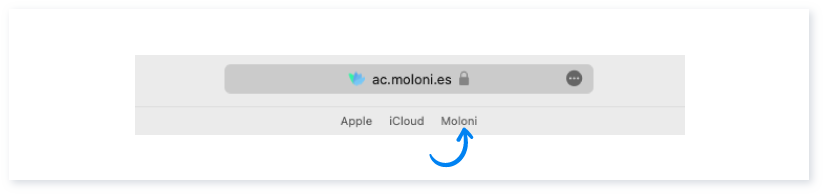Guía paso a paso
¡Encuentra todos los procedimientos completamente explicados!
Siéntete siempre apoyado, incluso cuando no estás en contacto con nosotros.
How to create a shortcut in your browser to your Moloni account?
Temas relacionados
Ver másGeneral Features
Customer area
How to create a shortcut in your browser to your Moloni account?
Would you like to know how to access your Moloni account in a fast way?
Different browsers have options that allow you to bookmark your company page, without having to enter your login data.
Just save the address in the bookmarks bar of your browser (the program you use to access the Internet) when you are logged in.
The next time you access, you do not have to log in, you are redirected directly to your company's page.
You can also save your Moloni account access data in your browser for 14 days. Learn more in this Guide.
In the following steps we show you how you can perform this process for each browser:
Google Chrome
1. Log into your account and check if the bookmarks bar is active.
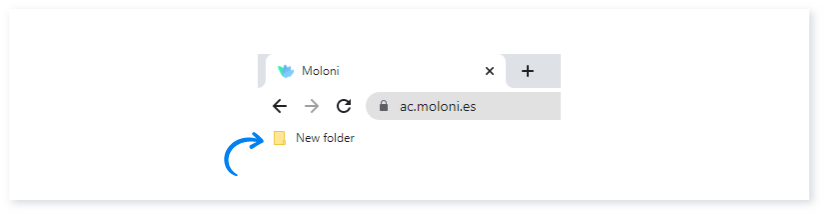
2. If it is not visible, go to the top right and click the icon. Select Bookmarks and click Show Bookmarks Bar.
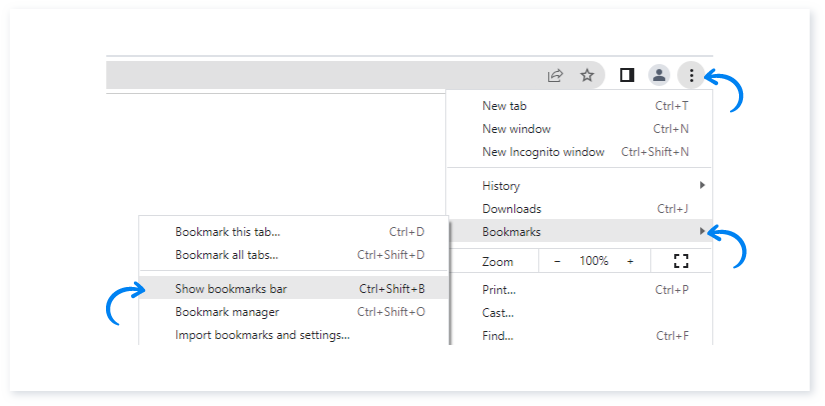
3. To bookmark the page click this icon.
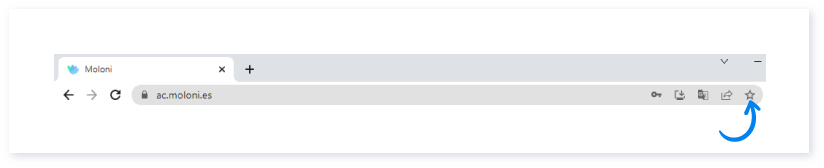
4. Click on Done.
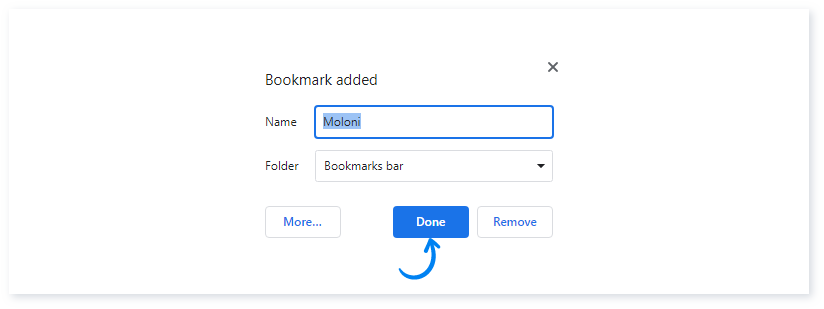
5. The fast access address for your company is now saved. Whenever you want to access your account, just open your browser and click on this button.
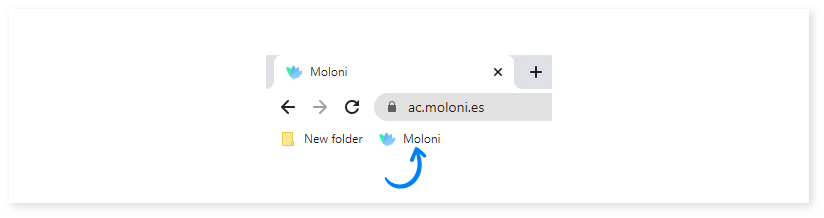
Mozilla Firefox
1. Log into your account and check if the bookmarks bar is active.
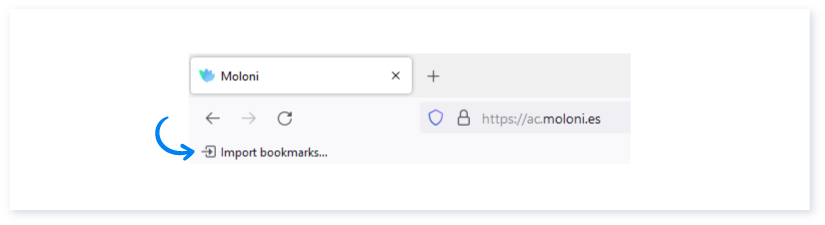
2. If it is not, click on this icon and select Bookmarks and Show Bookmarks Toolbar.
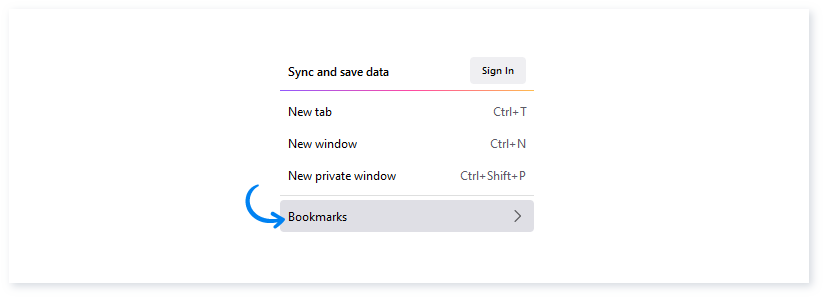
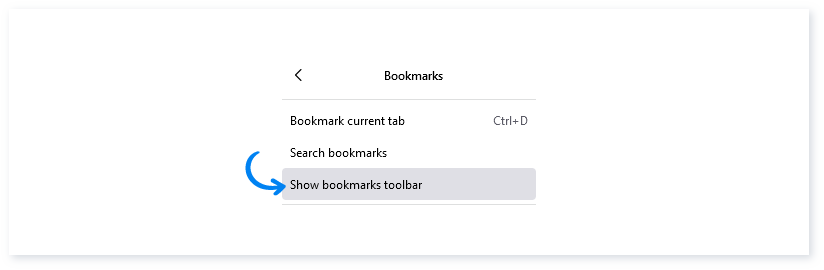
3. To add the page, click the icon that appears in the toolbar.
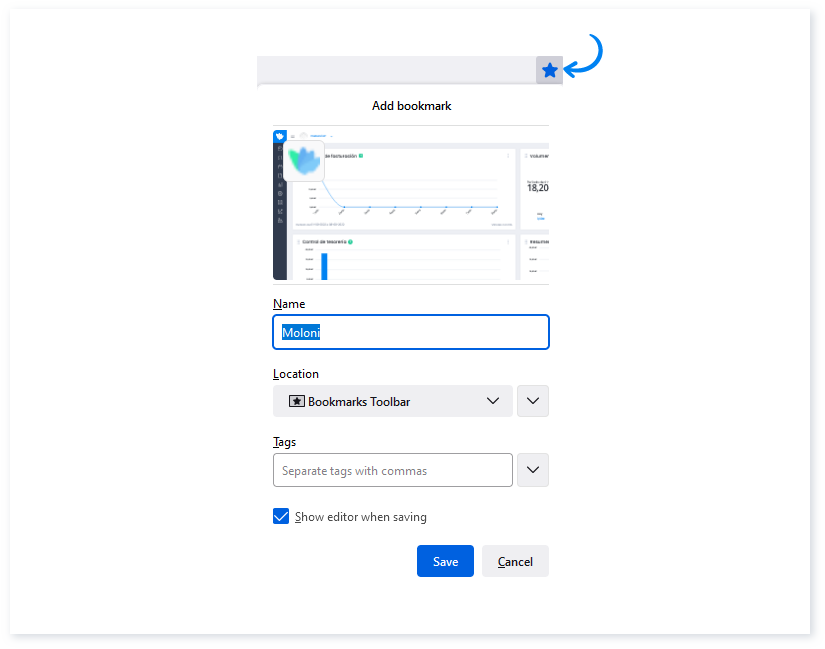
4. Under Location, choose the Bookmarks Toolbar option and click Save.
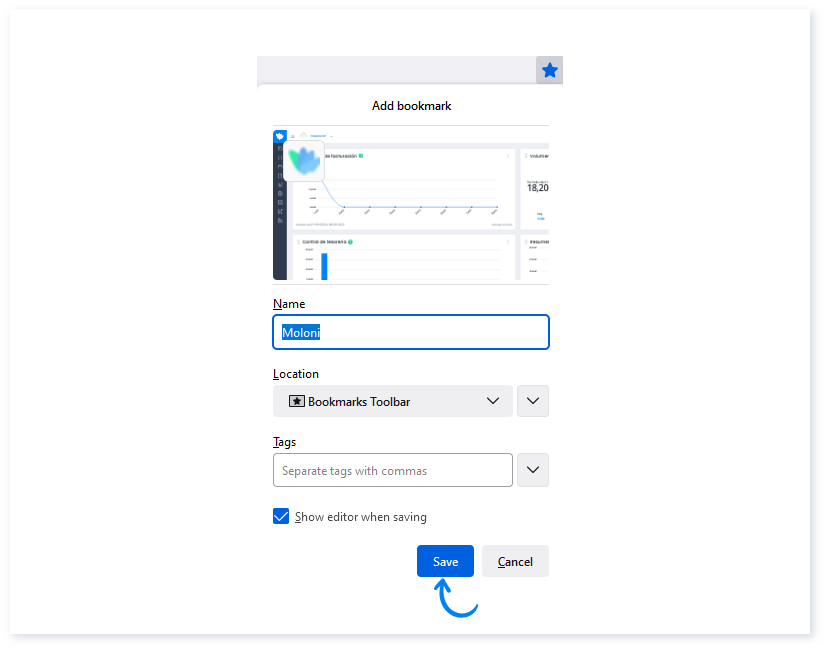
5. The page has been added.
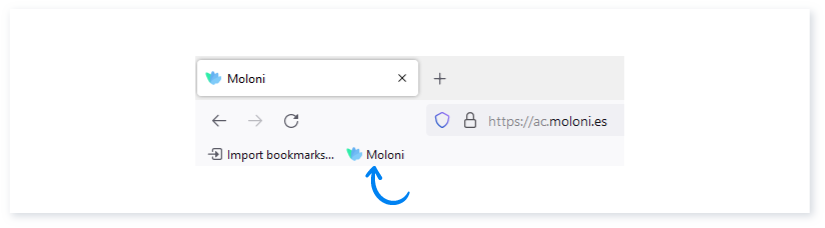
Microsoft Edge
1. Log into your account. Make sure the bookmarks bar is active.
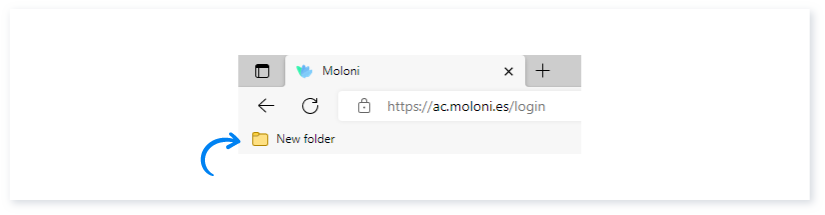
2. If not, click on this icon, select Show Favorites Bar and click Always.
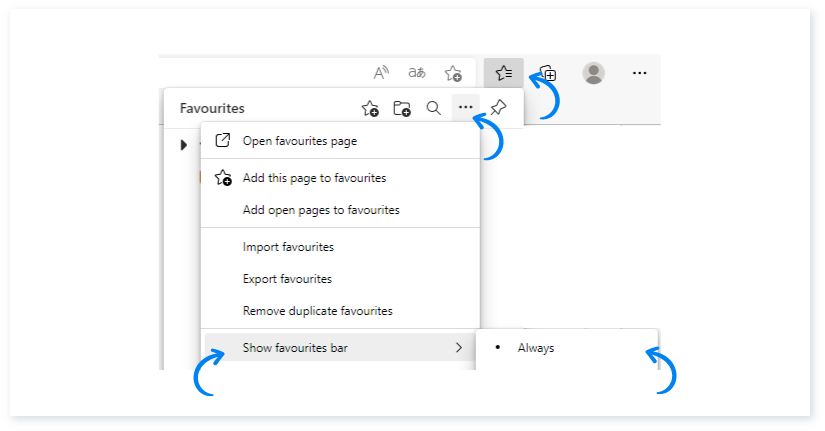
3. To bookmark the page click this icon.
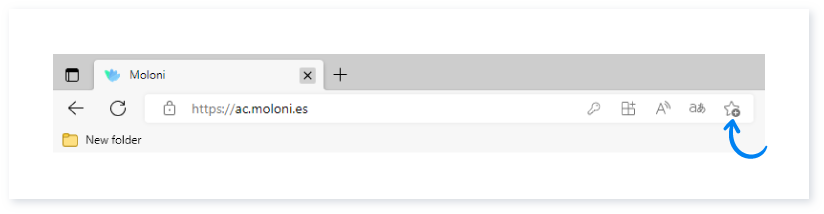
4. Click on Done.

5. The marker has been added.
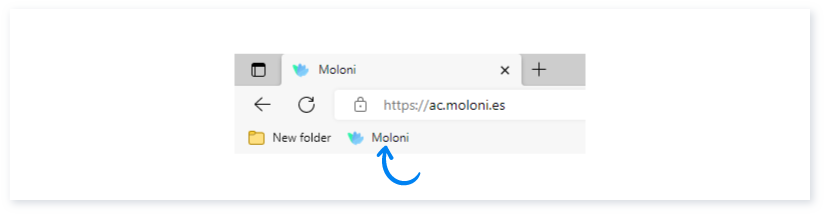
Safari
1. Log into your account and check if the bookmark bar is active.
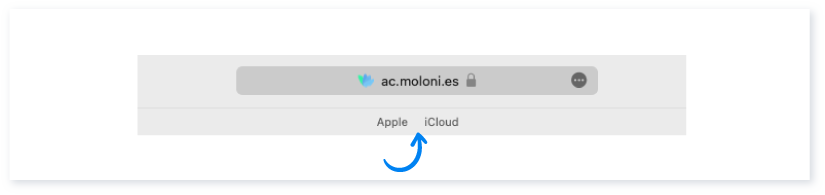
2. To add the page, drag the email address to the bookmarks bar.
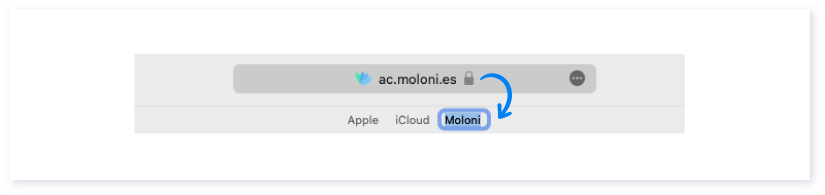
3. Press the ENTER key.
4. The bookmark has been added.