
Guía paso a paso
¡Encuentra todos los procedimientos completamente explicados!
Siéntete siempre apoyado, incluso cuando no estás en contacto con nosotros.
How to activate two-factor authentication via email?
Temas relacionados
Ver másGeneral Features
Customer area
How to activate two-factor authentication via email?
In Moloni, it's possible to activate two-factor authentication whenever you login.
This authentication method functions as an additional security measure, ensuring that only the user themselves can access the account.
This process must be configured per user; that is, if your Moloni account has more than one user, this process must be carried out by each of them.
Follow these steps:
1. In the client area, go to the user menu and click on Security and access.
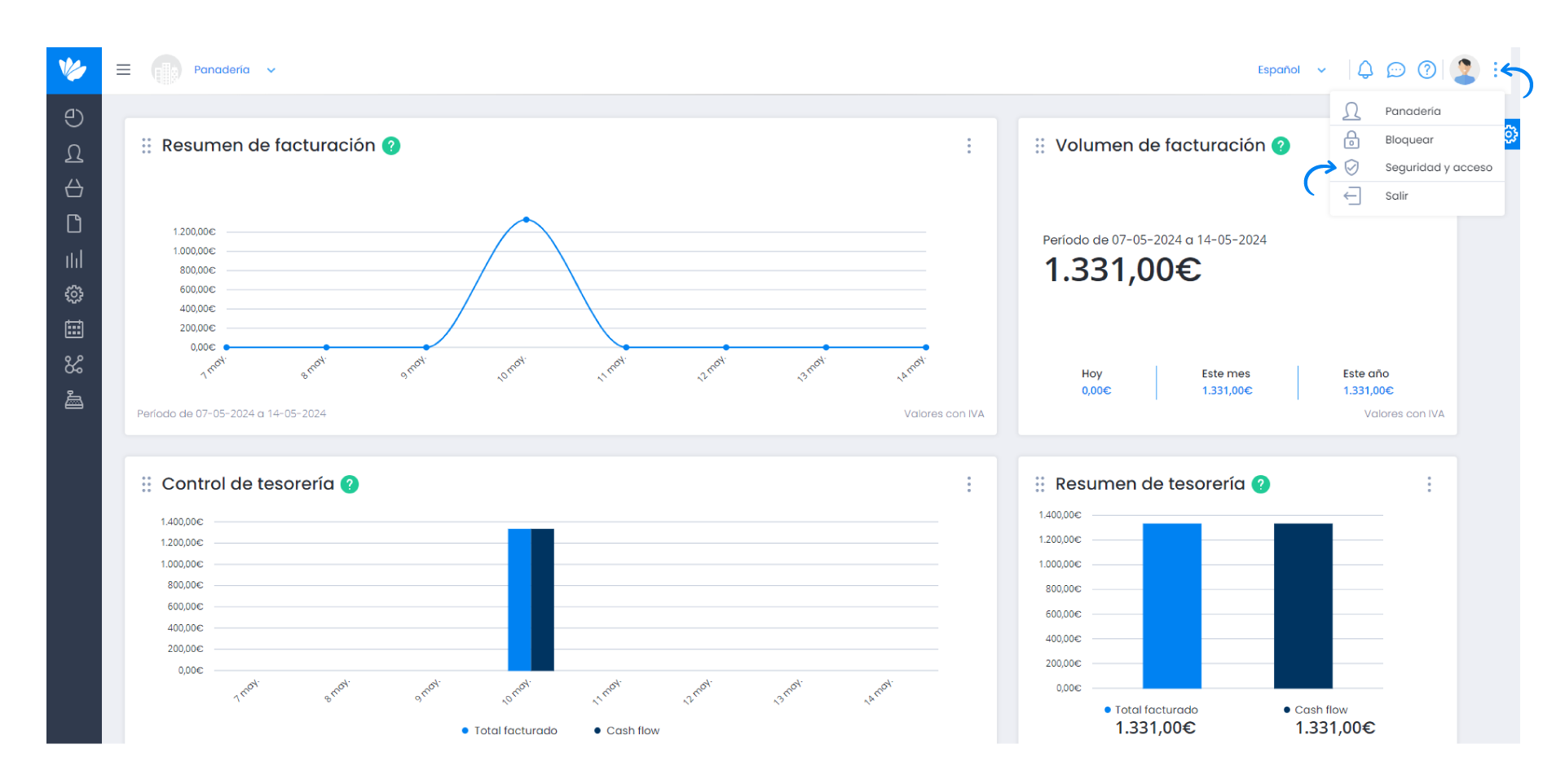
2. Activate the button in the Email section.
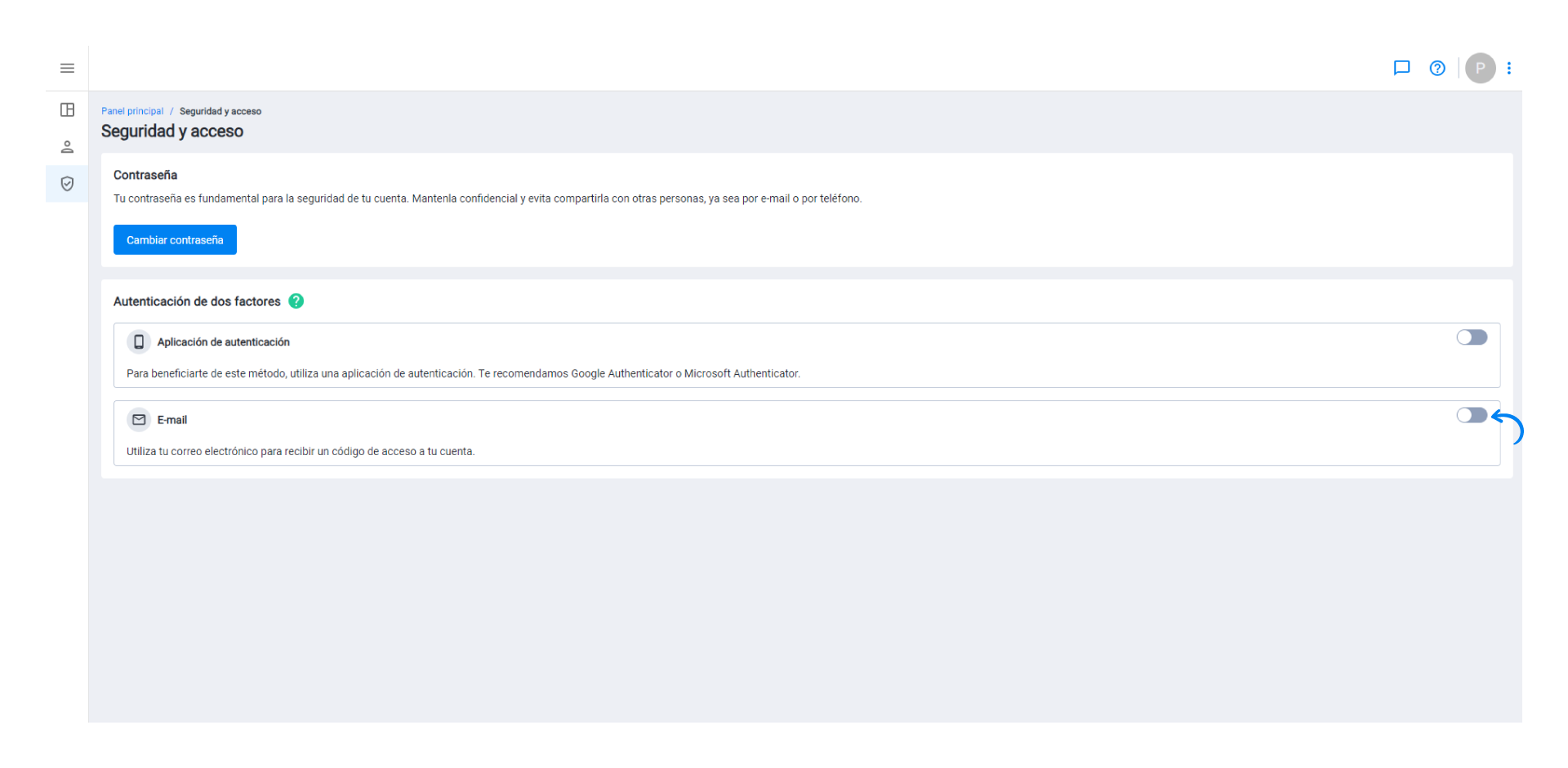
3. Enter your password and click on the Confirm password button.
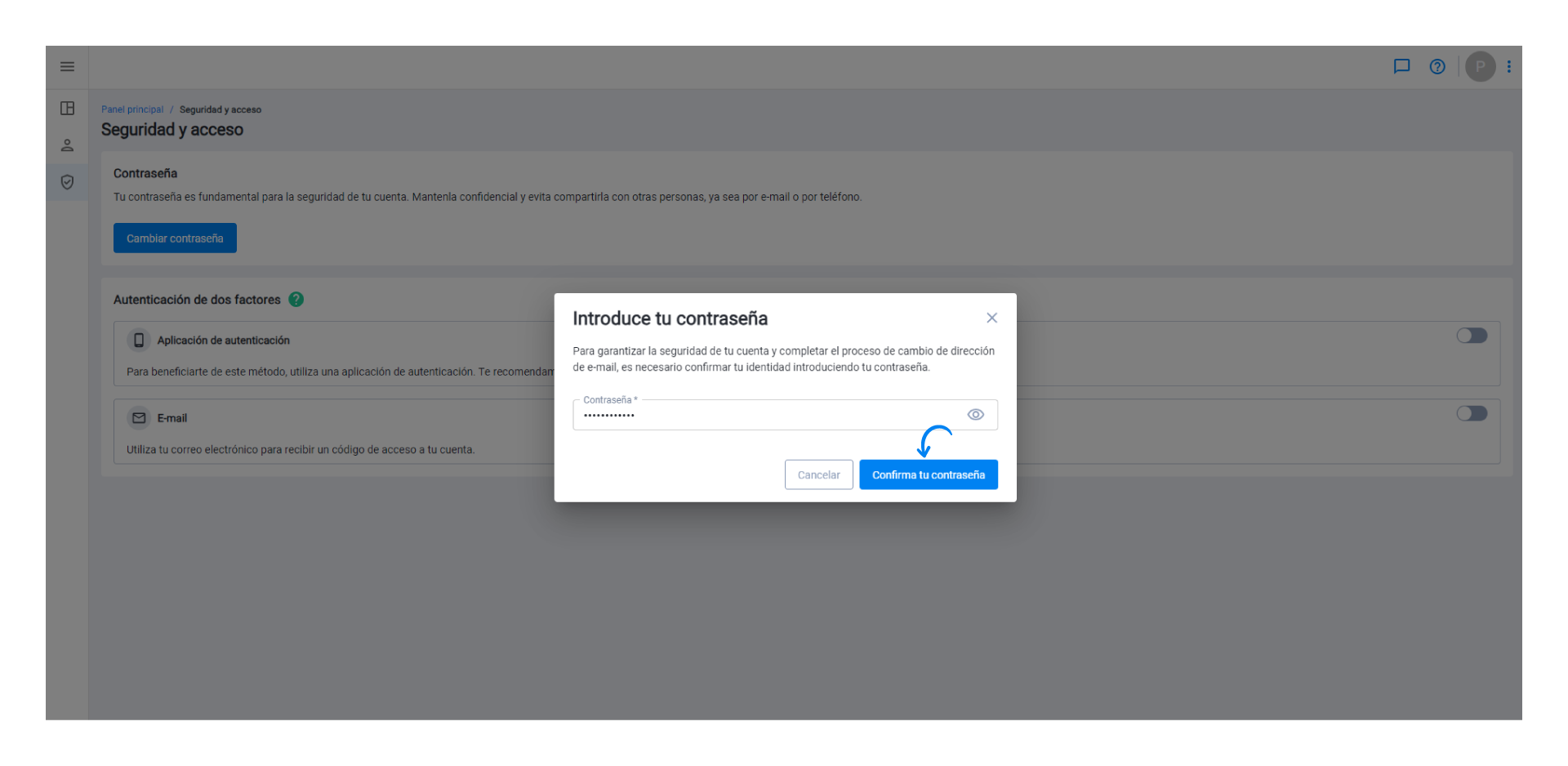
4. Enter the verification code received via your email and click on the Verify code button.
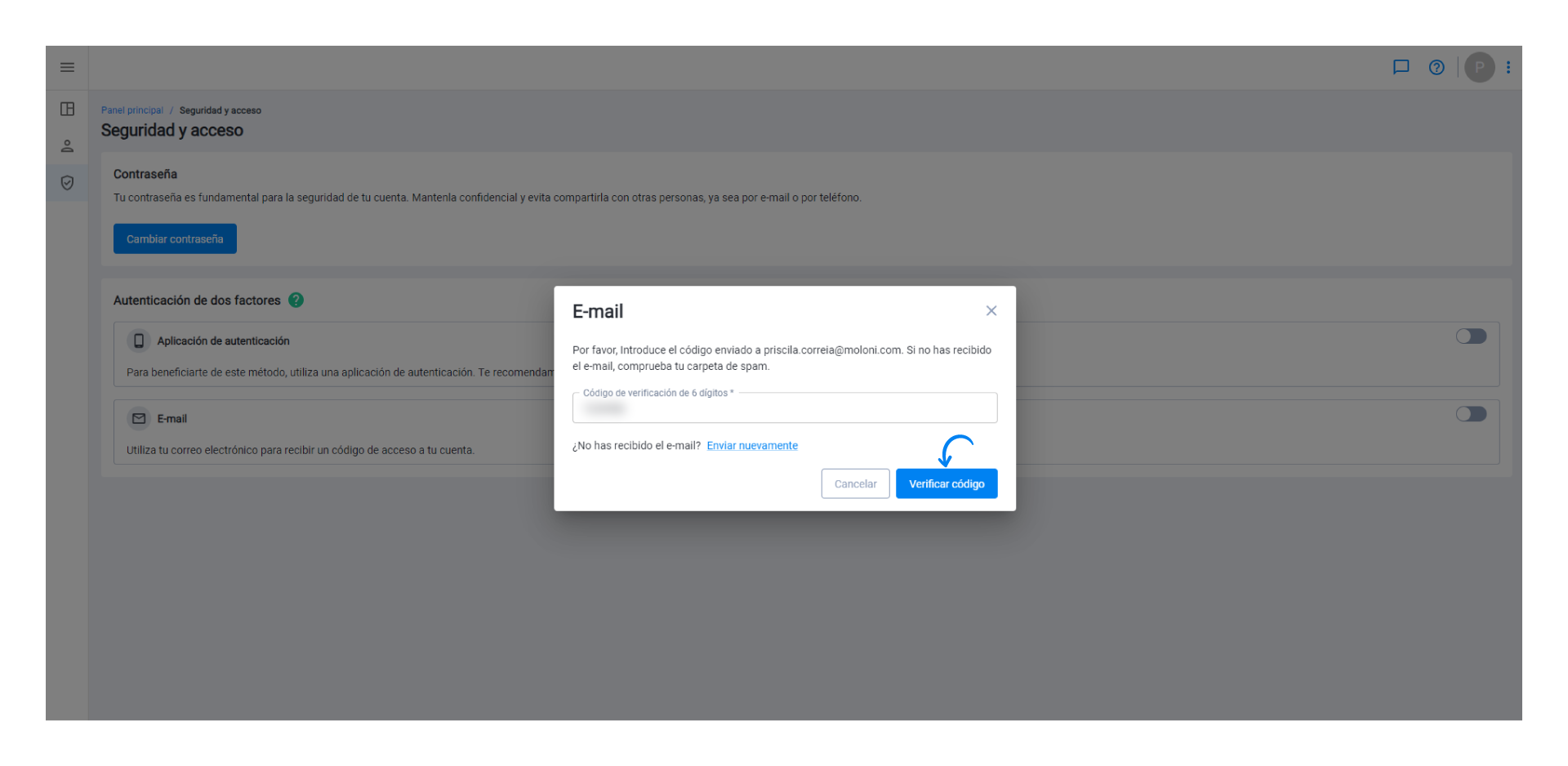
Two-factor authentication has been successfully activated.
After activation, Moloni automatically generates eight backup codes for the user. If you lose your mobile device, instead of the numeric code provided by e-mail, you can use one of these backup codes to regain access to your Moloni account. These backup codes, once generated, can only be used once and should be stored in a secure location.
5. Copy or download a file (in .txt format) with the codes. To do this, click on the Copy or Download button.
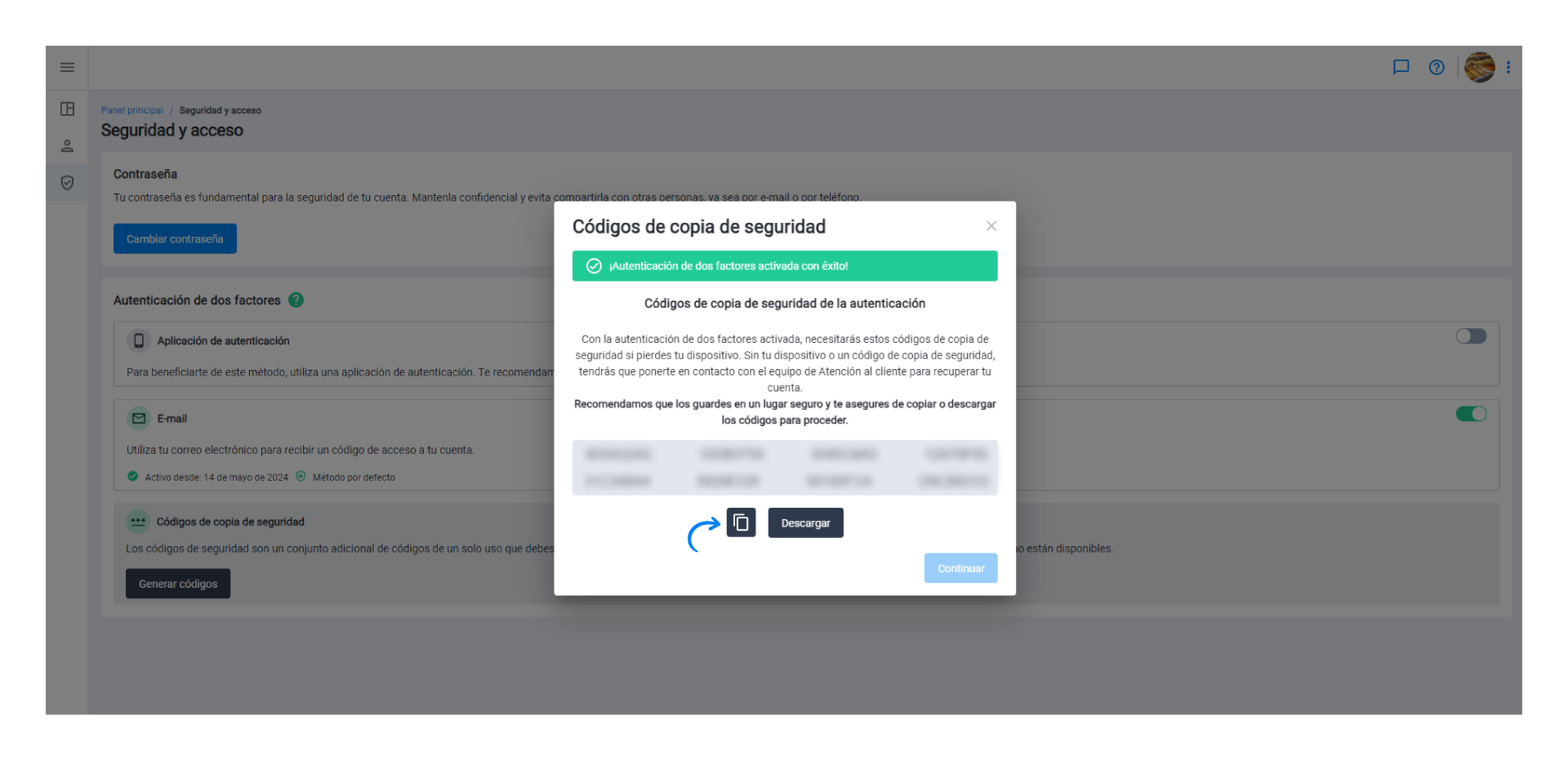
6. Then, click on Continue.
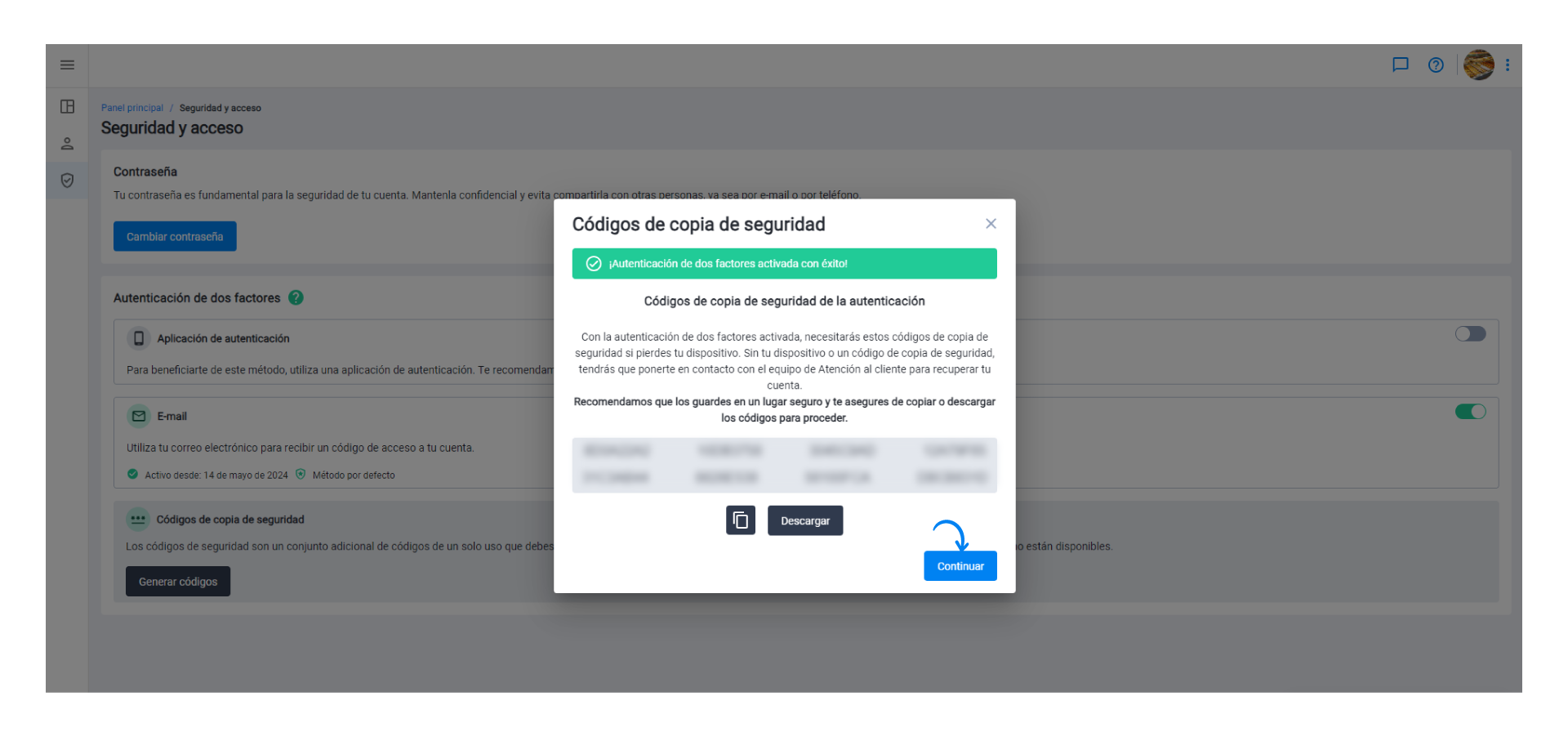
If you have lost or used all the backup codes, you can generate new codes by clicking on the Generate codes button.
When generating new backup codes, the previous codes will be deactivated.


