
Guía paso a paso
¡Encuentra todos los procedimientos completamente explicados!
Siéntete siempre apoyado, incluso cuando no estás en contacto con nosotros.
Temas relacionados
Contacts
Customer area
How to create a Customer
The process of creating a customer is very simple.
You just need the VAT number, name and the customers address, and in a few seconds you'll have created a new customer. Ready for invoicing!
To create a new customer you need to access the Entities > Customers menu, or create it directly in a document (applicable only if the customer hasn't been created previously).
However, both these customer creation processes are identical.
1. Access the Entities menu and choose the Customers option. To create a new customer, click Create.
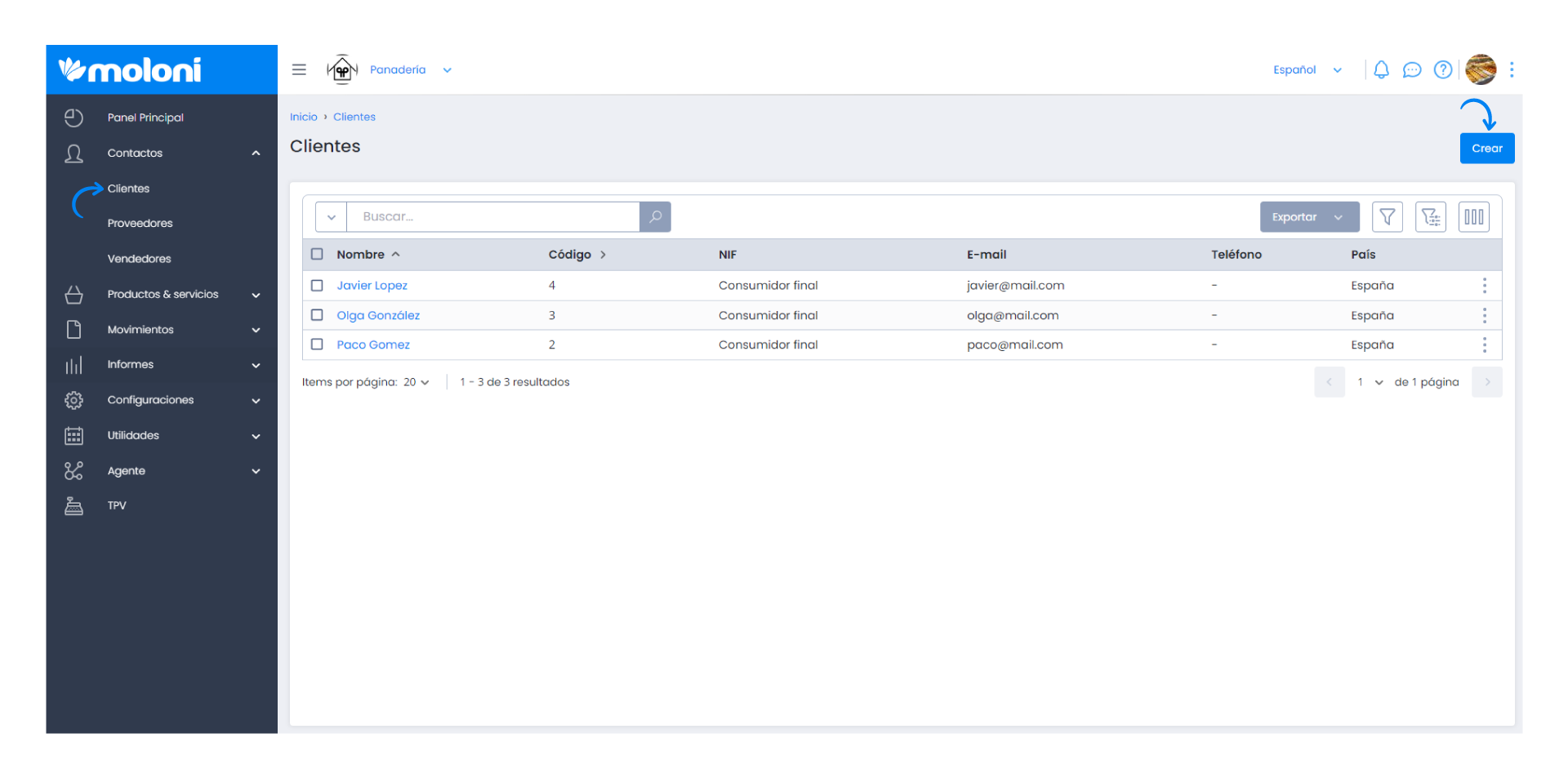
2. Here you will find 5 tabs that need to be filled:
- Info;
- Contact;
- Alternate Address;
- Billing;
- Document Copies.
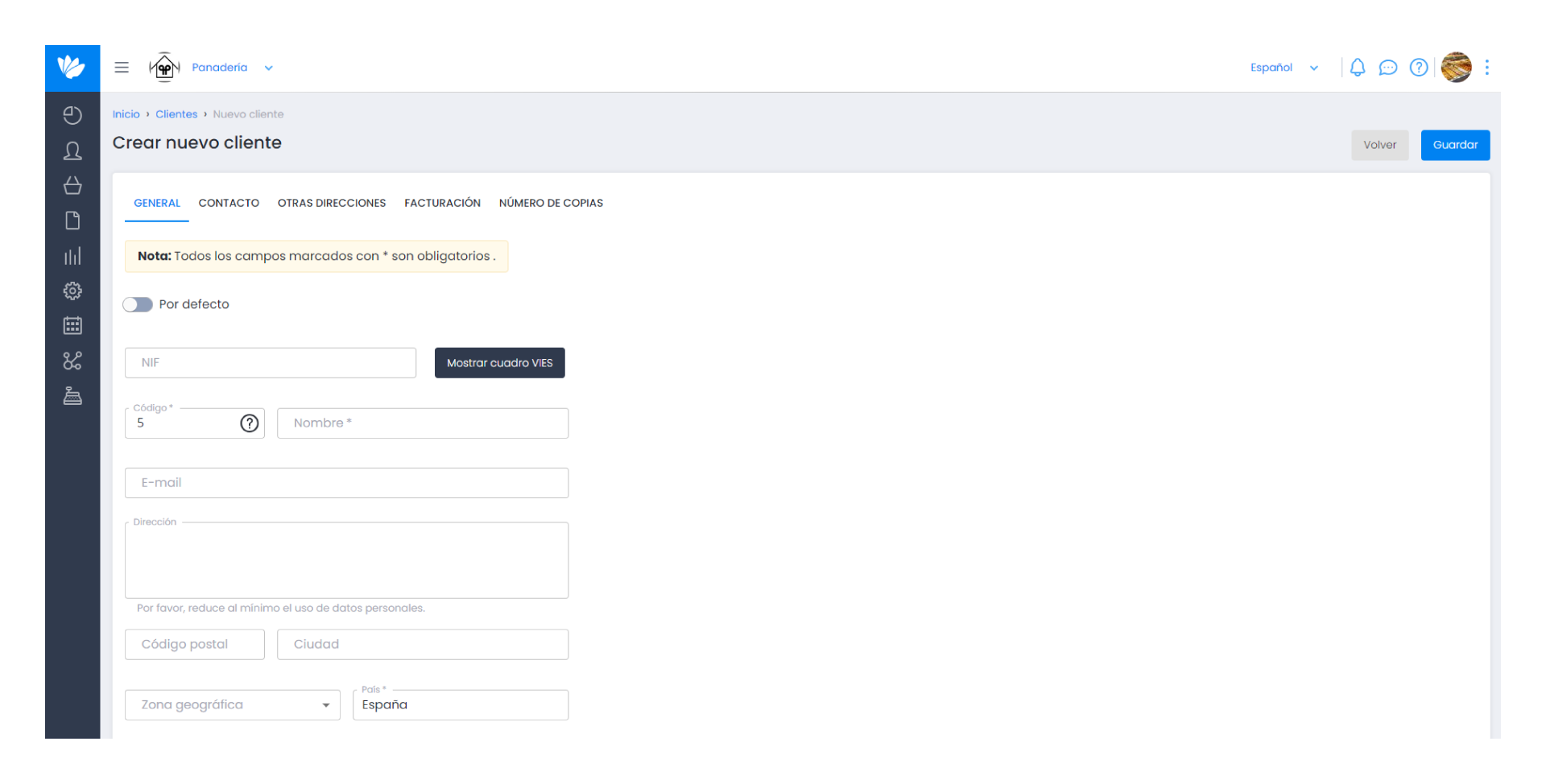
3. The mandatory fields on the Info tab are:
- Name;
- Code;
- Country.
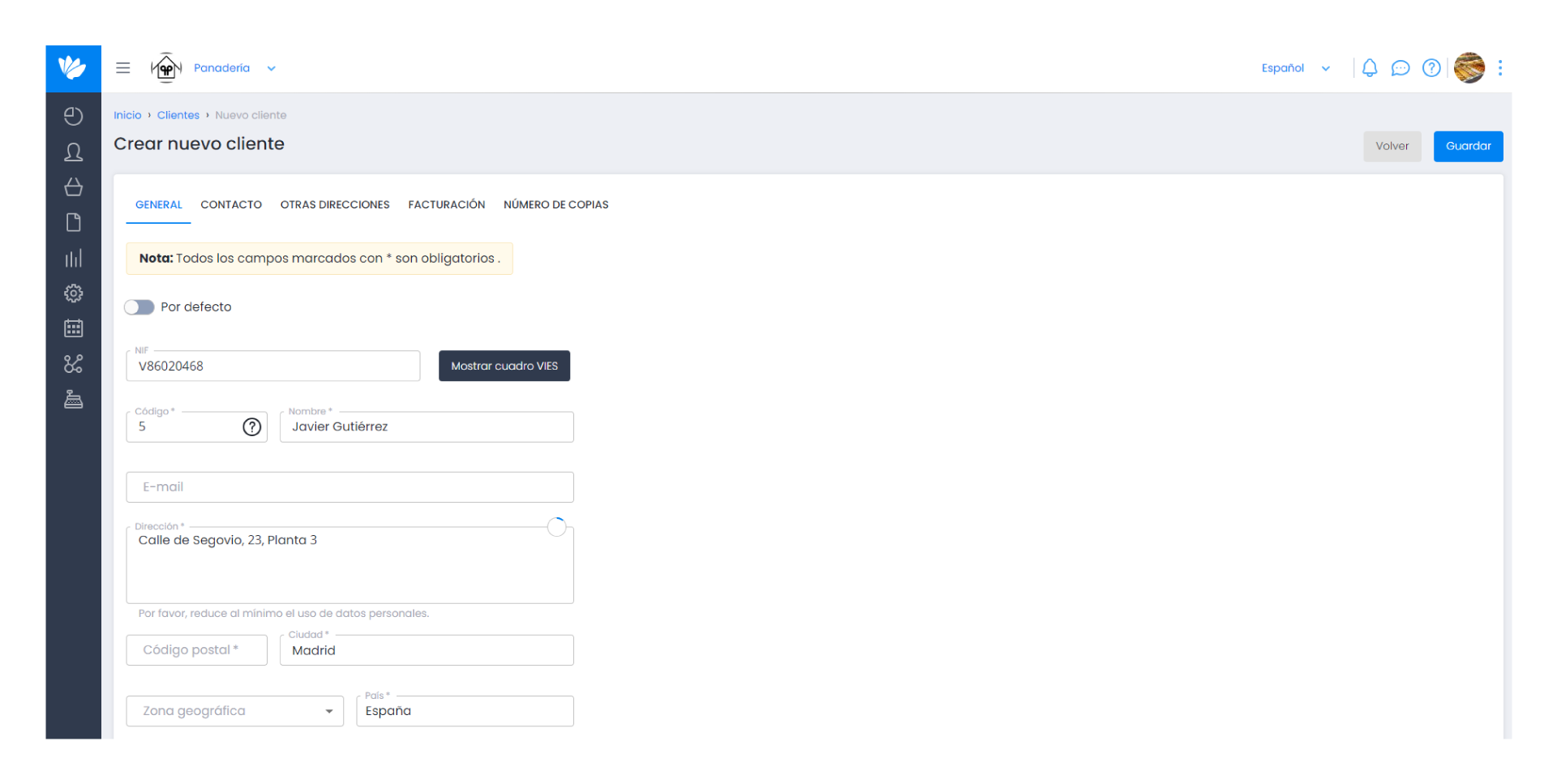
4. To verify the VAT number validation in VIES, you must click Show VIES Panel, this option allows you to verify if the data you inserted is correct. However, for this to happen, you must select the country were the company is. This is an optional step and is only available for companies insede the EU.
By clicking Show VIES Panel, you will see the validity and register status of the VAT number, filling the data automatically.
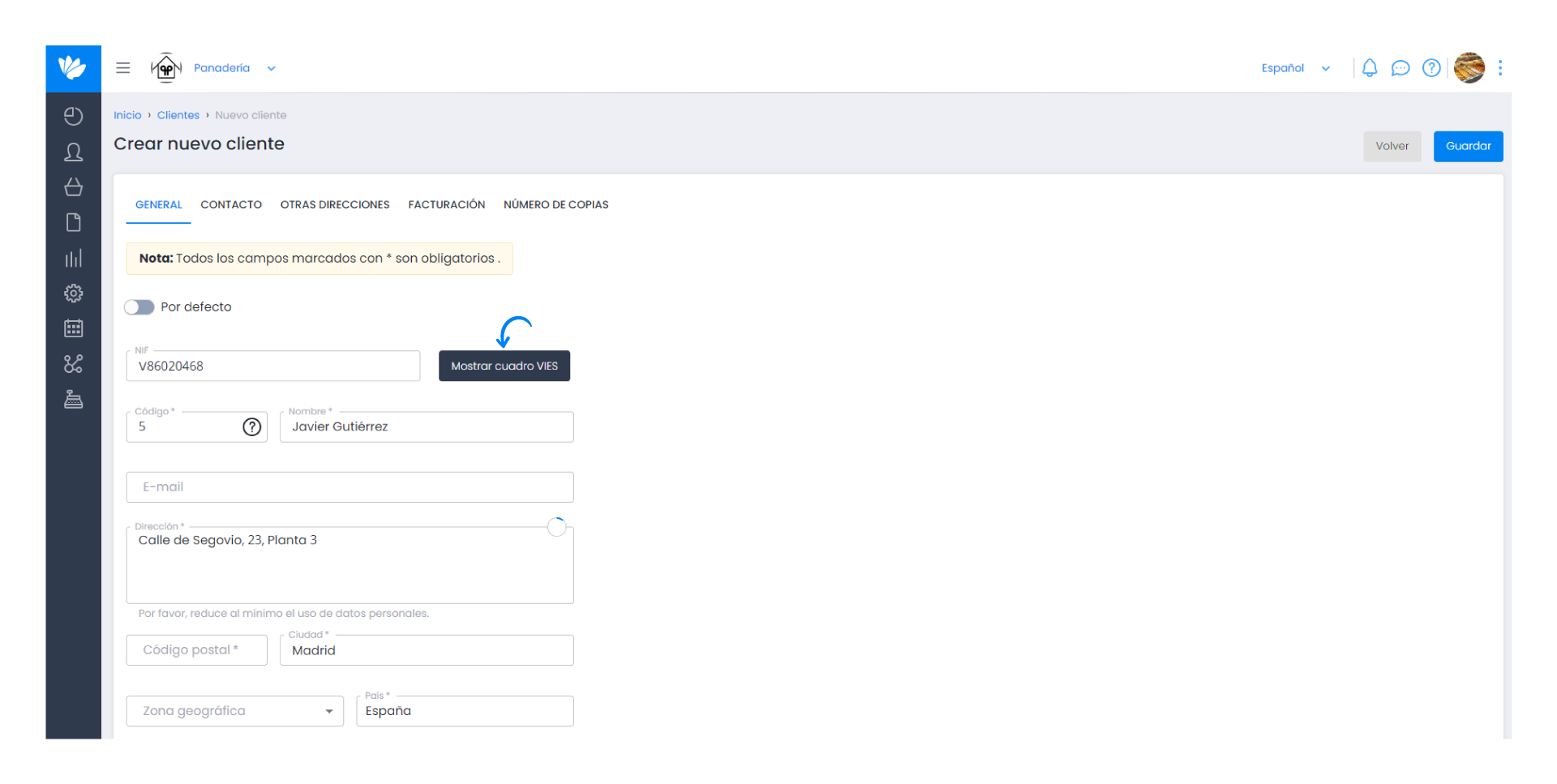
5. After you've filled in the remaining data, click Insert.
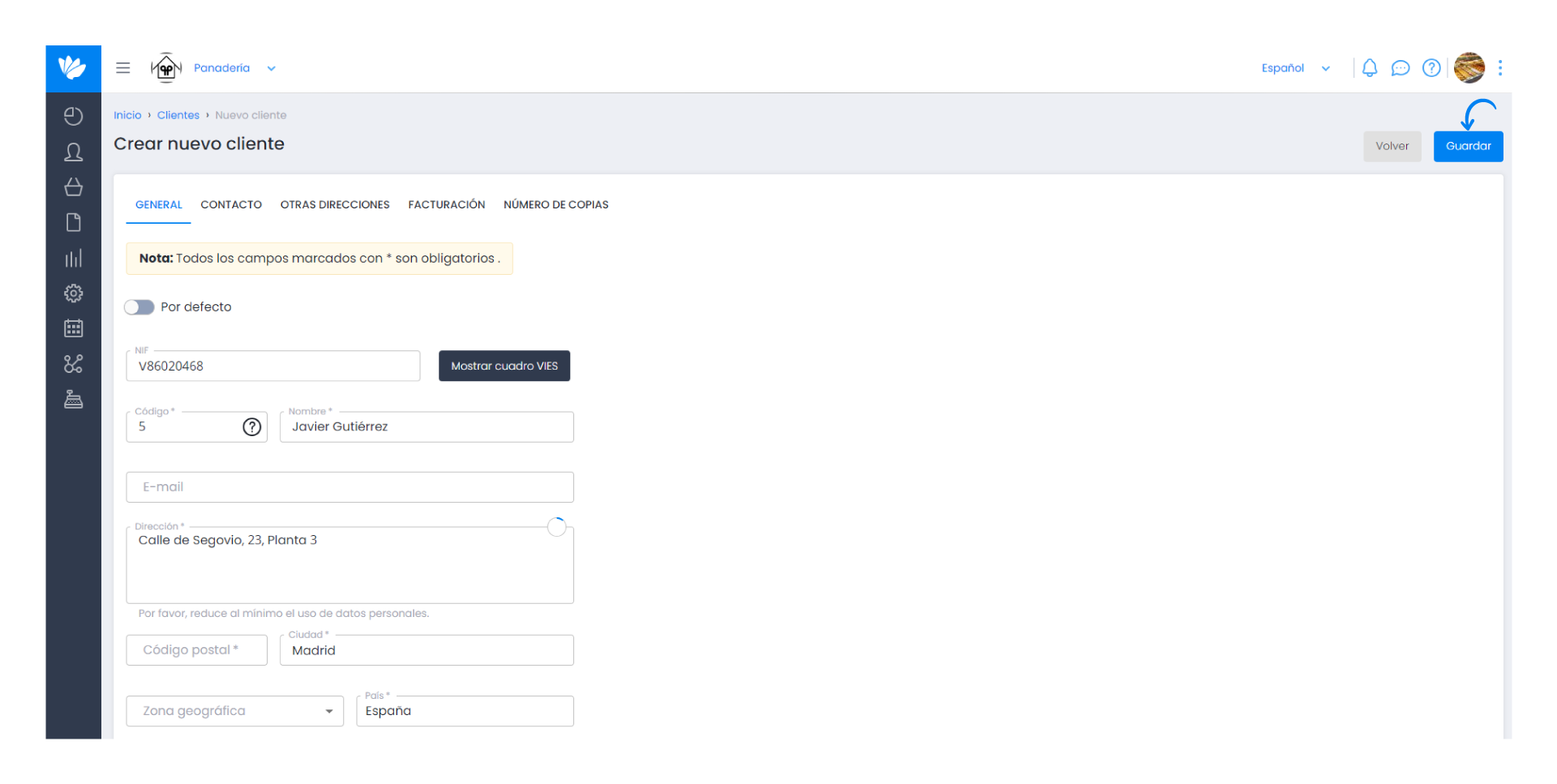
6. If any data is mising you will receive a warning indicating which data is missing. Fill in the data highlighted in red to finish the process.



