
Guía paso a paso
¡Encuentra todos los procedimientos completamente explicados!
Siéntete siempre apoyado, incluso cuando no estás en contacto con nosotros.
How to add multiple addresses to the customer
Temas relacionados
Entities
Customer area
How to add multiple addresses to the customer
When you add a customer, you can set up other addresses for the customer that can be chosen when the document is created.
These addresses can be added to the Alternative Address tab, which can also be entered through the Edit action available in the customer list.
Follow the steps below:
1. Go to the Entities> Customers.
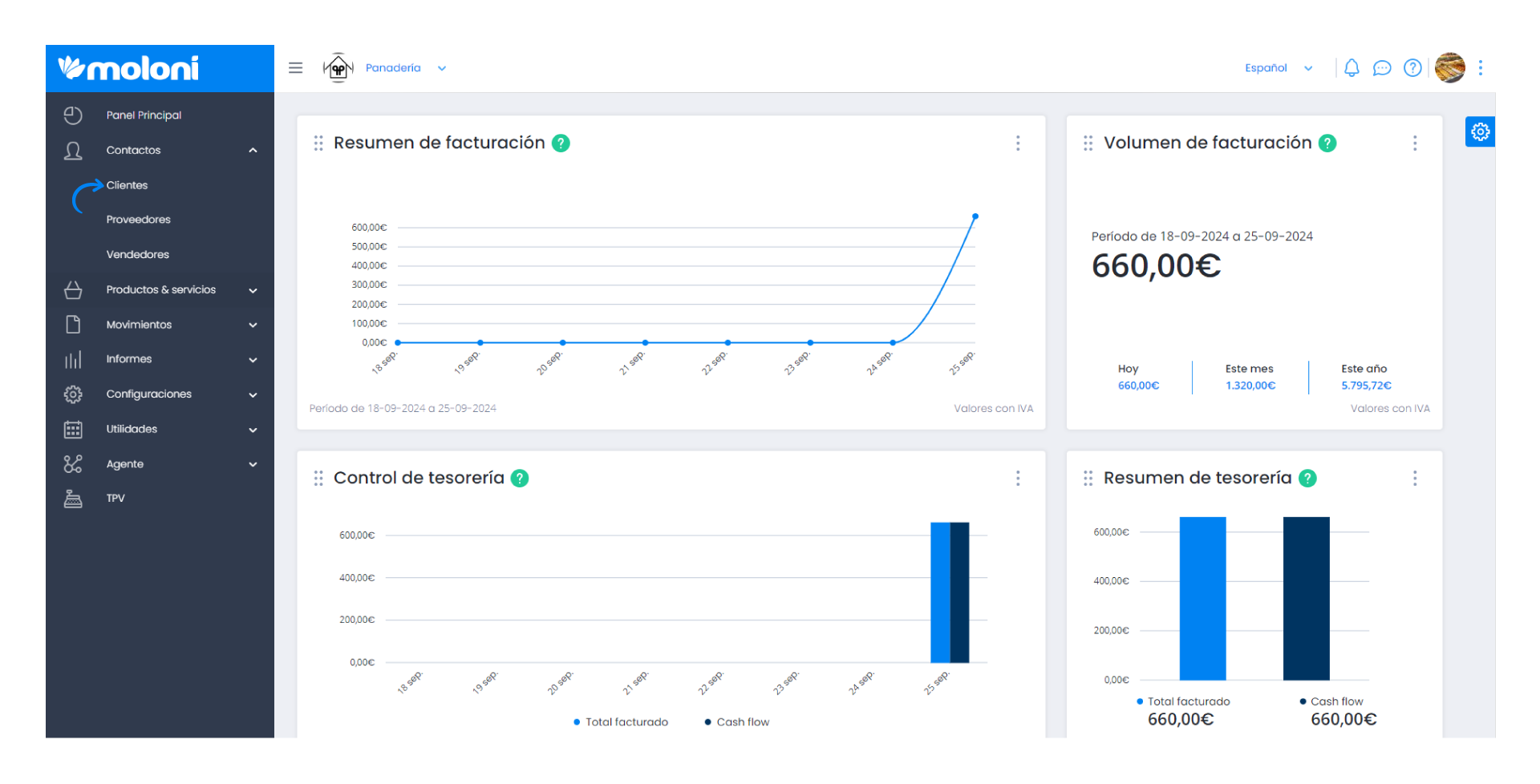
2. Search for the desired customer.
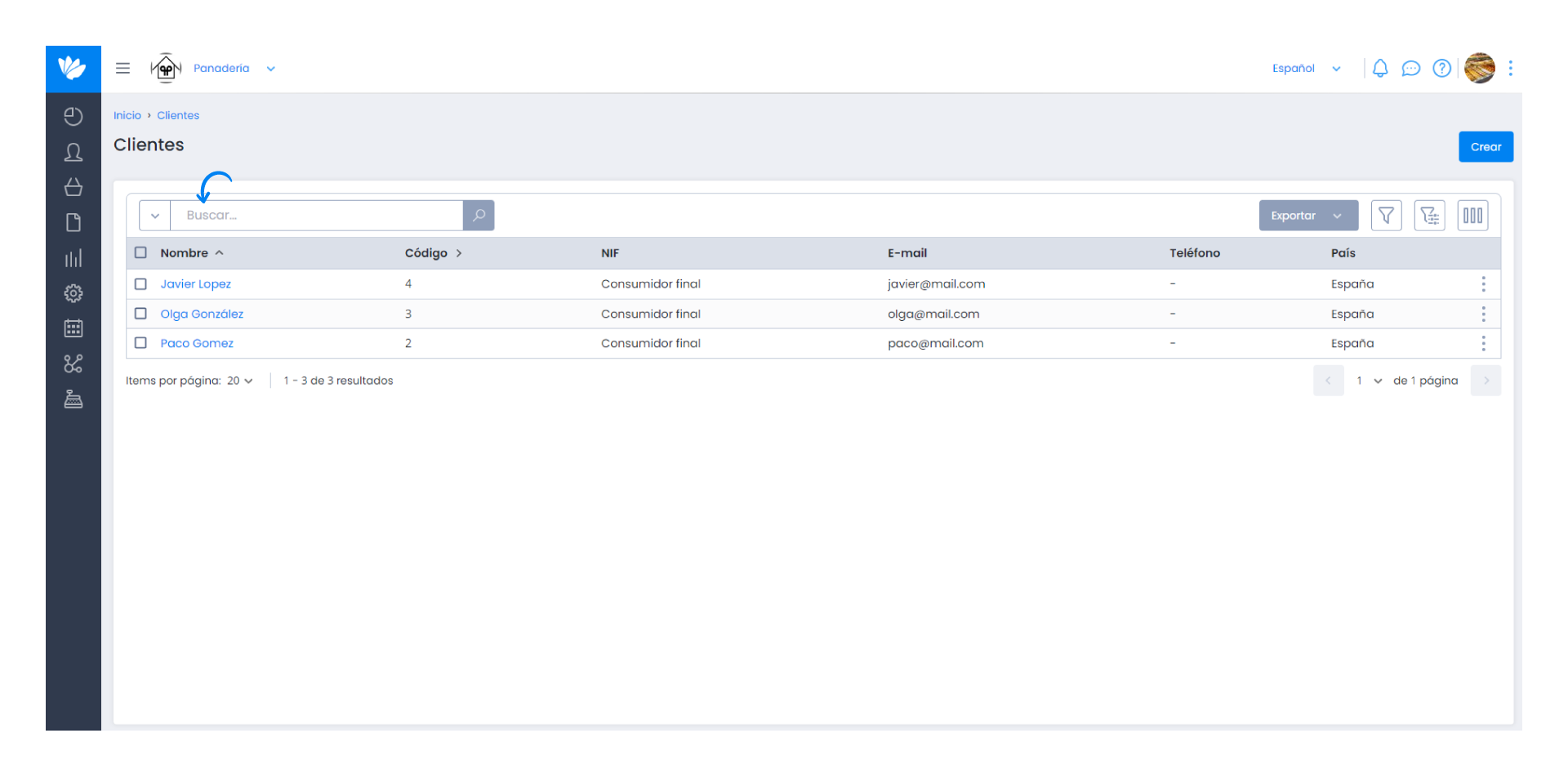
3. Click on the 3 dots and then on Edit or go directly to the customer by selecting his name.
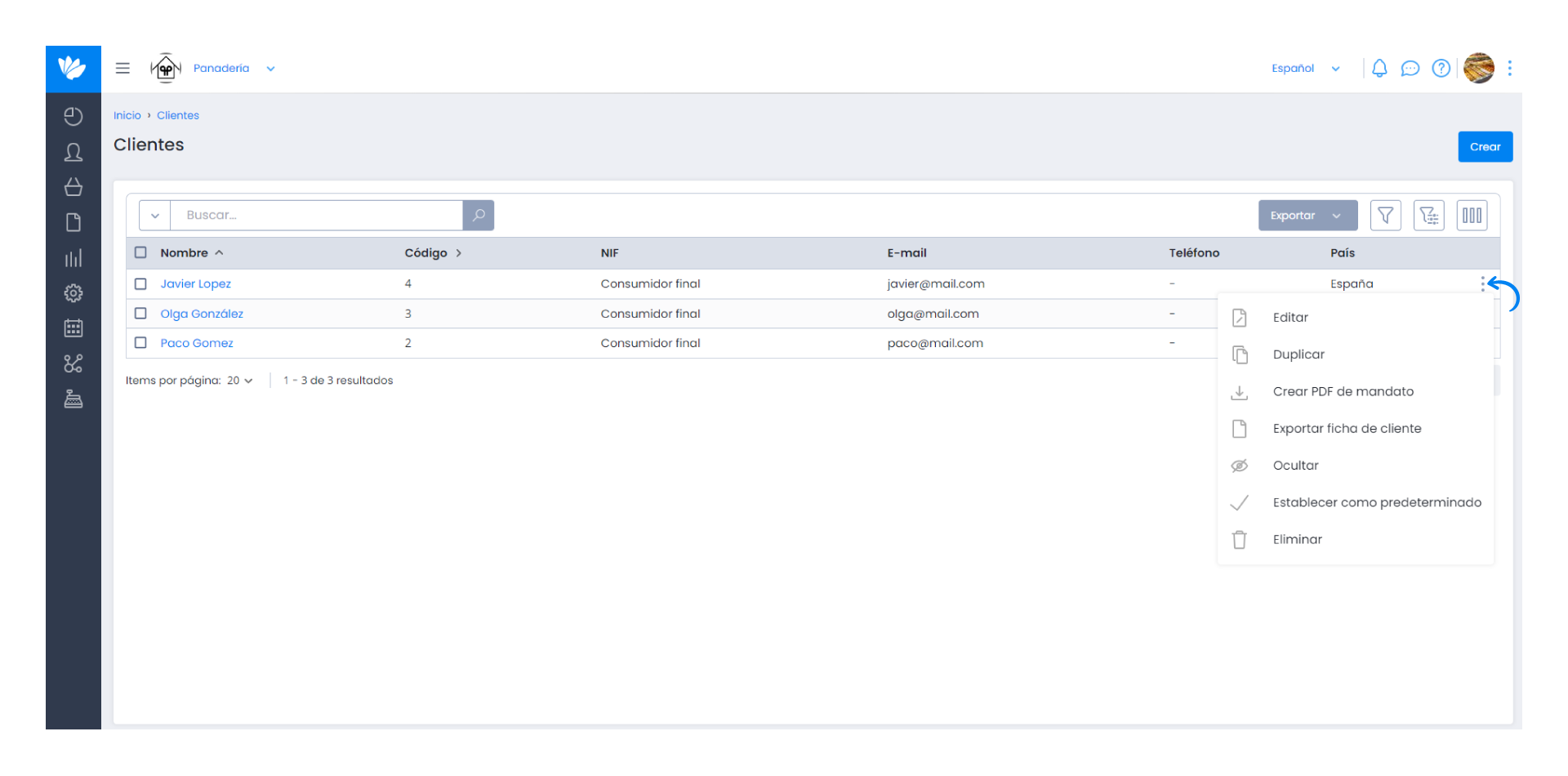
4. Select the Alternative address tab.
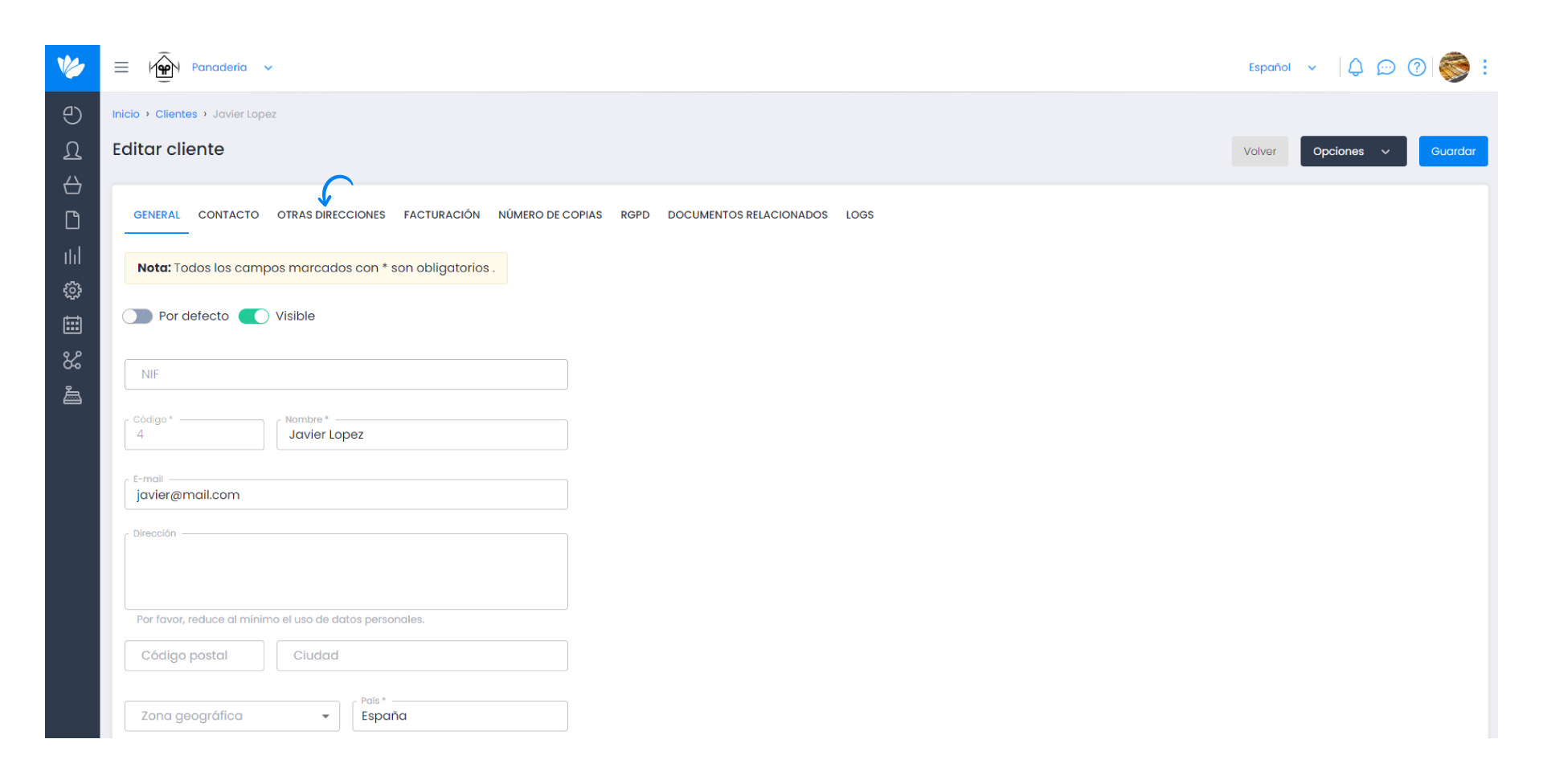
5. Click on Create.
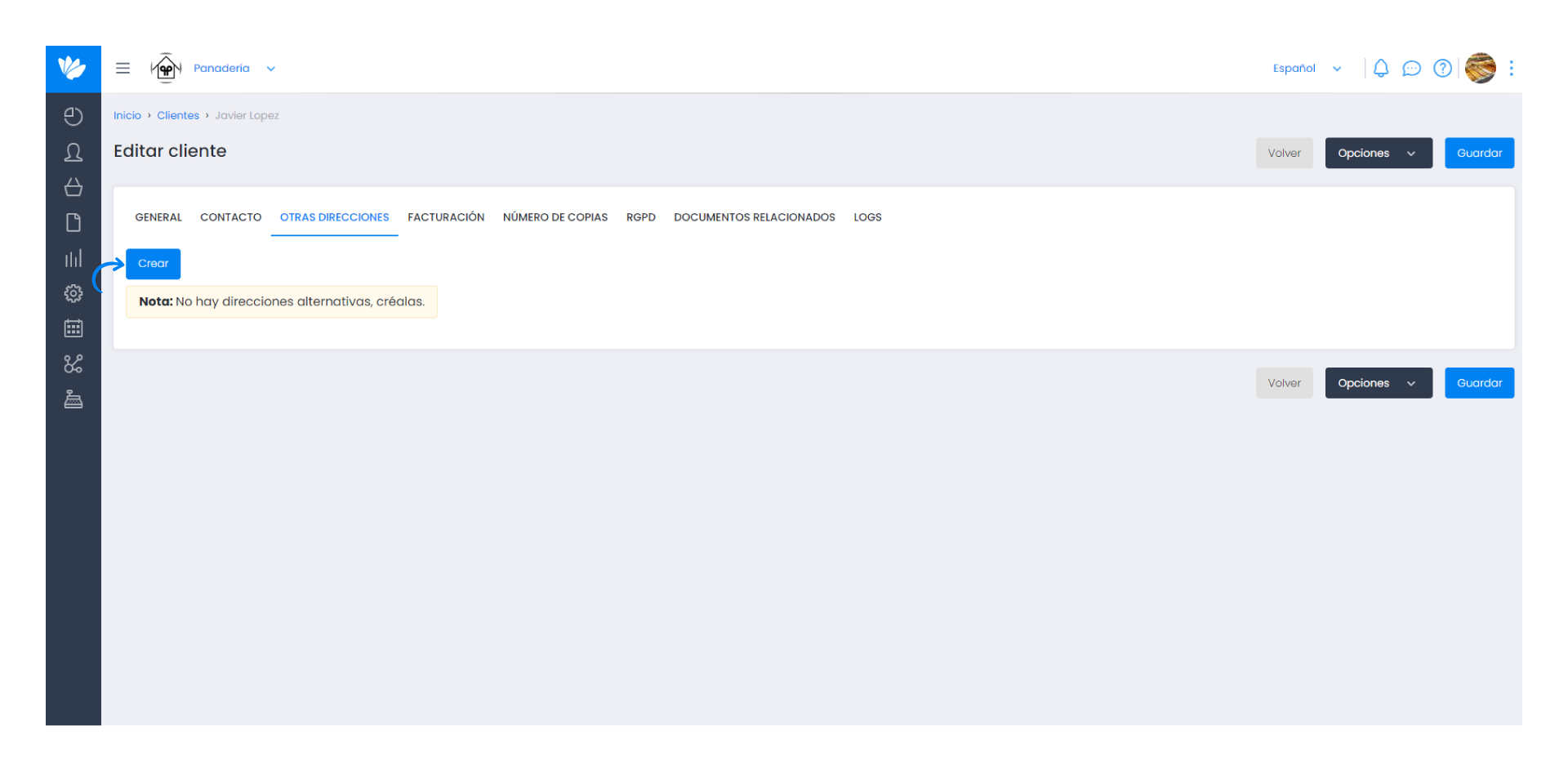
6. Fill in all the required fields and click Save to add the address.
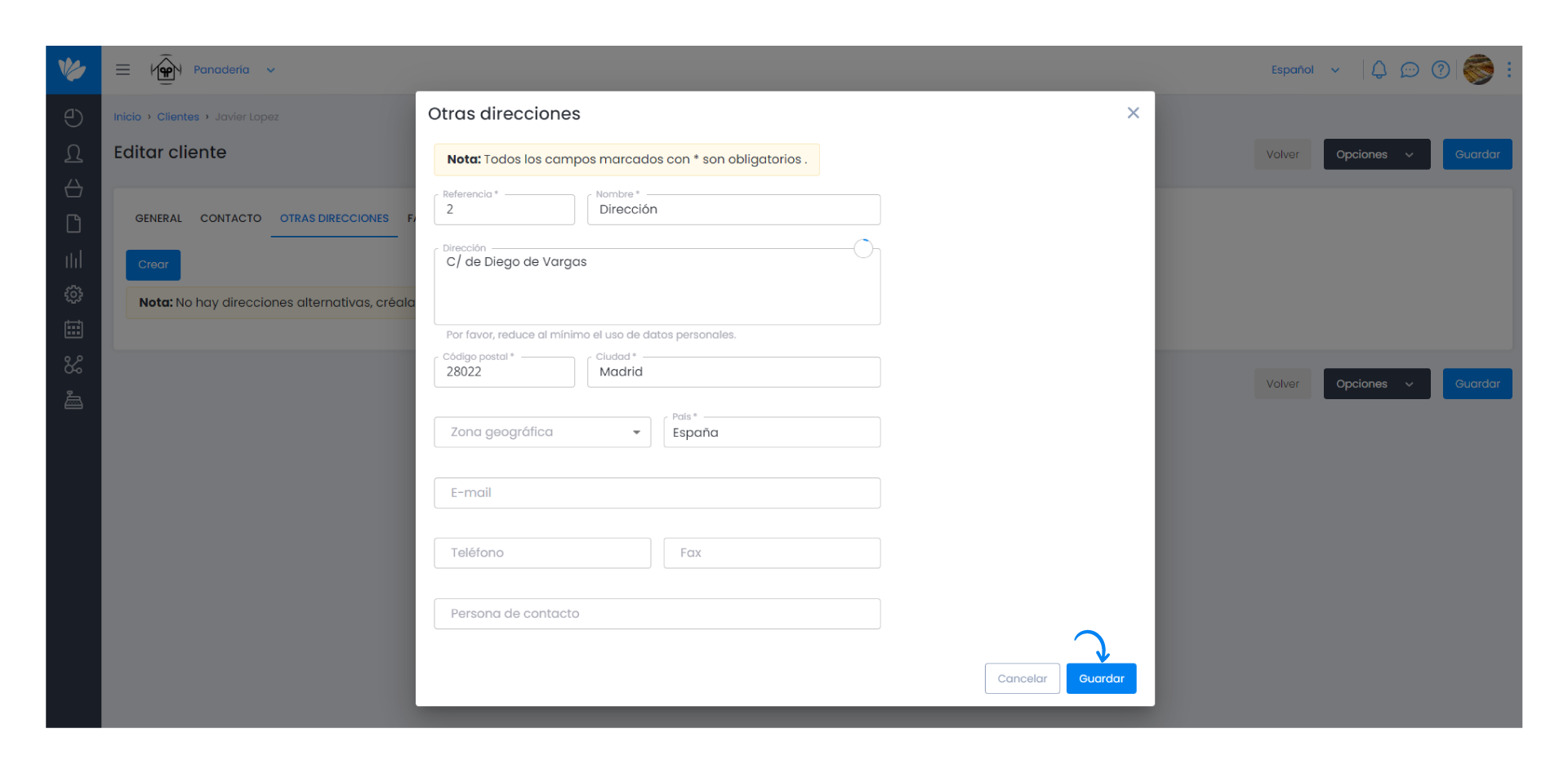
7. The other addresses you can add to your customer can be edited or deleted.
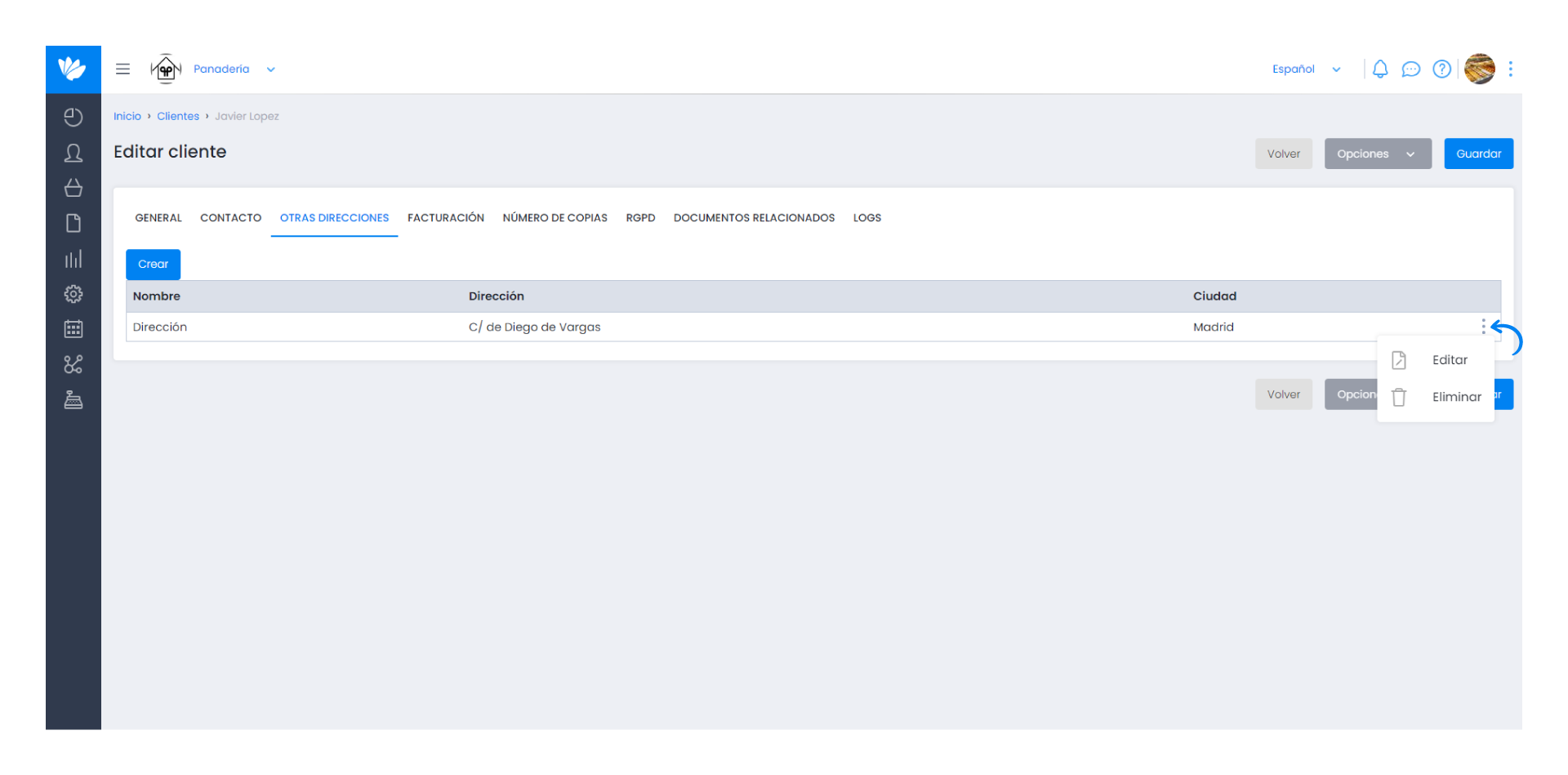
If a customer has more than one address, this option will appear when you issue a document, allowing you to choose the one you want, which will then appear in the document.


