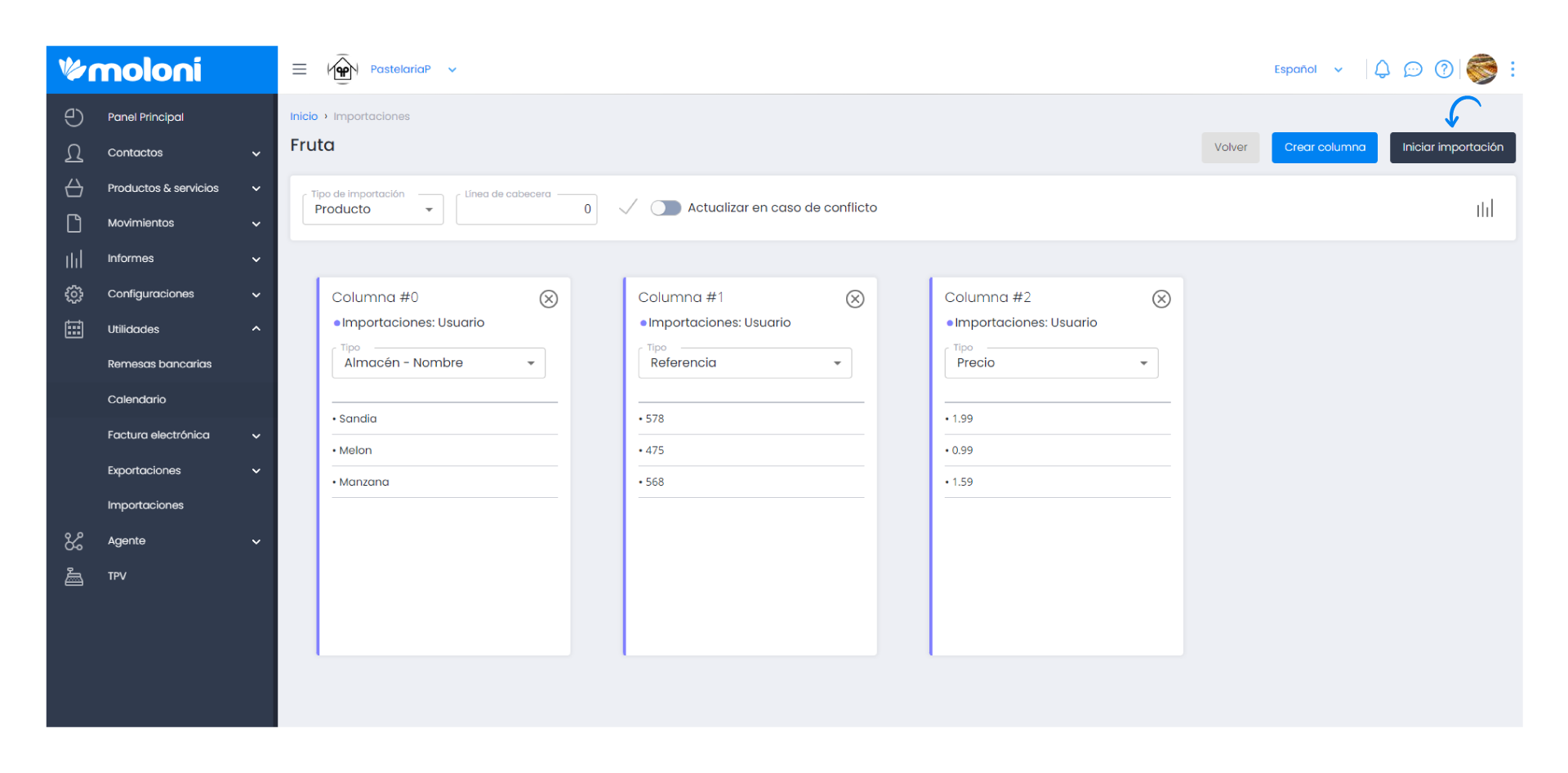Guía paso a paso
¡Encuentra todos los procedimientos completamente explicados!
Siéntete siempre apoyado, incluso cuando no estás en contacto con nosotros.
Import product variants from an xlsx, .xls, .xlm, .xla, .xlc, .xlt, .xlw, .ods file
Temas relacionados
Ver másUtilities
Customer area
Import product variants from an xlsx, .xls, .xlm, .xla, .xlc, .xlt, .xlw, .ods file
Moloni also allows you to import product variants, being possible to create the main product and the corresponding variables, although these must be previously created in the group of properties in your Moloni account.
Just like customers, suppliers and products, the importation of variants is done through a file, a spreadsheet (XLS, XLSX).
This functionality allows you to:
- Create products with their respective variants;
- Associate a product (that already exists) with that variant;
- Update new variants to the products.
The group of properties must already be created in your Moloni account and have the references of each one of them.
Follow the steps below to understand how to import the file:
1. When you have the file ready, go to the left menu Utilities > Imports.
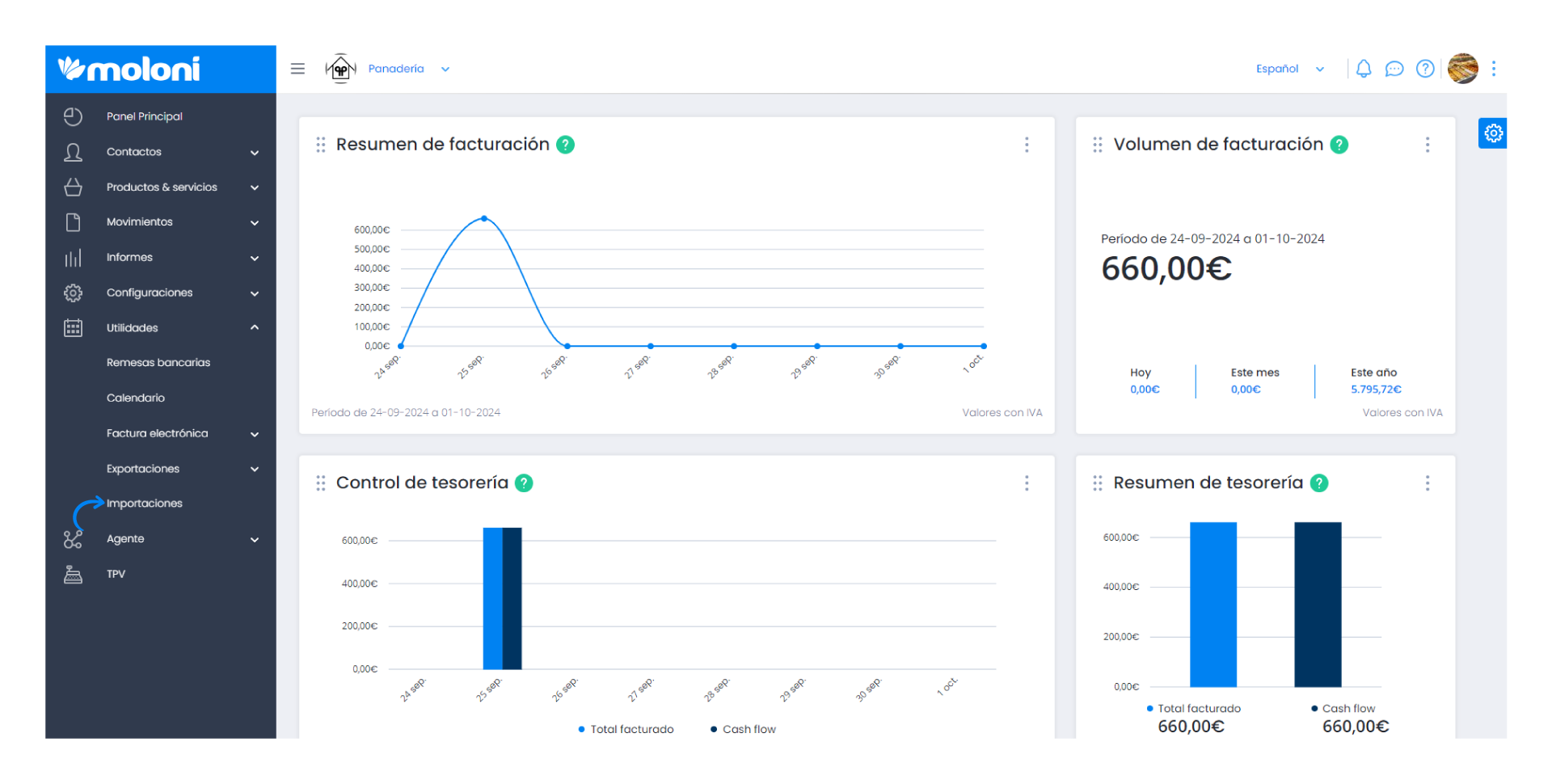
2. Next, drop the file.
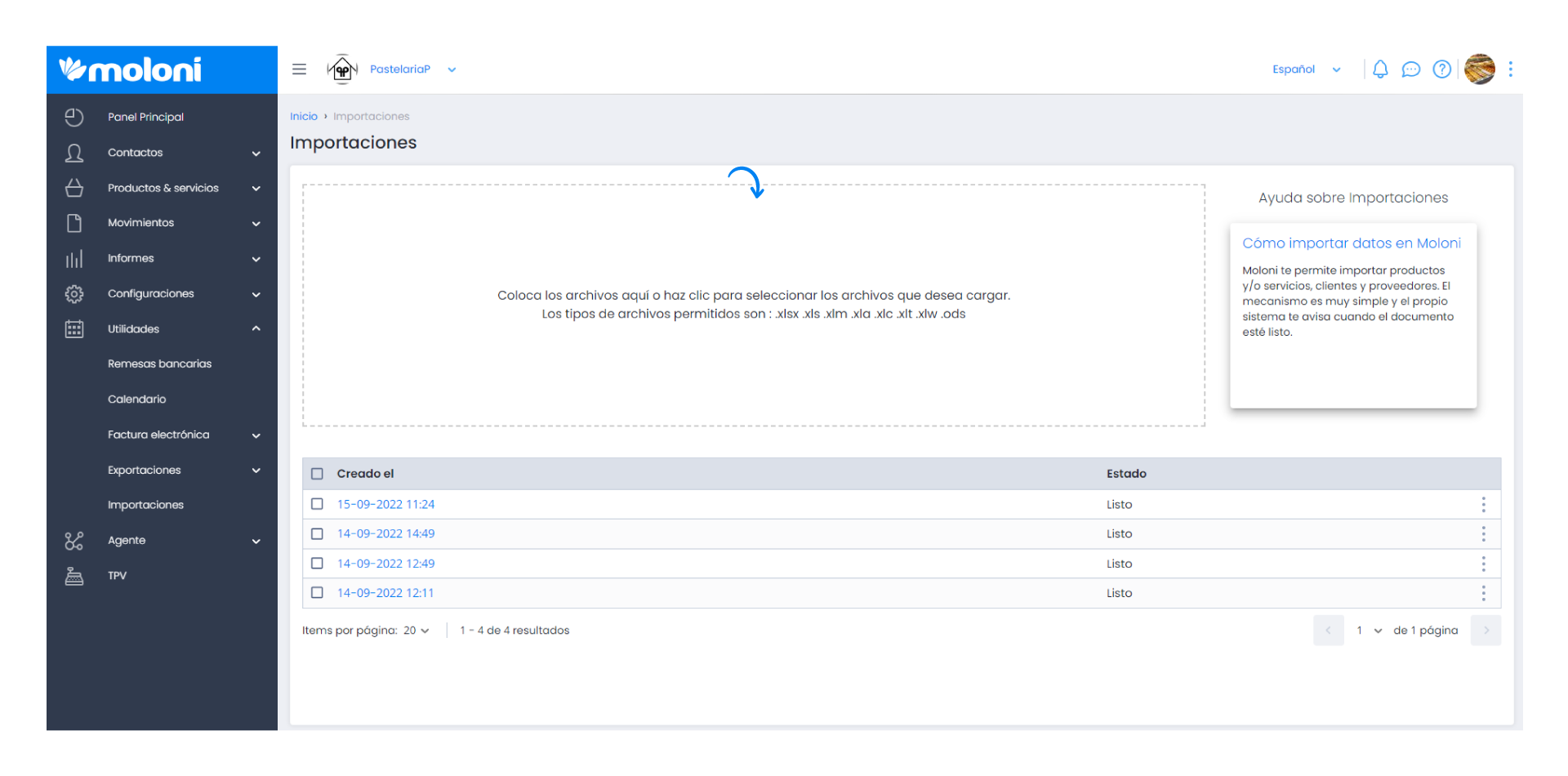
3. Then the system will notify you when it is ready and click on the 3 dots and select Sheets.
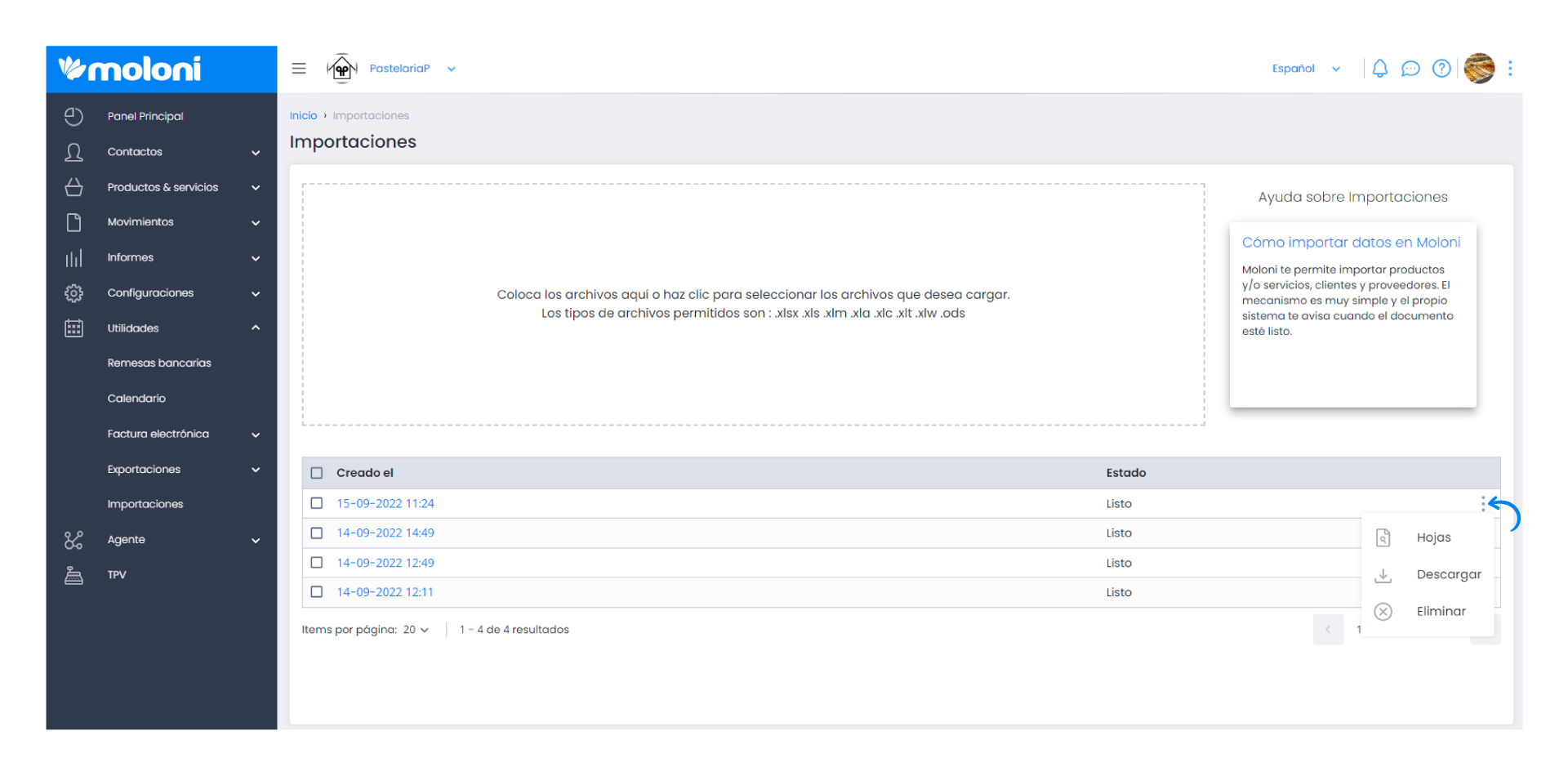
4. Start organising, firstly, under Import Type choose the Product. In the Header Line choose the line that corresponds to the header of the file. Its important to activate the check mark next to it if you have changed the header line. Click on this button to activate the option you have chosen.
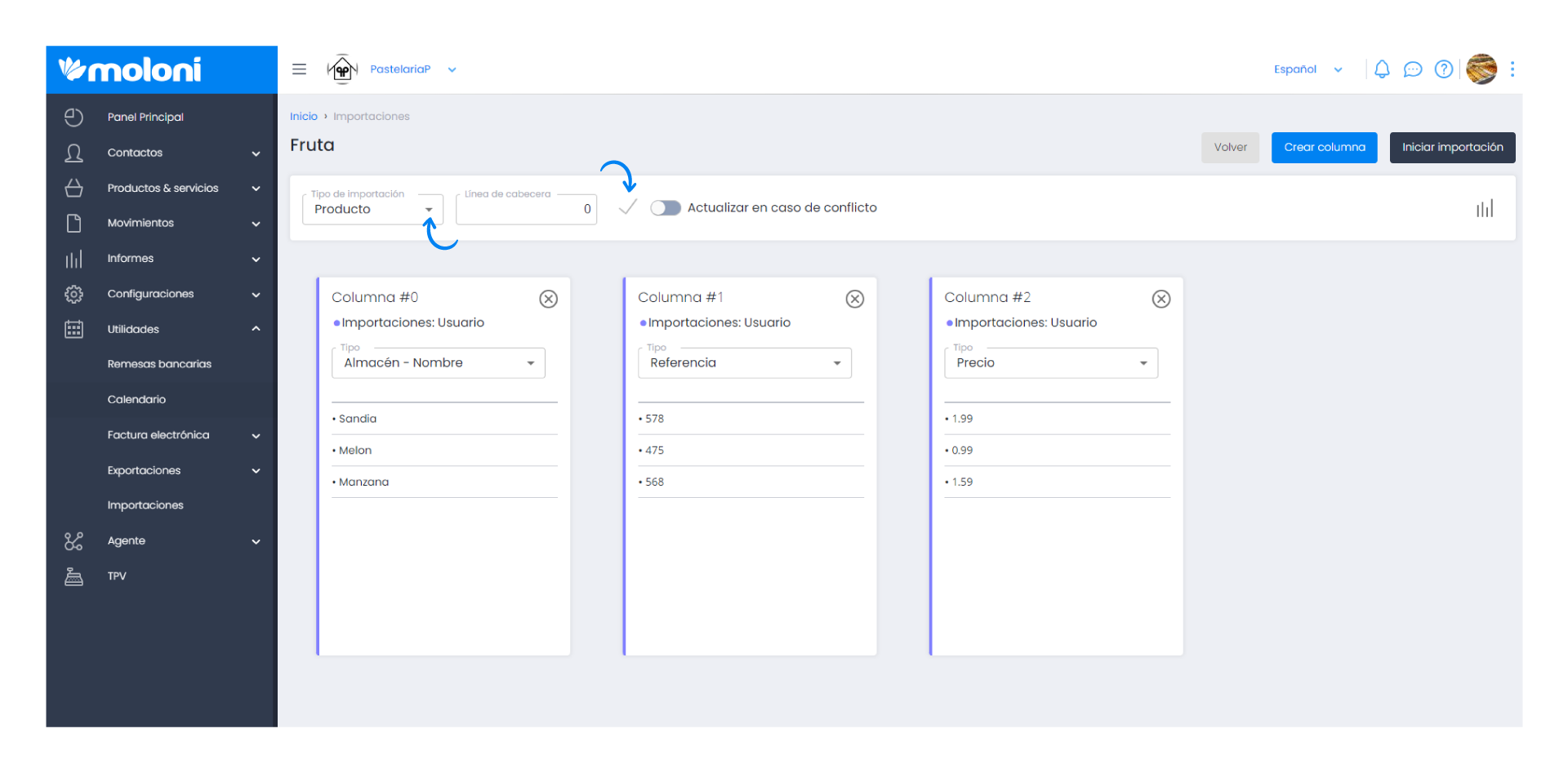
Here you select the columns you want to import:
- Variant - Min stock;
- Variant - Name;
- Variant - Price (excl. VAT);
- Variant - Price incl. tax;
- Variant - Reference;
- Variant - Summary;
- Variant - Clothing - Colours - (The group of product properties must be created beforehand);
- Variant - Clothing - Sizes;
- Variant - Stock;
- Variant - Warehouse - Code;
- Variant - Warehouse - Min. Stock;
- Variant - Warehouse - Name;
- Variant - Warehouse - Stock.
Important note
When you import the stock of each variant for each warehouse, you must enter the warehouse code that has already been created. Find out how in this Guide.
5. After you have organised your information and selected the correct option for each column.
Click Start import to have the products imported