
Guía paso a paso
¡Encuentra todos los procedimientos completamente explicados!
Siéntete siempre apoyado, incluso cuando no estás en contacto con nosotros.
Temas relacionados
Ver másUtilities
Customer area
How to create a task/event
You can create an event in two ways, either directly in the Calendar itself or by creating a recurring agreement.
Step by step tutorial
There are two types of events that can be created:
- Sending an e-mail: this can serve as a warning or a notification.
- Create a document: in order to create a document automatically.
The events take place between 10h and 18h of the day they have been programmed, not being possible to alter them after that date. You can only make changes to the event if the event has not yet started. Otherwise, you will only be able to modify the next repetitions.
Create an event directly in the calendar
1. To create a task or event in the calendar, go to menu Utilities > Calendar.
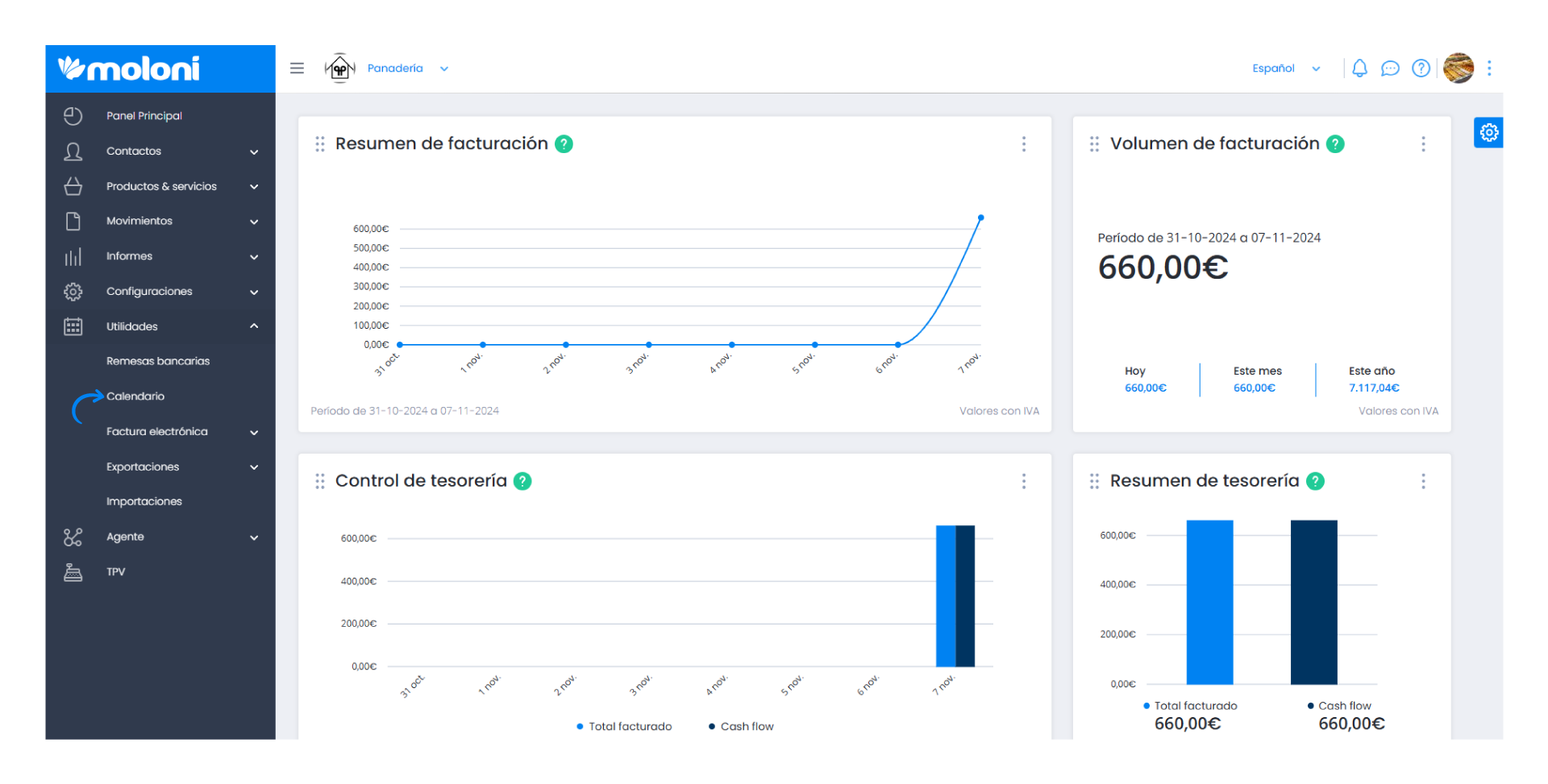
2. By default, the calendar opens in the current month, but you can move forward and backward through the months and years using the buttons on the top right.
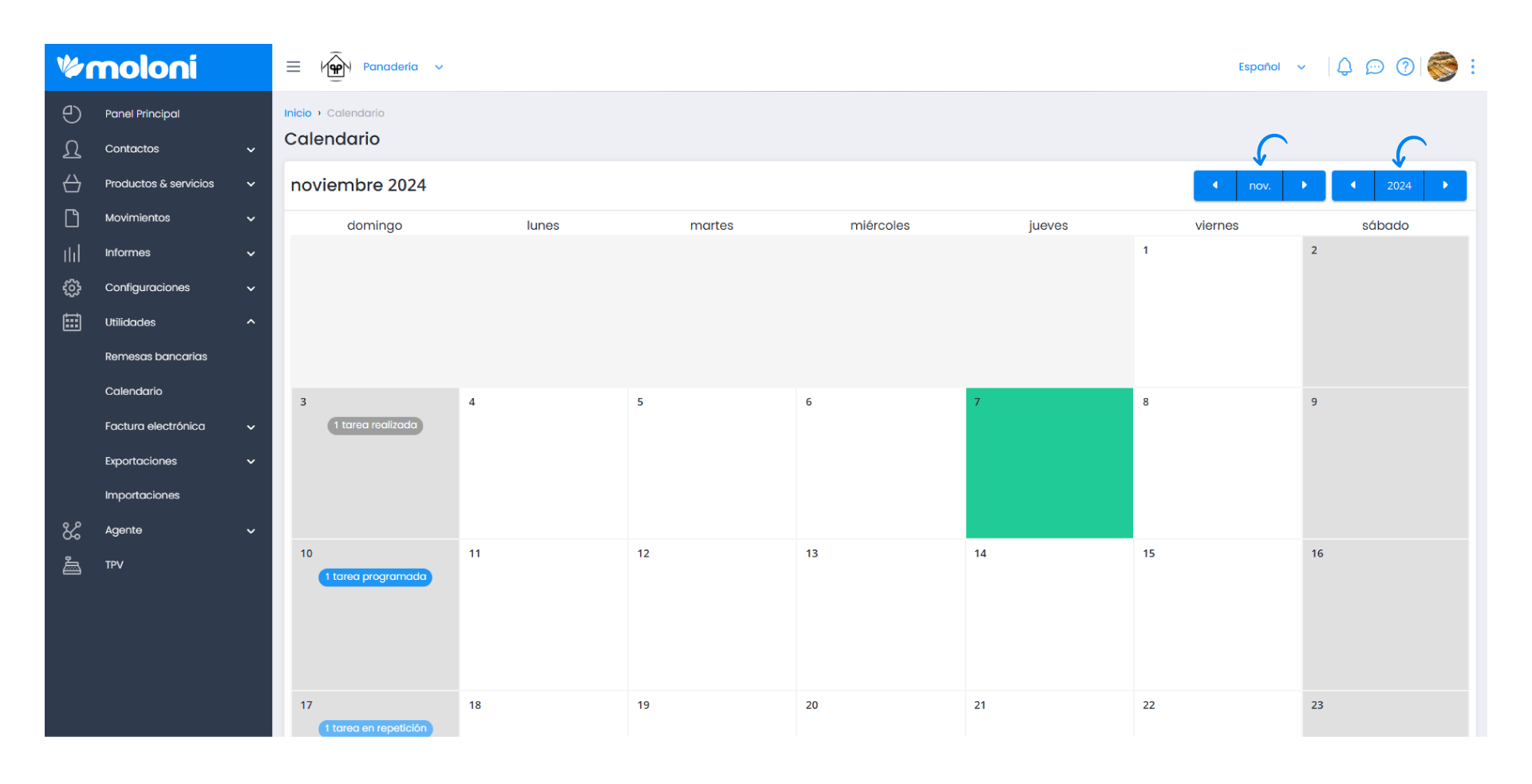
3. Here you can see for each day the number of events that exist for the different days.
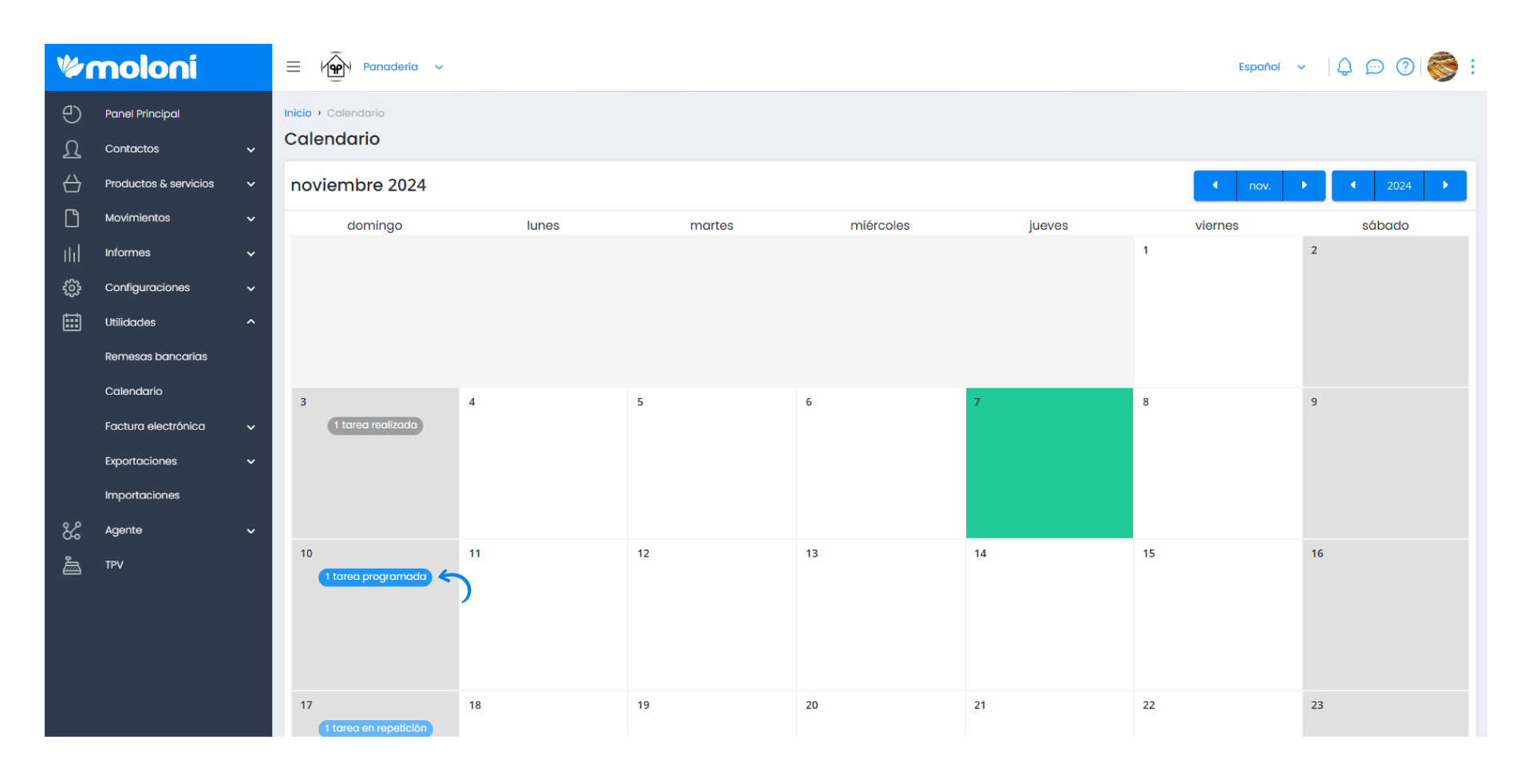
4. If you click on the respective day, you can see all the events as well as the information associated with each of them. Here you can create a new event by clicking on Create.
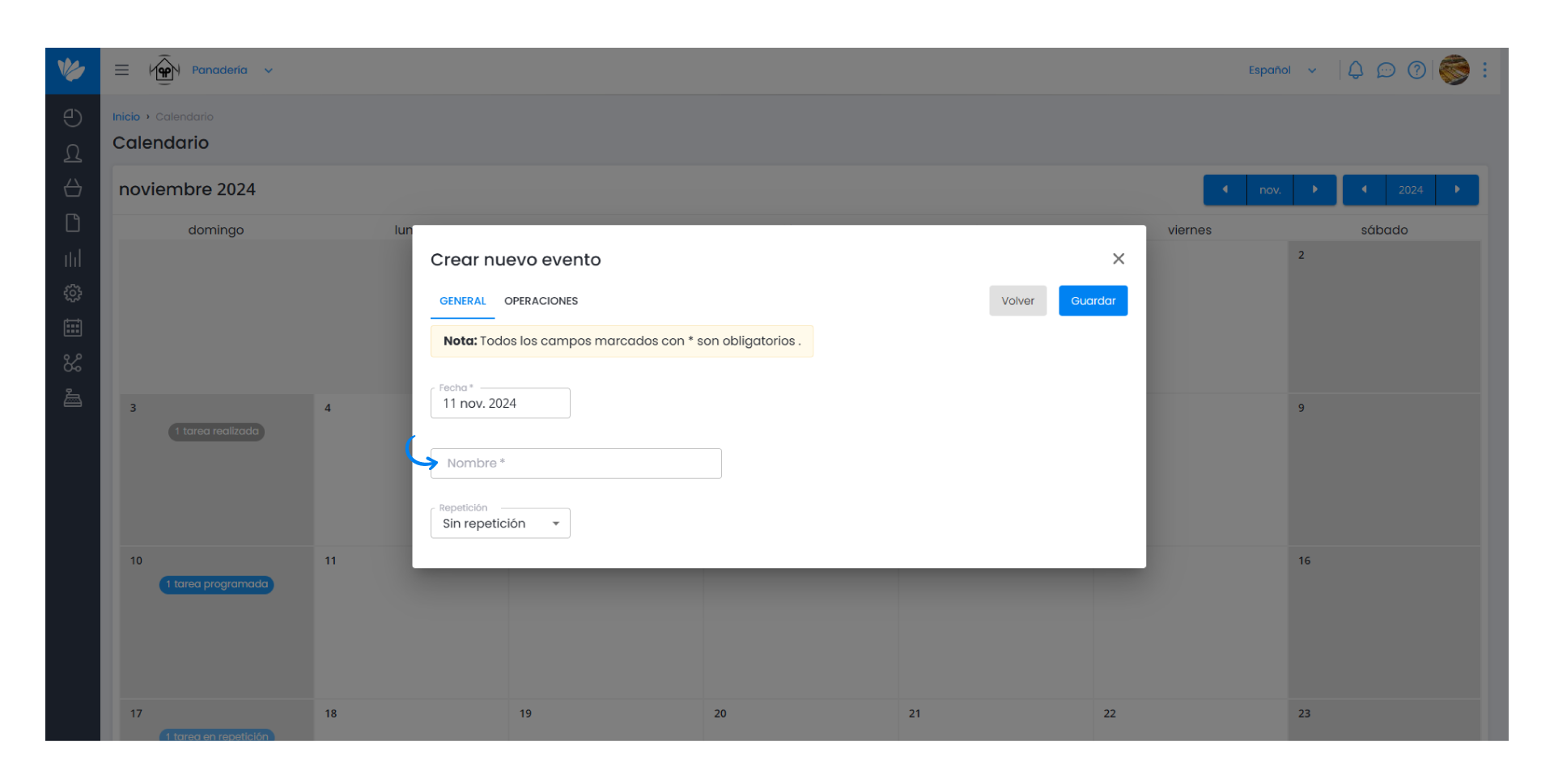
For detailed information on how to create a scheduled event, please refer to this guide.
Create an event from a recurring agreement
To create an event from a recurring agreement, choose Create during the creation of a recurring agreement. This process is more practical if you want to create the event when you are creating a recurring agreement.


