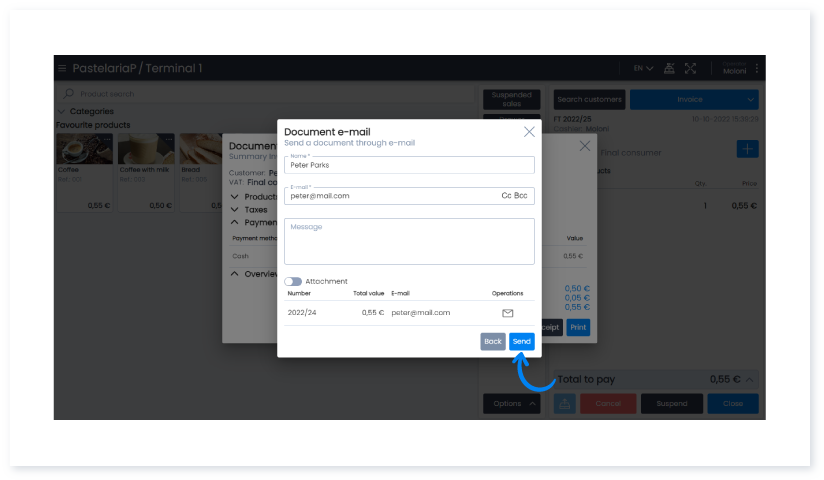Guía paso a paso
¡Encuentra todos los procedimientos completamente explicados!
Siéntete siempre apoyado, incluso cuando no estás en contacto con nosotros.
Show summary of sale after document issued at Point of Sale
Temas relacionados
POS Settings
POS - Points of Sale
Show summary of sale after document issued at Point of Sale
In Moloni, you can choose to show a summary of the sales document after it is issued at the POS.
Whenever you make a sale at the Moloni POS, you can opt to show or not a summary of the sale.
To do this, you must activate an option in the terminal settings.
In the summary there are 4 options:
- Products;
- Taxes;
- Payment;
- General View.
To find out how to activate this option, follow the steps below:
1. Go to the menu Settings>Terminal settings>Terminals.
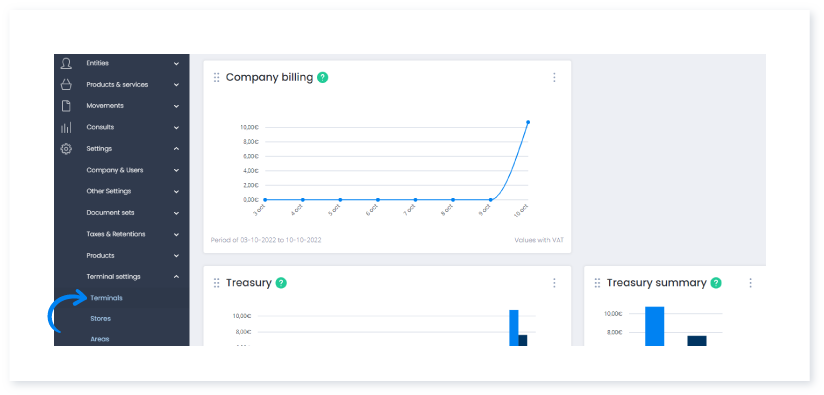
2. Here you will find all the terminals that are part of your company. Click on the terminal you wish to access a range of options for each POS terminal.
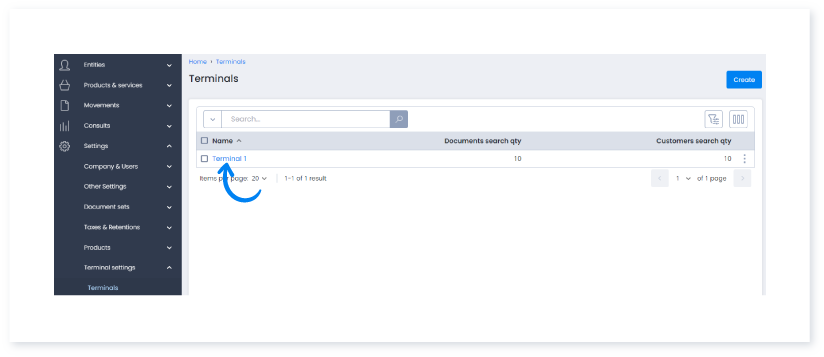
3. In the Document settings tab, activate the Show document summary button if you want to display the summary of the sale after the document has been issued.
Click on Save.
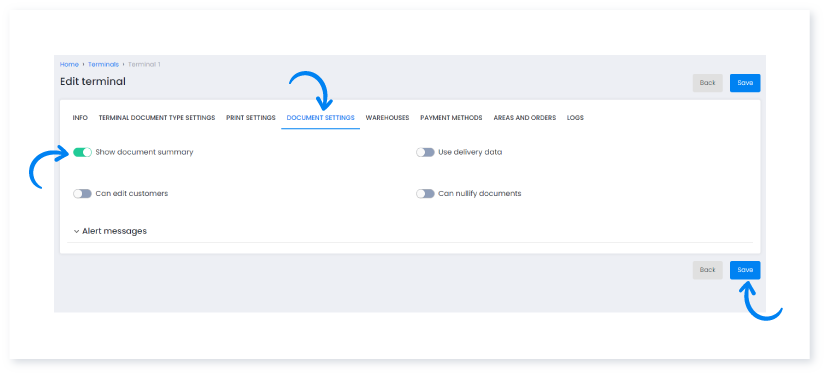
4. Afterwards, in the POS when finalising a document this window appear
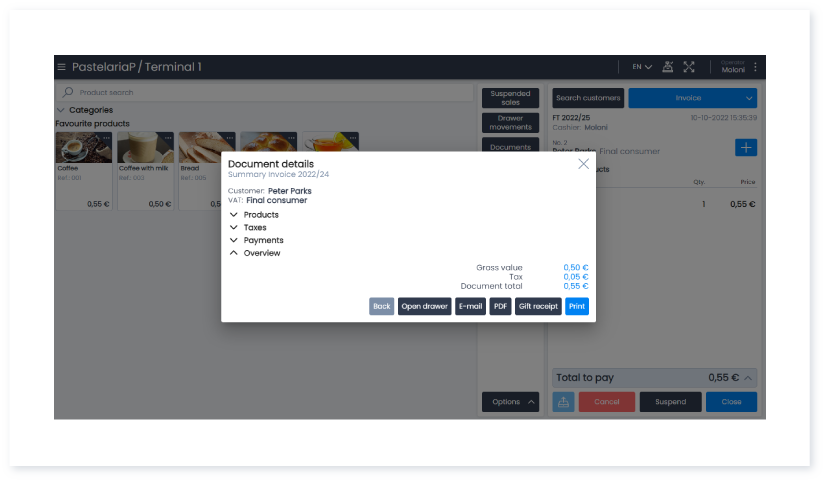
5. Each section can be expanded.
Firstly, the Products section displays information regarding the price of the article, the quantity or the discount.
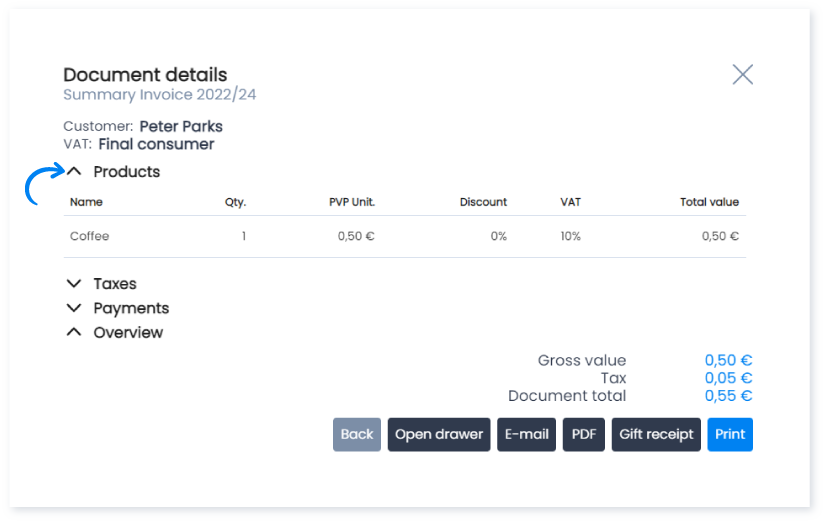
6. Next, in the Taxes section you find the tax base and the value.
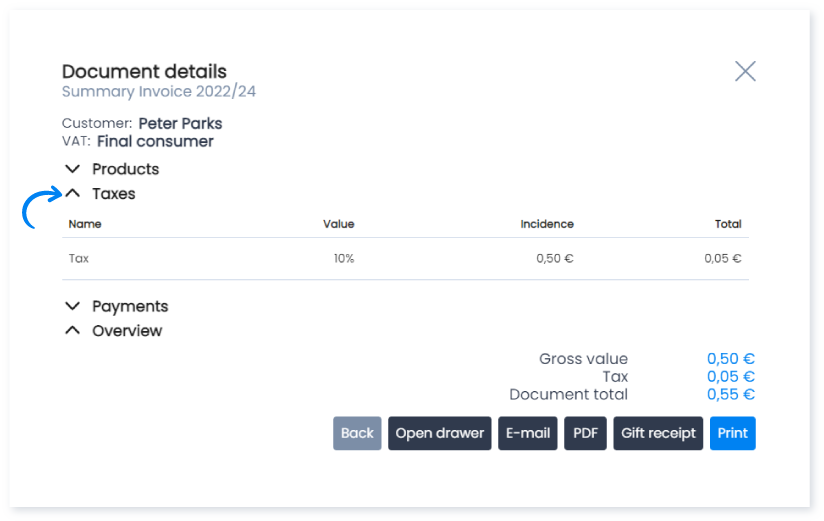
7. Finally, we have the Payment section with information regarding the type of payment made.
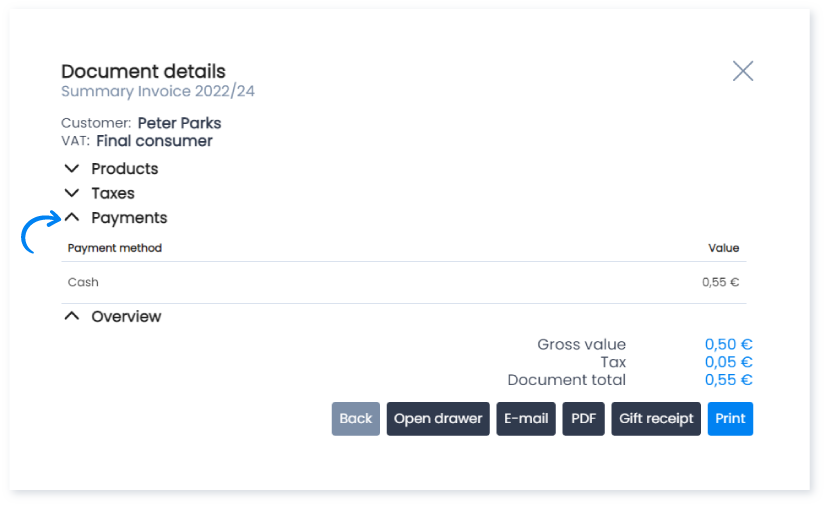
8. In the document summary, you find more options such: Print, Gift receipt, PDF and E-mail.
This last option allows you to send the document by e-mail to your customer.
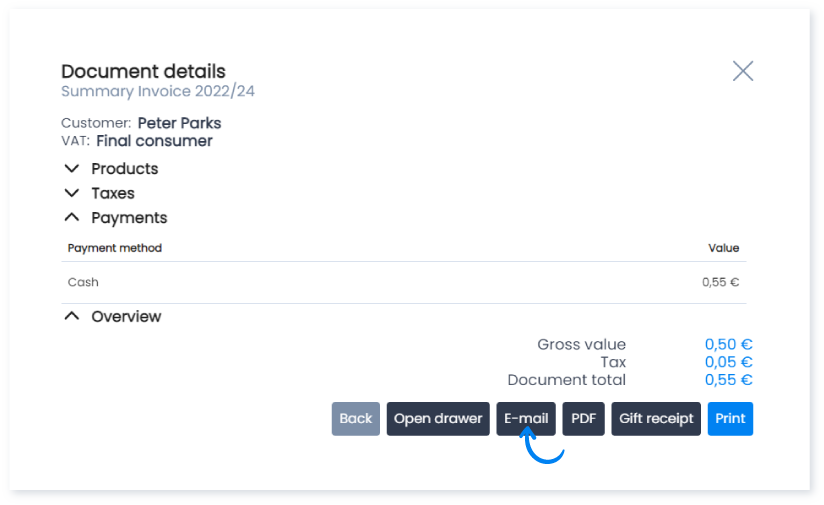
9. By clicking on E-mail you can send the document in PDF format to your customer.