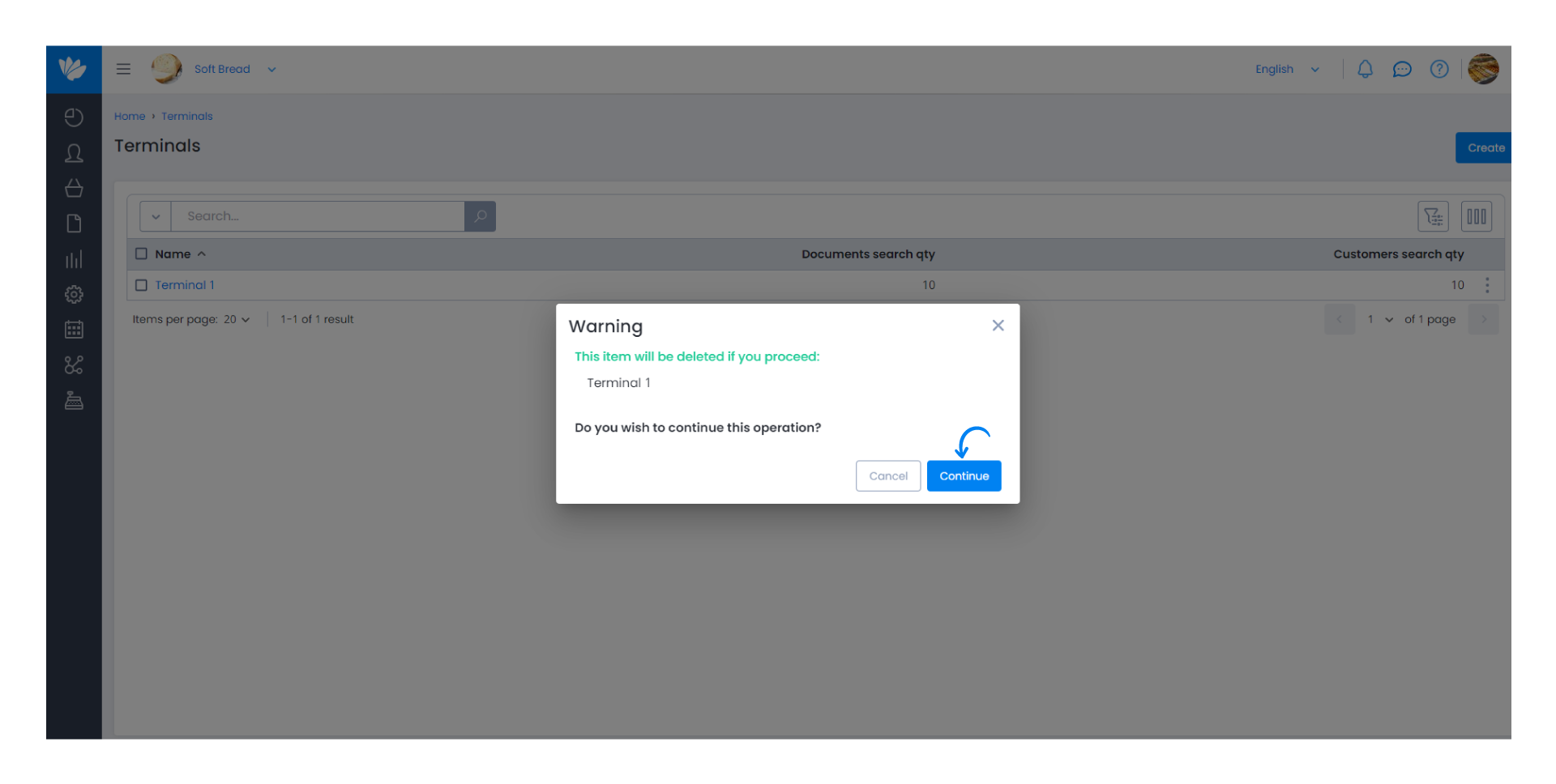Guía paso a paso
¡Encuentra todos los procedimientos completamente explicados!
Siéntete siempre apoyado, incluso cuando no estás en contacto con nosotros.
Temas relacionados
POS Settings
POS - Points of Sale
How to manage POS terminals?
When accessing the POS for the first time, you will be asked to configure the terminal you are using. To do this, simply select a terminal that allows you to distinguish between different devices.
This name is used to identify the terminal in cash flow inquiries. However, this information can be modified and deleted at any time.
Follow these steps:
1. The list of POS terminals for your account is located in the Moloni Customer Area. Go to Settings > Terminal Settings > Terminals.
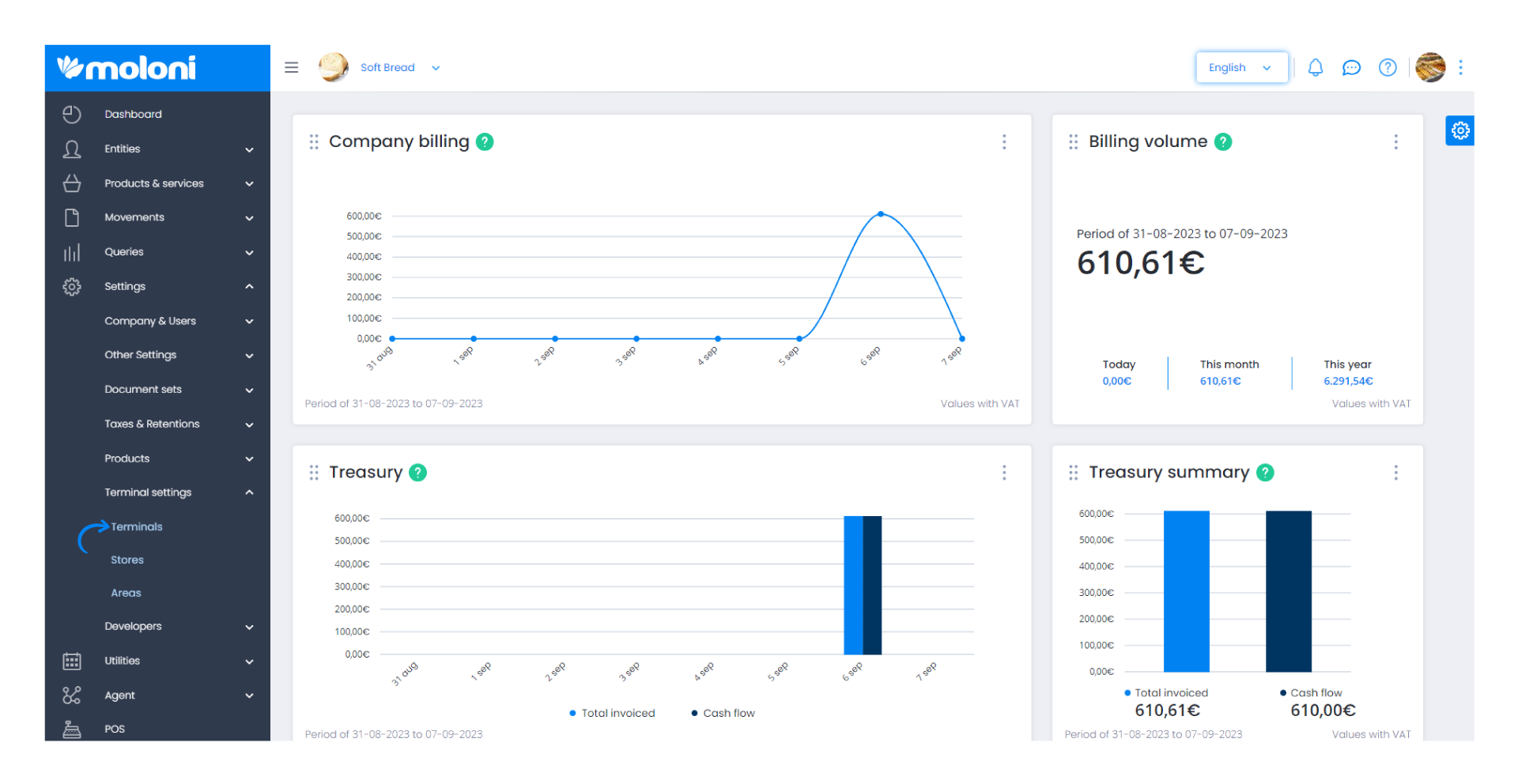
2. In this section, you will find all the terminals configured in your account. In this list, you will see the quantity of documents, clients, and products that appear in the search, the default document, as well as the payment method and the warehouse, among others.
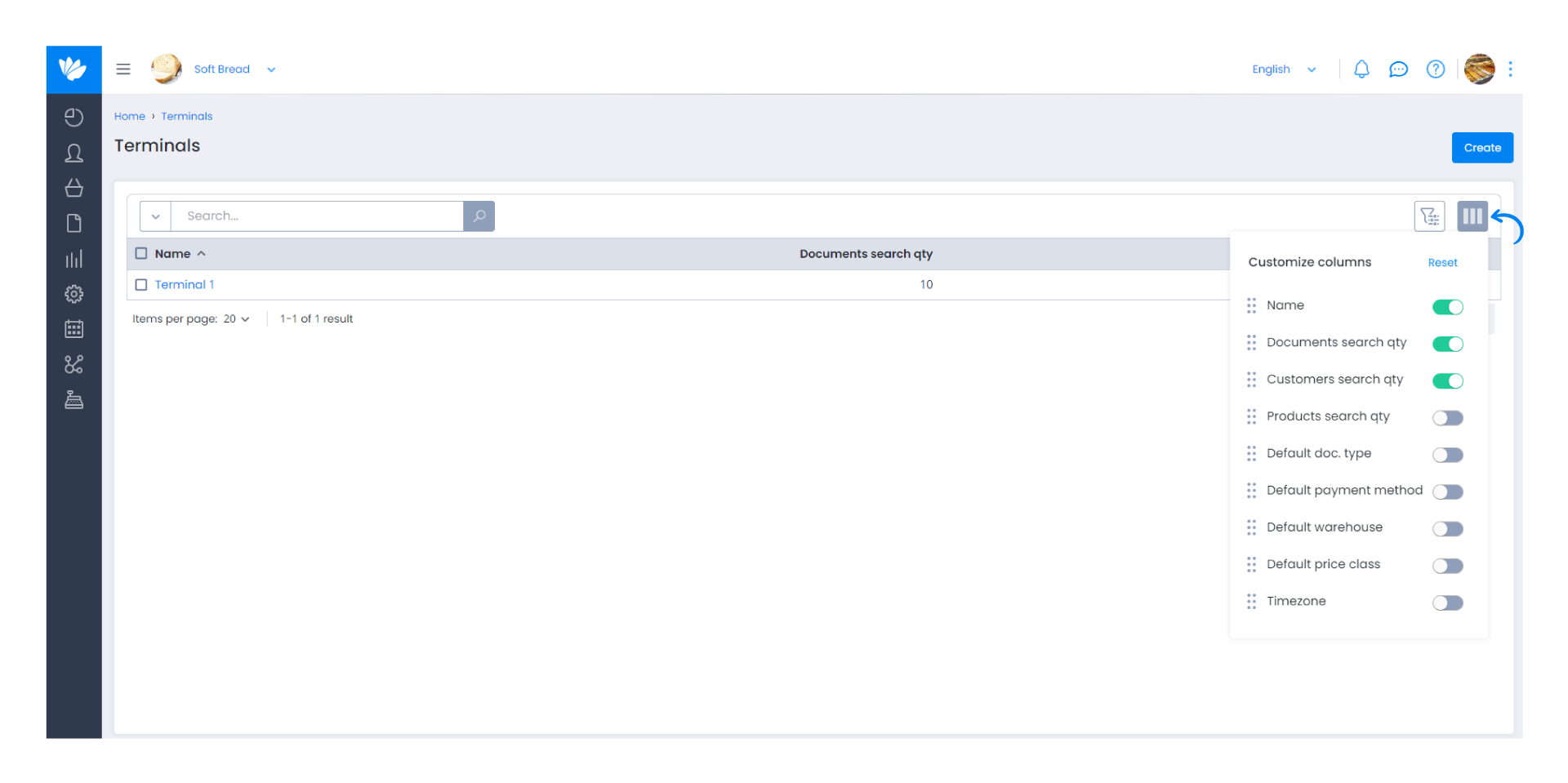
3. On the other hand, for each terminal, in the three dots menu, you can choose to Edit or Delete.
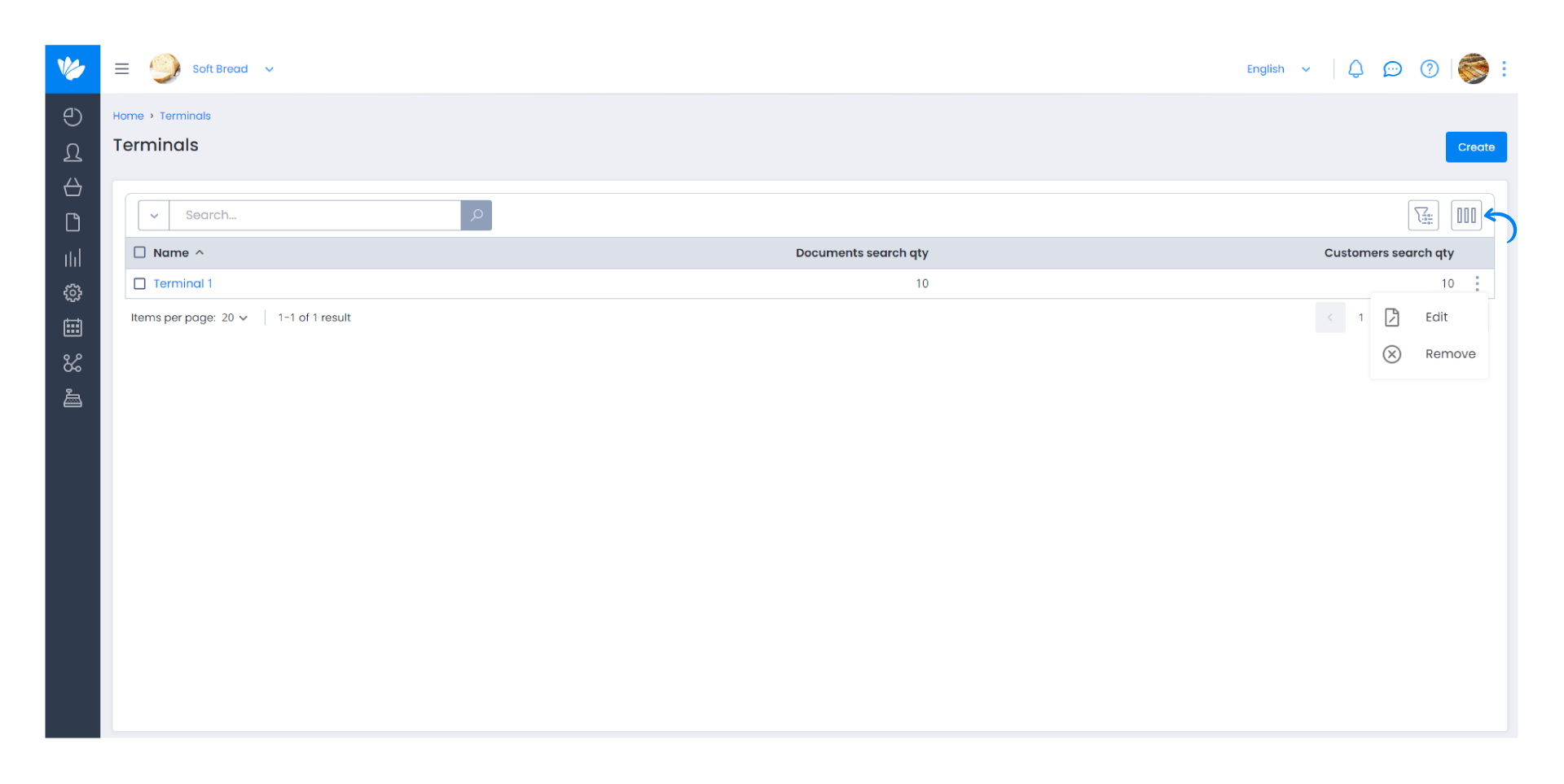
4. By clicking Edit, several tabs are presented where you can edit the displayed information:
- Info;
- Terminal document settings;
- Print settings;
- Document settings;
- Warehouses;
- Payment methods;
- Areas and orders;
- Users;
- Logs.
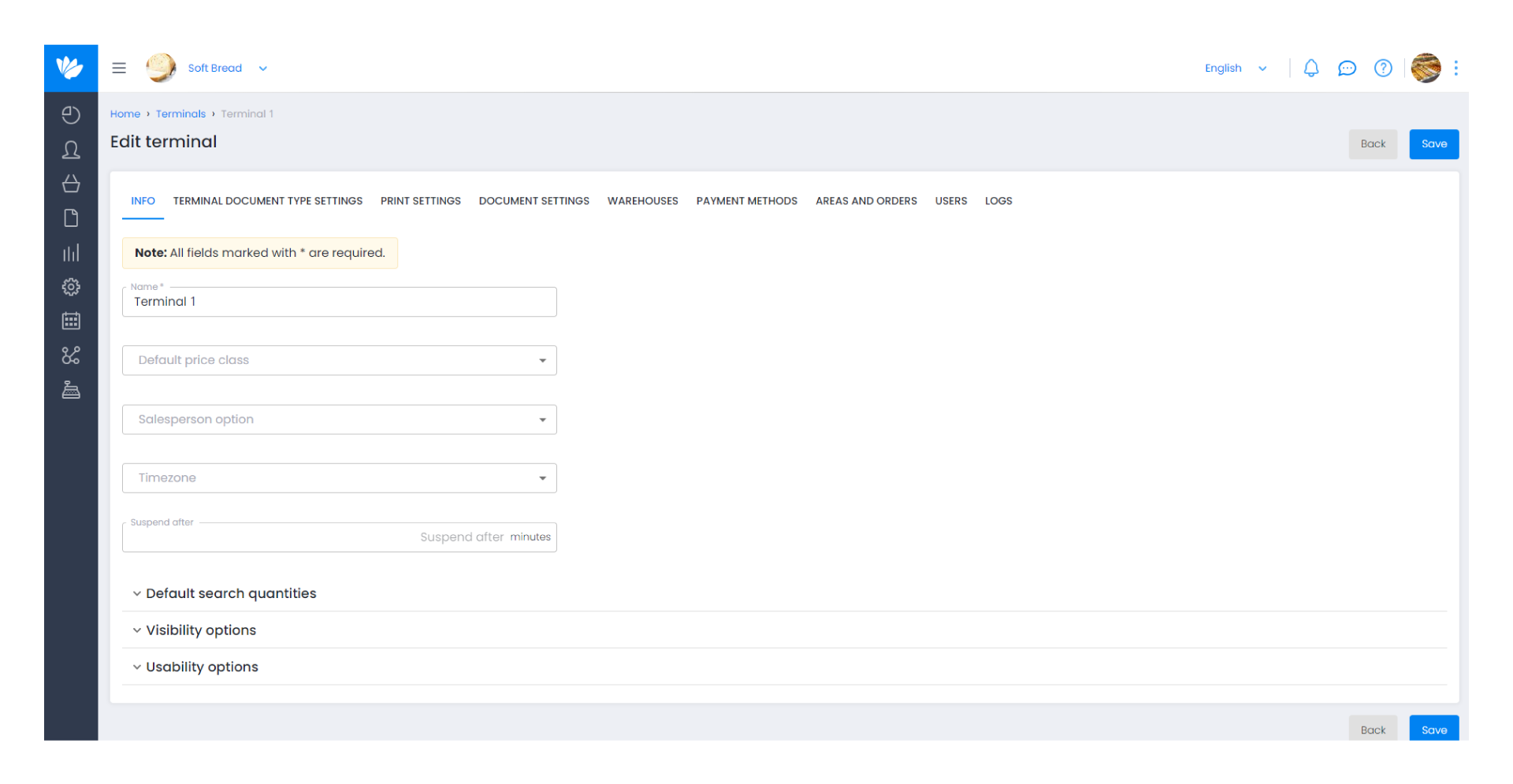
5. The Delete option allows you to permanently delete the terminal. If the terminal is no longer needed, you can delete it, bearing in mind that if there are associated transactions, they will also be deleted. Therefore, when performing this action, it will not be possible to consult the cash flow transactions made through this terminal.
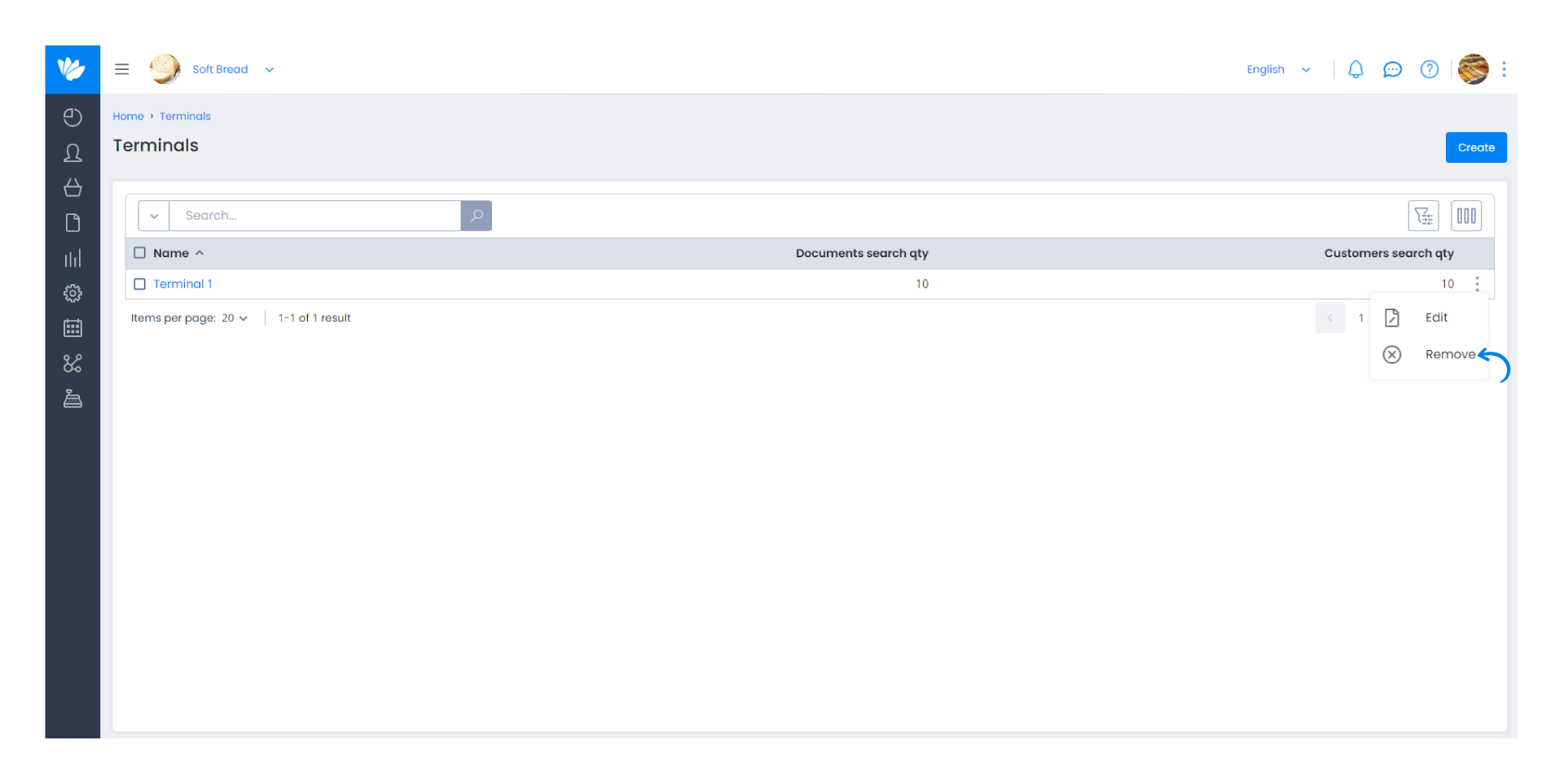
6. In case there are transactions in the terminal, a warning message will appear to prevent the deletion of important information. Then, select whether you want to delete the terminal or not.