
Guía paso a paso
¡Encuentra todos los procedimientos completamente explicados!
Siéntete siempre apoyado, incluso cuando no estás en contacto con nosotros.
How to add warehouses to documents?
Temas relacionados
Settings - Warehouses
Customer area
How to add warehouses to documents?
In addition to defining a warehouse for all items in your company settings, or applying it individually to each product through the product sheet, the warehouse can be selected when issuing the document.
Follow these steps:
1. Add a new document. For example, we use an Invoice.
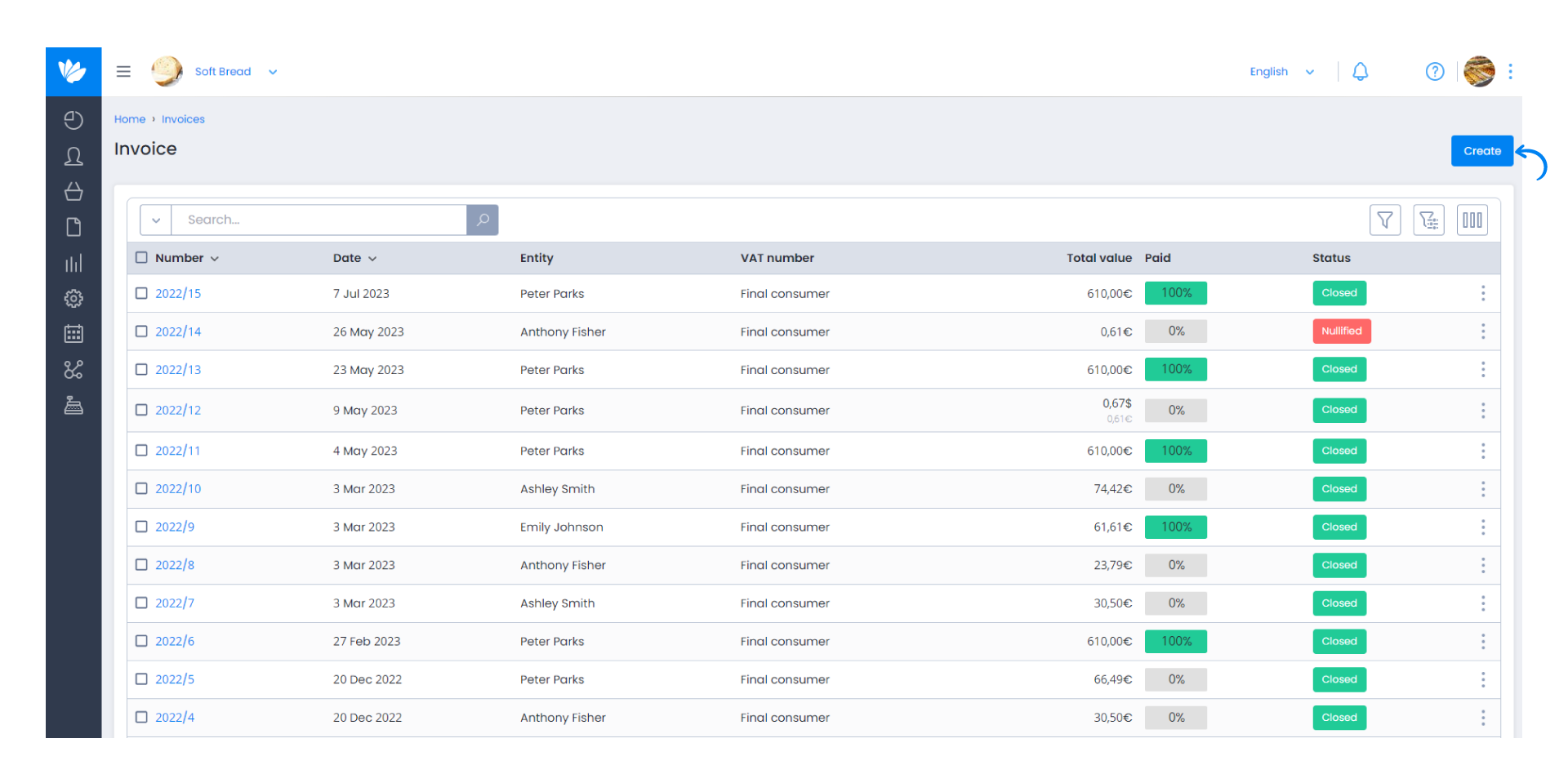
2. Add the desired products.
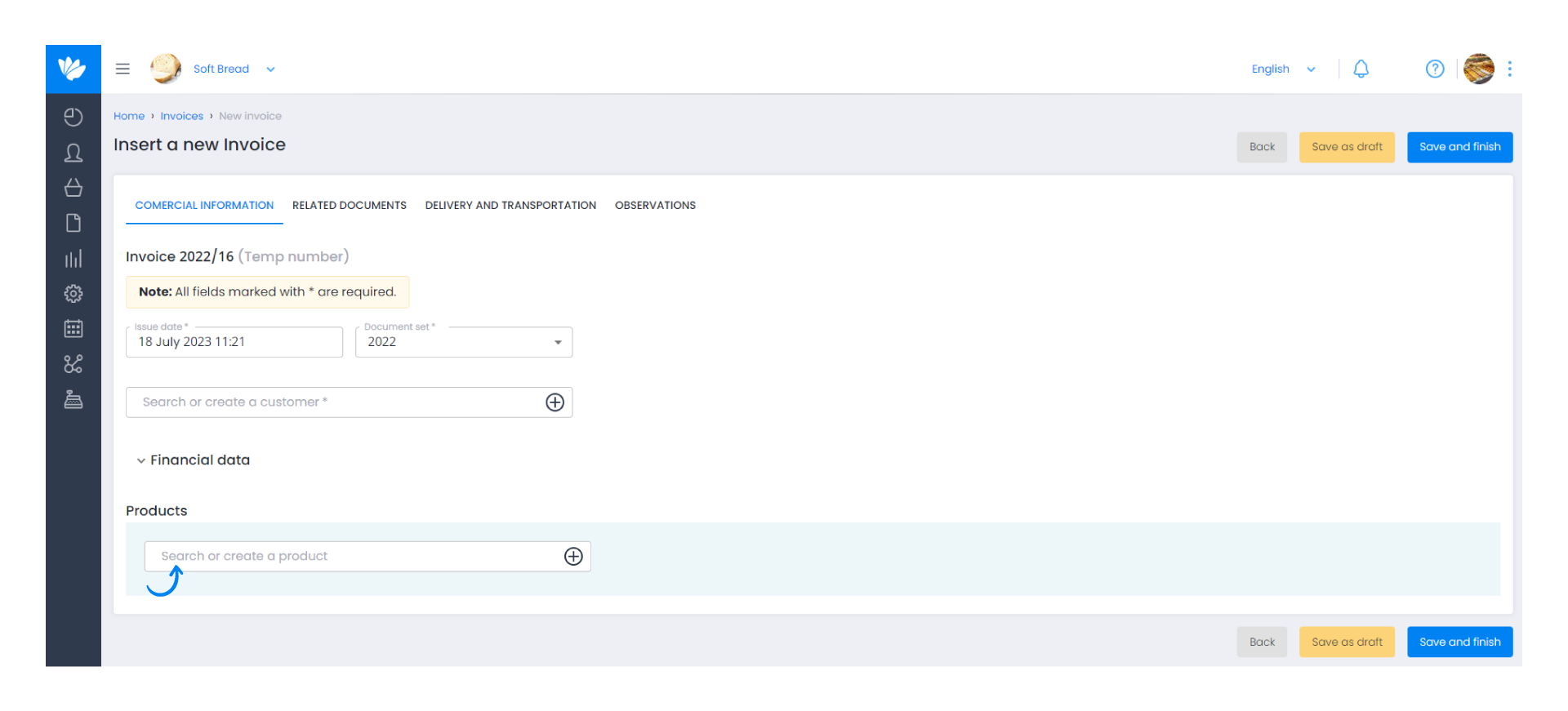
3. In all products with active stock you can find the Warehouse field. To find it, click the (+) button to expand the menu and see the Warehouse field.

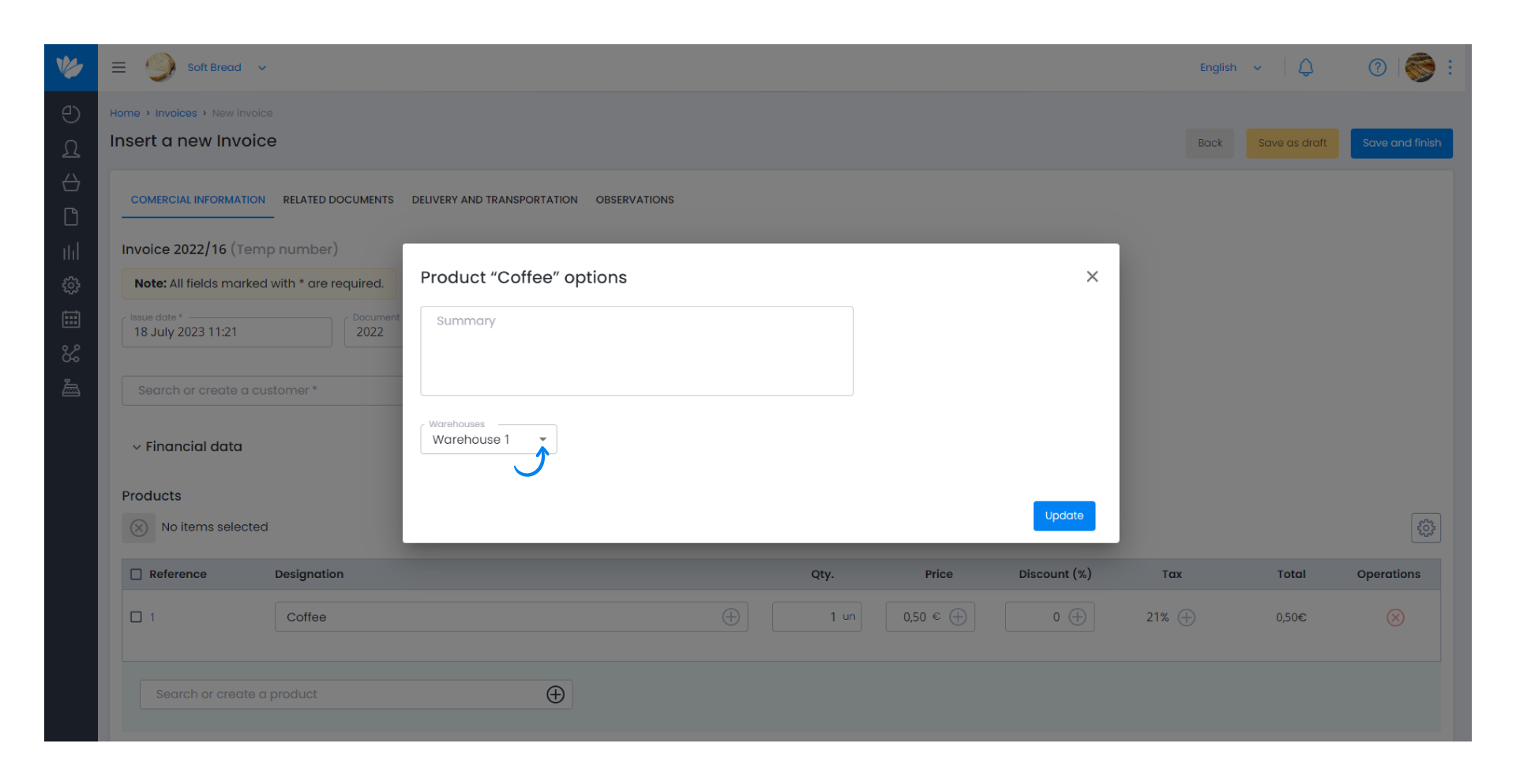
4. If you either have a default Warehouse for all items or for each one individually, these will appear by default. This option can be changed.
However, it is not mandatory to select a warehouse. In this case, the item has no assigned warehouse.
Important note
If the product in question was created within the document, associating a warehouse follows the previous rules.
You can select a warehouse for each product. If you do not select a warehouse, the warehouse defined in the company settings will be assigned. More information in this FAQ.
If no default warehouse is defined in the company settings, and no warehouse is selected for an item, none will be assigned. However, you will be forced to select one when issuing a document.


