
Guía paso a paso
¡Encuentra todos los procedimientos completamente explicados!
Siéntete siempre apoyado, incluso cuando no estás en contacto con nosotros.
How to add a user?
Temas relacionados
Settings - User groups and permissions
Customer area
How to add a user?
Moloni allows different individuals to manage the same company by adding multiple users to the same account.
The limit of users you can add depends on the plan chosen for your company.
This way, you can define different levels of permissions for each user, ensuring differentiated and data-controlled access. More information, here.
Follow these steps:
1. To add a new user, go to the Settings > Company and Users > Users menu.
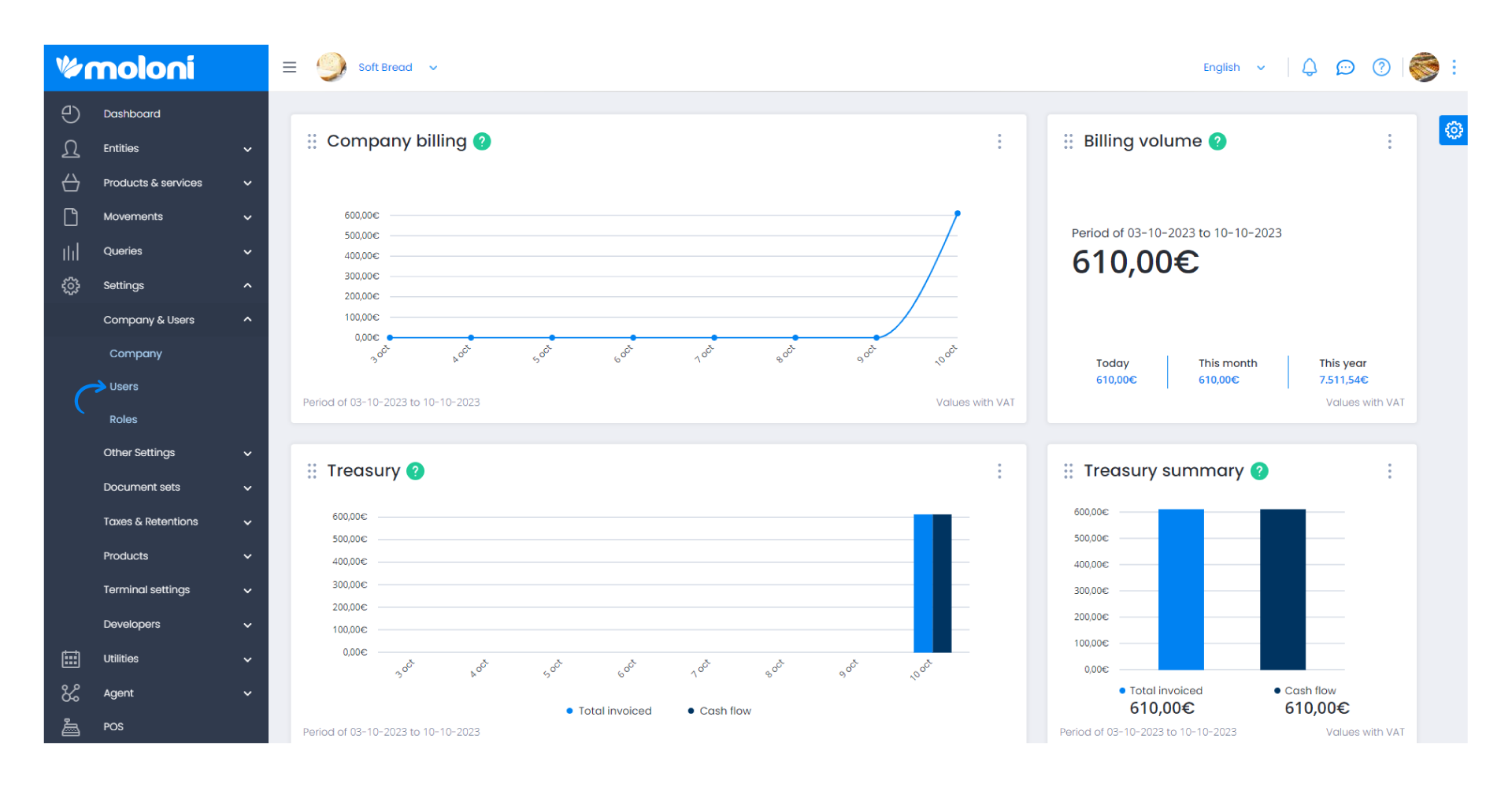
2. Click on Create and fill in the requested fields.
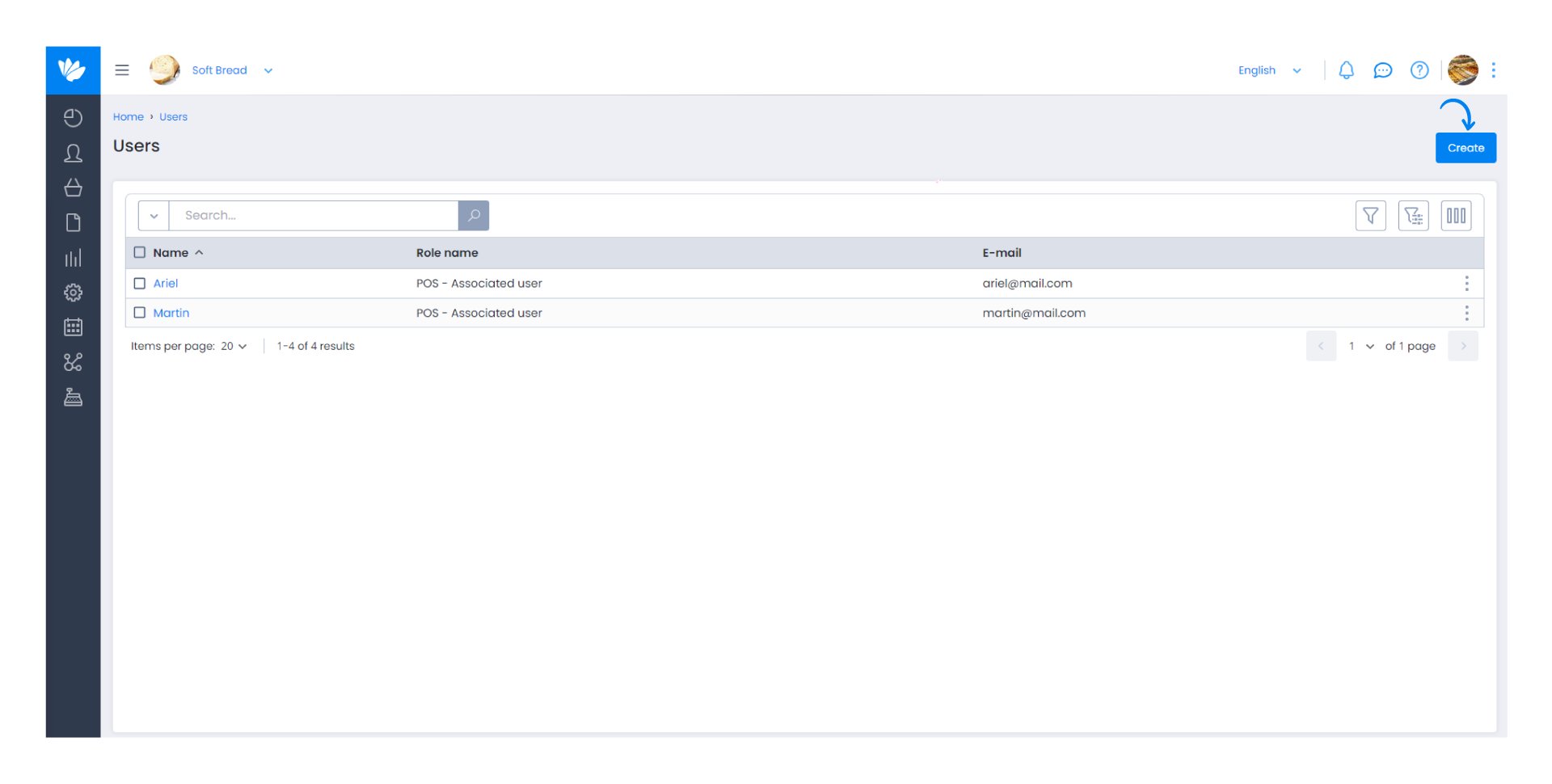
3. When selecting Role, you can designate the user as an administrator or choose another previously created role.
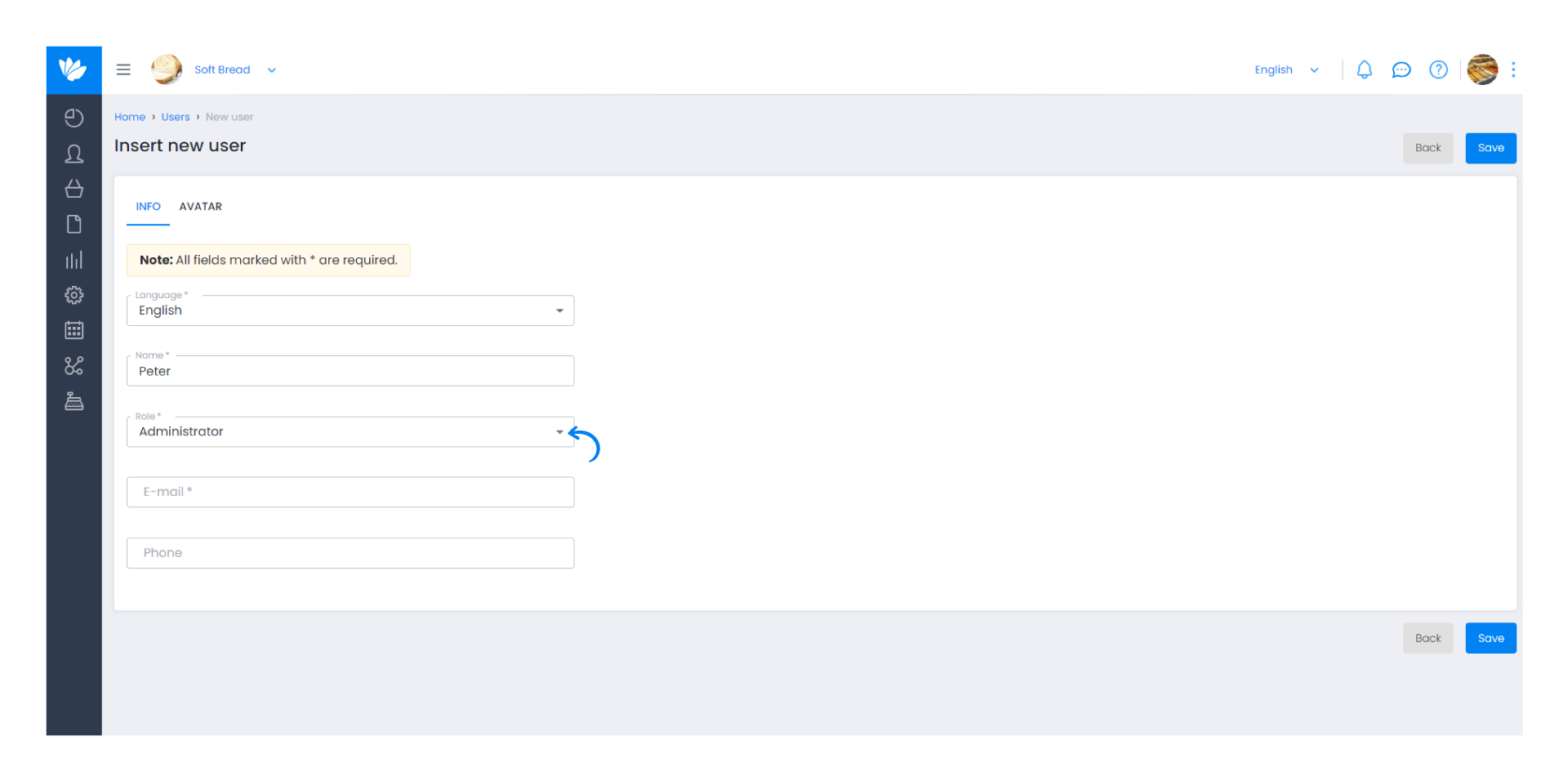
4. To finish, click Save.
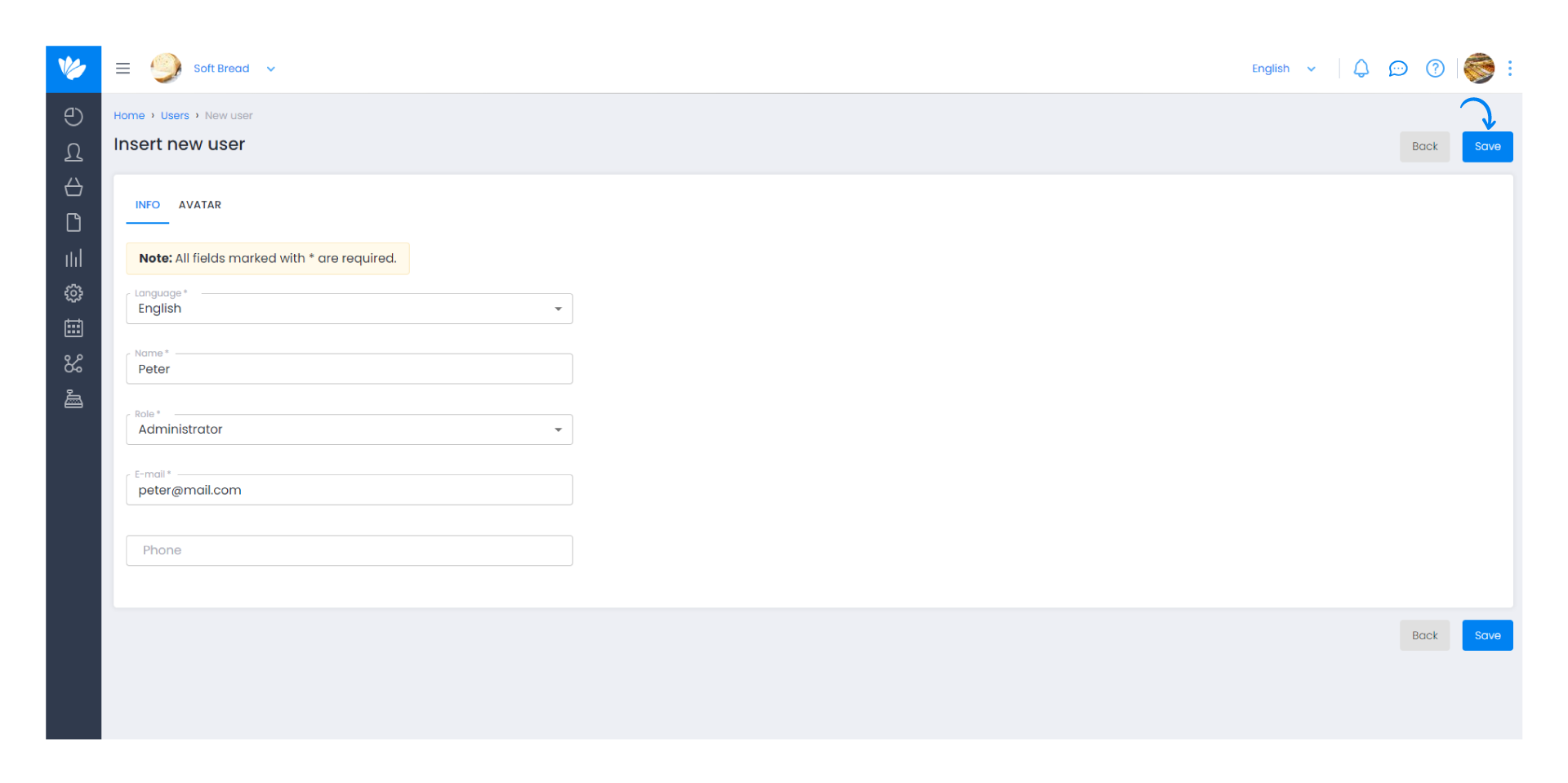
5. The user has been added to the list of users. In this list, you can view the information added to each user. In the menu with three dots, you can Edit, Remove, and Send password recovery email.
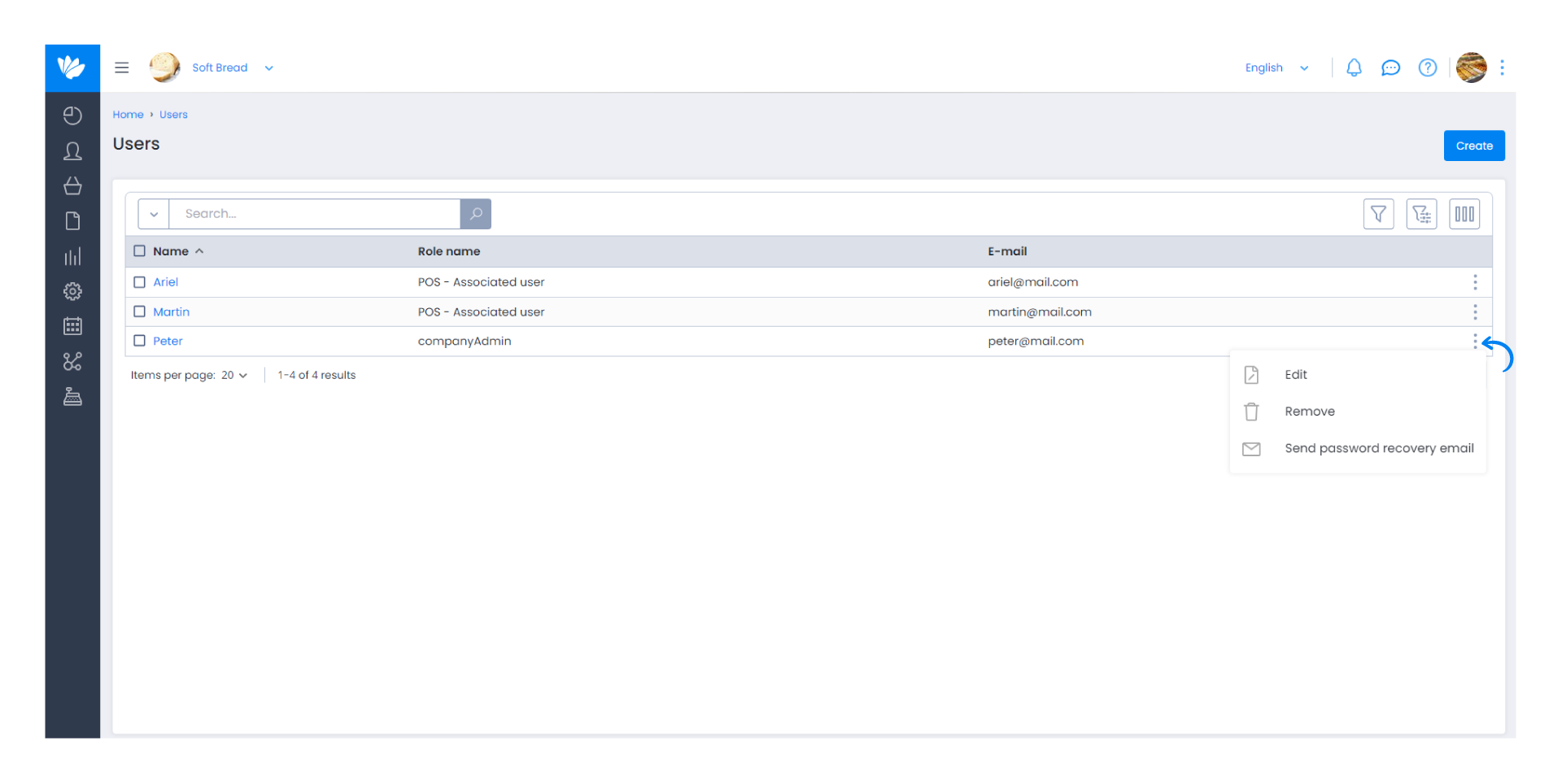
Add 1 extra user for €1/month
Is your team continuously growing? Add multiple users! Each user costs €12 annually + VAT, which amounts to €1 + VAT per month.
To add new users, you should send an email to soporte@moloni.es.
You can install an application on the computer for users who only work with the POS. Refer to this Guide for more information.


