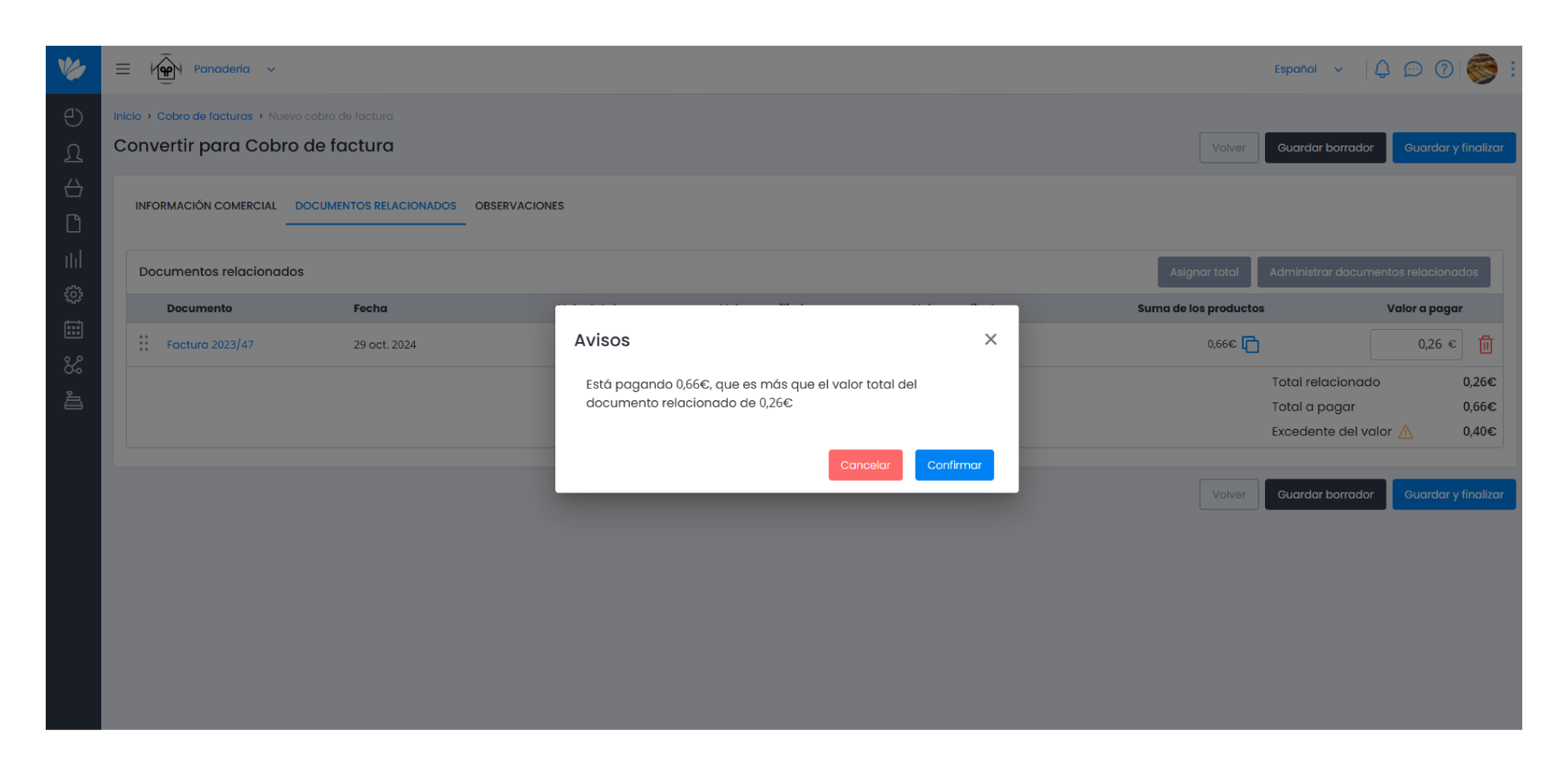Guía paso a paso
¡Encuentra todos los procedimientos completamente explicados!
Siéntete siempre apoyado, incluso cuando no estás en contacto con nosotros.
Automatic Document Reconciliation
Documents - Conciliations
Customer area
Automatic Document Reconciliation
Automatic reconciliation is one of the document linking processes existing in Moloni. This tool works in a conversion perspective, where you can automatically generate a new document from another already created.
This means that when you issue an invoice, for example, you can automatically create the collection of the invoice you are going to settle in a simple way, and this new document will contain the invoice data. This action is performed from 1 to 1, that is, you will have to choose the document and only this one will be able to give origin to a unique new document.
This procedure is common to all the document types in Moloni, although there are some conversions that are not possible (How to convert a budget into an invoice collection).
Follow the steps below to see how this process works:
1. In the list of sales documents, click on the 3 dots and choose Convert document. In this case an invoice will be chosen.
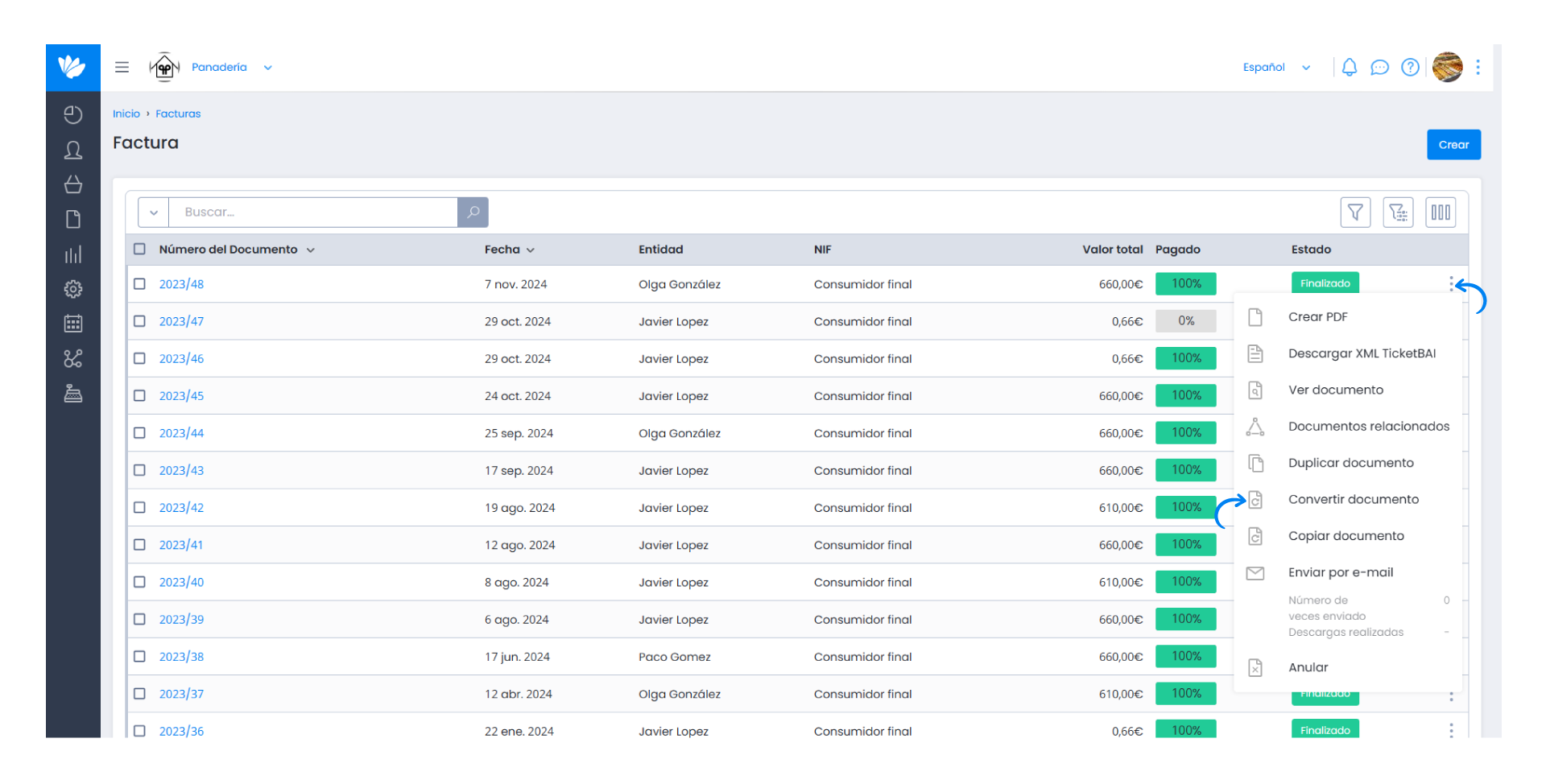
2. From the possibilities that appear, select the document you intend to create, in this case choose Receipt.
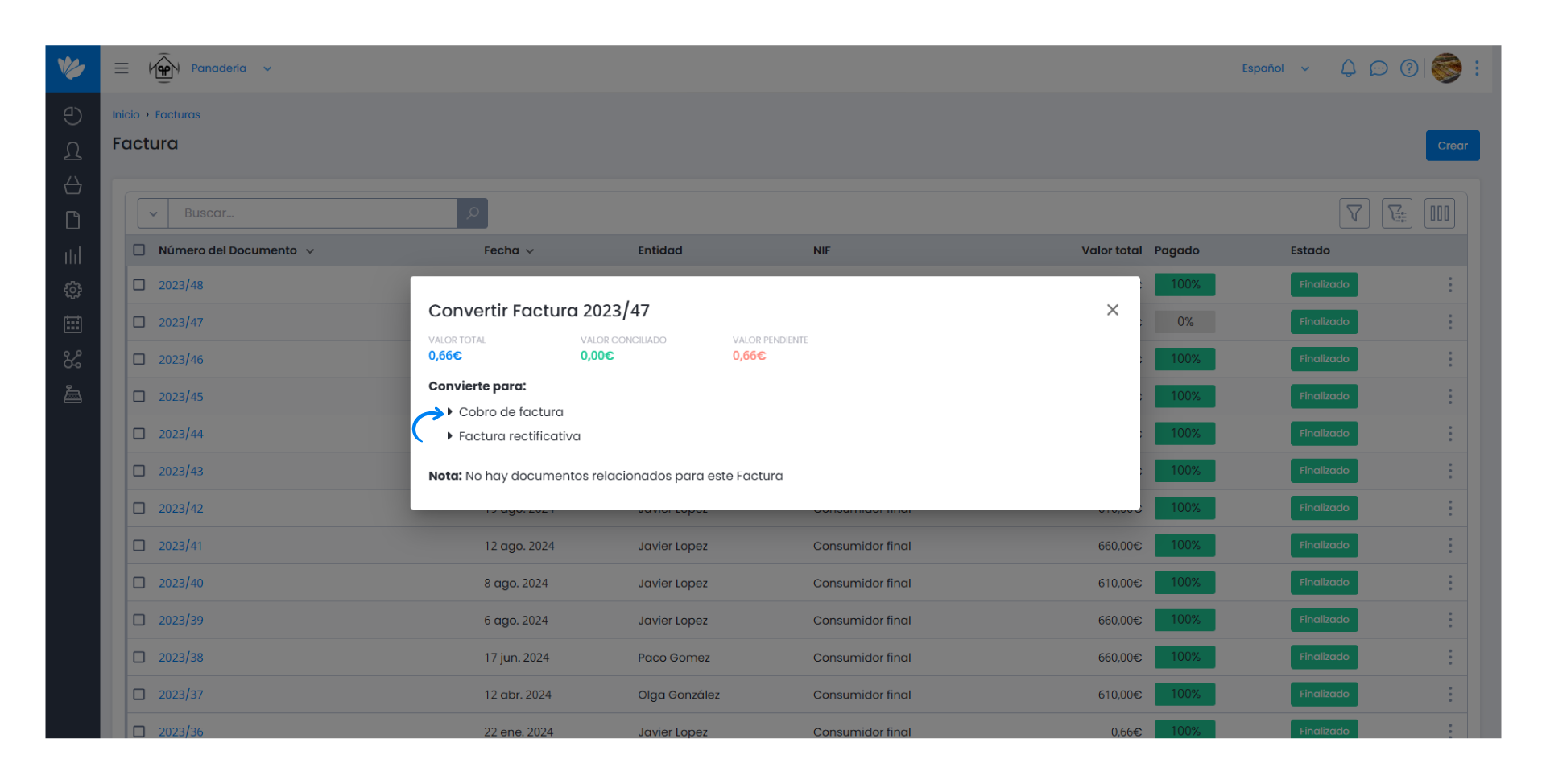
3. In this way, the receipt contains the invoice data. Open the Related Documents tab. Here you can check which document has given origin to this receipt. Click on Manage related documents to check the outstanding amount. In that case there is a difference of 0.00€ because the invoice value is the same as the receipt value.
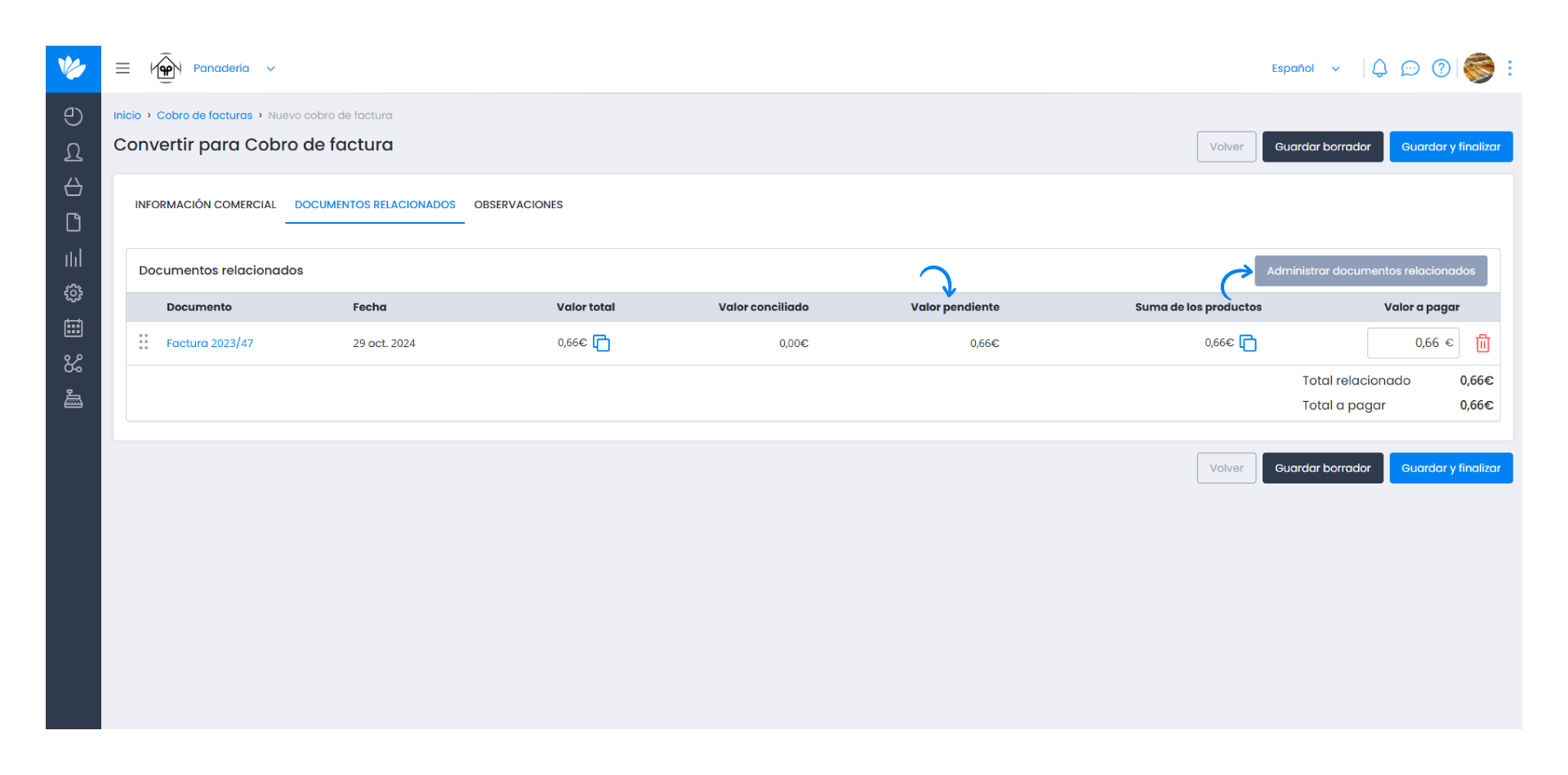
4. Imagine that, by mistake, the total amount to pay on the Financial Data tab is higher than the invoice amount. An alert appears indicating that the value entered is higher than the value of the document. Click Cancel to correct the amount. If the value is less than the invoice value, the process is the same. A warning appears indicating that the value entered is below the document value, click Cancel to correct the value entered.